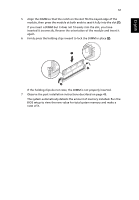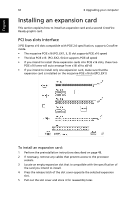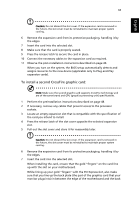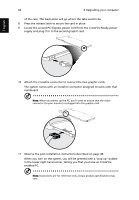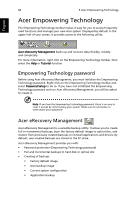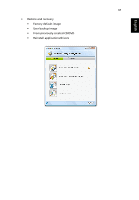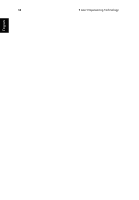Acer Aspire G7710 Aspire G7710 Series User's Guide - EN - Page 78
Acer Empowering Technology, Empowering Technology password, Acer eRecovery Management - drivers
 |
View all Acer Aspire G7710 manuals
Add to My Manuals
Save this manual to your list of manuals |
Page 78 highlights
English 66 5 Acer Empowering Technology Acer Empowering Technology The Empowering Technology toolbar makes it easy for you to access frequently used functions and manage your new Acer system. Displayed by default in the upper half of your screen, it provides access to the following utility: Acer eRecovery Management backs up and recovers data flexibly, reliably and completely. For more information, right click on the Empowering Technology toolbar, then select the Help or Tutorial function. Empowering Technology password Before using Acer eRecovery Management, you must initialize the Empowering Technology password. Right-click on the Empowering Technology toolbar and select Password Setup to do so. If you have not initialized the Empowering Technology password and run Acer eRecovery Management, you will be asked to create it. Note: If you lose the Empowering Technology password, there is no way to reset it except by reformatting your system. Make sure to remember or write down your password! Acer eRecovery Management Acer eRecovery Management is a versatile backup utility. It allows you to create full or incremental backups, burn the factory default image to optical disc, and restore from previously created backups or reinstall applications and drivers. By default, user-created backups are stored to the D:\ drive. Acer eRecovery Management provides you with: • Password protection (Empowering Technology password) • Full and incremental backups to hard disk or optical disc • Creating of backups • Factory default image • User backup image • Current system configuration • Application backup