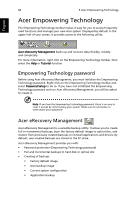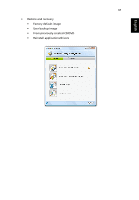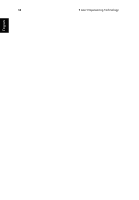Acer Aspire G7710 Aspire G7710 Series User's Guide - EN - Page 82
Frequently asked questions
 |
View all Acer Aspire G7710 manuals
Add to My Manuals
Save this manual to your list of manuals |
Page 82 highlights
English 70 7 Frequently asked questions Frequently asked questions The following questions indicate possible situations that may arise during the use of your computer and each is followed by easy answers and solutions. I pressed the power button but the system did not boot up. Check the LED on the power button. If the LED is not lit, no power is being applied to the system. Try the following: • Check if you properly plugged the power cable into an electrical outlet. • If you are using a power strip, make sure it is plugged in and turned on. If the LED is lit, check the following: • The operating system files may be damaged or missing. Insert the startup disk you created during Windows setup into the ODD and press + + to restart your computer. This will automatically diagnose your system and make necessary fixes. However, if the diagnostic utility still reports a problem, then you may have to perform the recovery process to restore your system to its original default factory settings. Note: For more information about recovering your system, see "Acer eRecovery Management" on page 66. Nothing appears on the screen. Your computer's power management function automatically blanks the screen to save power. Just press any key to turn the display back on. If pressing a key does not work, you can restart your computer. If restarting your computer does not work, contact your dealer or technical support center for assistance.