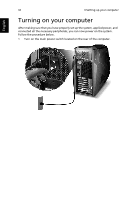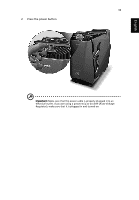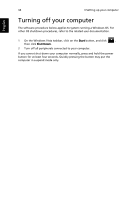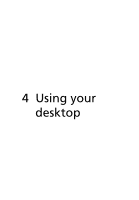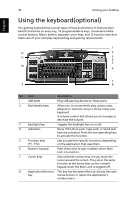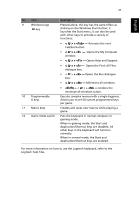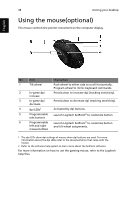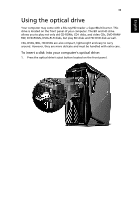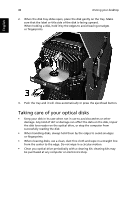Acer Aspire G7710 Aspire G7710 Series User's Guide - EN - Page 49
Opens the Find: All Files, Opens Help and Support.
 |
View all Acer Aspire G7710 manuals
Add to My Manuals
Save this manual to your list of manuals |
Page 49 highlights
37 English No. Item 9 Windows logo key 10 Programmable G keys 11 Macro keys 12 Game mode switch Description Pressed alone, this key has the same effect as clicking on the Windows Start button; it launches the Start menu. It can also be used with other keys to provide a variety of functions: • < > + - Activates the next Taskbar button. • < > + - Opens the My Computer window. • < > + - Opens Help and Support. • < > + - Opens the Find: All Files dialogue box. • < > + - Opens the Run dialogue box. • < > + - Minimizes all windows. • + < > + - Undoes the minimize all windows action. Execute complex macros with a single keypress. Allows you to set 54 custom programmed keys per game. Creates and saves new macros while playing a game. Puts the keyboard in normal computer or gaming mode. When in gaming mode, the Start and Application/Shortcut keys are disabled. All other keys in the keyboard will function normally. When in normal mode, the Start and Application/Shortcut keys are enabled. For more information on how to use the Logitech keyboard, refer to the Logitech help files.