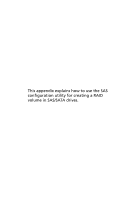Acer G330 Altos G330 User's Guide - Page 119
SAS RAID configuration support, Entering the Adaptec SAS/SATA Configuration Utility, Creating - altos specifications
 |
UPC - 750519177044
View all Acer G330 manuals
Add to My Manuals
Save this manual to your list of manuals |
Page 119 highlights
109 SAS RAID configuration support SAS RAID in the Altos G330 system requires the installation of the optional Adaptec 44300 SAS controller board. Contact your local Acer representative for information on how to purchase this item. Caution: Creating a RAID volume erases all data previously saved in the hard drives. Make sure that you back up important files before starting a RAID configuration process. Note: For OS installation procedures, refer to the user documentation that came with your OS pack. Entering the Adaptec SAS/SATA Configuration Utility During POST, press Ctrl-A in the Adaptec Serial Attached SCSI (SAS) BIOS prompt. Creating the RAID 1 volume 1 In the Adaptec SAS/SATA Configuration Utility, select Array Configuration Utility from Options. 2 Select Create Array from the Array Configuration Utility's Main menu. 3 Press the arrow keys to choose the specific physical drives, then press the space bar to associate the selected drive with the current array. The selected drives will be added to the right field. 4 After selecting the drives, press Enter to configure the Array Properties settings. 5 Select RAID 1(Mirror), then press Enter. 6 Specify a name for the new RAID volume, then press Enter. 7 Select Quick Init to create the RAID volume. 8 Press Enter in the Done prompt to complete the RAID creation. 9 Press Esc to close the Adaptec SAS/SATA Configuration Utility, then proceed to the OS installation.