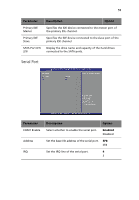Acer G330 Altos G330 User's Guide - Page 74
Hardware Health Configuration, Select whether to enable Auto Fan Control.
 |
UPC - 750519177044
View all Acer G330 manuals
Add to My Manuals
Save this manual to your list of manuals |
Page 74 highlights
64 Hardware Health Configuration 4 System BIOS Parameter Hardware Monitor Auto Fan Control Description Option Press Enter to view the Hardware Monitor screen which displays a real-time record of the system temperature, fan speed, and voltage. The following screen is a sample hardware monitor log. Select whether to enable Auto Fan Control. In this mode, the system fan speed is automatically adjusted based on the current system temperature. Enabled Disabled

4 System BIOS
64
Hardware Health Configuration
Parameter
Description
Option
Hardware
Monitor
Press
Enter
to view the Hardware Monitor screen which
displays a real-time record of the system temperature, fan
speed, and voltage.
The following screen is a sample
hardware monitor log.
Auto Fan
Control
Select whether to enable Auto Fan Control.
In this mode, the system fan speed is
automatically adjusted based on the
current system temperature.
Enabled
Disabled