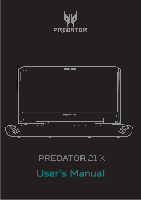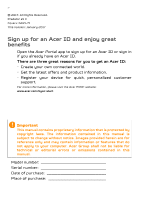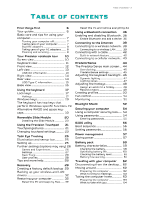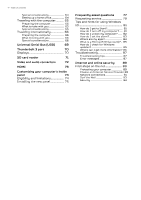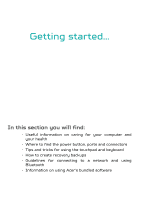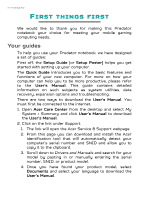Acer Predator GX21-71 User Manual W10
Acer Predator GX21-71 Manual
 |
View all Acer Predator GX21-71 manuals
Add to My Manuals
Save this manual to your list of manuals |
Acer Predator GX21-71 manual content summary:
- Acer Predator GX21-71 | User Manual W10 - Page 1
User's Manual - Acer Predator GX21-71 | User Manual W10 - Page 2
. All Rights Reserved. Predator 21 X Covers: GX21-71 This revision: January 2017 Sign up for an Acer ID and enjoy great benefits Open the Acer Portal app to sign up for an Acer ID or sign in if you already have an Acer ID. There are three great reasons for you to get an Acer ID: • Create your - Acer Predator GX21-71 | User Manual W10 - Page 3
CONTENTS First things first 6 Your guides 6 Basic care and tips for using your computer 7 Turning your computer off 7 Taking care of your computer 7 Dual AC adapters 8 Taking care of your AC adapters ......... 8 Cleaning and servicing 8 Your Predator notebook tour 10 Screen view 10 - Acer Predator GX21-71 | User Manual W10 - Page 4
70 Displays 70 SD card reader 71 Video and audio connectors 72 HDMI panel 75 Frequently asked questions 77 Requesting service 79 Tips and hints for using Windows Where can I get more information? 86 Troubleshooting 87 Troubleshooting tips 87 Error messages 87 Internet and online - Acer Predator GX21-71 | User Manual W10 - Page 5
• Tips and tricks for using the touchpad and keyboard • How to create recovery backups • Guidelines for connecting to a network and using Bluetooth • Information on using Acer's bundled software - Acer Predator GX21-71 | User Manual W10 - Page 6
and select My System > Summary and click User's Manual to download the User's Manual. 2. Click on the link under Support. 1. The link will open the Acer Service & Support webpage. 2. From this page you can download and install the Acer identification tool that will automatically detect your computer - Acer Predator GX21-71 | User Manual W10 - Page 7
First things first - 7 Basic care and tips for using your computer Turning your computer off To turn the power off, do any of the following: • Use the Windows shutdown command: Press the Windows key or select the Windows Start button, select Power > Shut down. • Right-click the Windows Start button - Acer Predator GX21-71 | User Manual W10 - Page 8
the adapters provided with your device, or Acer- approved adapters to power your device. • Use the provided support to hold both adapters securely. Taking care not exceed the fuse rating. Cleaning and servicing When cleaning the computer, follow these steps: 1. Turn off the computer. 2. - Acer Predator GX21-71 | User Manual W10 - Page 9
First things first - 9 3. Use a soft, moist cloth. Do not use liquid or aerosol cleaners. If your computer is dropped or visibly damaged, or does not work normally, please contact your nearest authorized Acer service center. - Acer Predator GX21-71 | User Manual W10 - Page 10
10 - Your Predator notebook tour YOUR PREDATOR NOTEBOOK TOUR After setting up your computer as illustrated in the Setup Guide, let us show you around your new Acer computer. Screen view 1 2 3 4 # Icon Item Description Web camera for video communication. 1 Webcam A light next to the webcam - Acer Predator GX21-71 | User Manual W10 - Page 11
Keyboard view Your Predator notebook tour - 11 7 1 2 6 3 5 4 # Icon Item Description 1 Power button Turns the computer on and off. Keys that allow you to change computer settings to suit your 2 - Acer Predator GX21-71 | User Manual W10 - Page 12
12 - Your Predator notebook tour # Icon Item Description Power indicator Indicates the computer's power on page 74. You may upgrade your computer's main storage and memory. Acer recommends asking an approved service center to do this. Front view # Icon Item 1 Speakers 1 Description - Acer Predator GX21-71 | User Manual W10 - Page 13
Left view Your Predator notebook tour - 13 1 2 34 # Icon Item Description 1 Ventilation and cooling fan Allows the computer to stay cool. Do not cover or obstruct the openings. 2 USB - Acer Predator GX21-71 | User Manual W10 - Page 14
14 - Your Predator notebook tour Right view 12 3 4 # Icon Item Description USB port with 1 power-off Connects to USB 1 Ventilation and cooling fan Allows the computer to stay cool. Do not cover or obstruct the openings. 2 HDMI port Supports high-definition digital video connections. - Acer Predator GX21-71 | User Manual W10 - Page 15
Your Predator notebook tour - 15 # Icon Item Description 3 External display (DisplayPort) ports Connect to display devices using the high-definition DisplayPort interface. 4 USB Type-C / Thunderbolt 3 port Connects to USB devices with a USB Type-C connector. Supports Thunderbolt™ 3 displays. - Acer Predator GX21-71 | User Manual W10 - Page 16
16 - Your Predator notebook tour Base view 1 2 3 45 # Icon Item Description Reduces dust accumulation, 1 Acer enabling the 2 and memory computer's main storage and compartment memory. Acer recommends asking an approved service center to do this. 3 Ventilation and cooling fan - Acer Predator GX21-71 | User Manual W10 - Page 17
Using the keyboard - 17 USING THE KEYBOARD The keyboard has backlit keys with mechanical action, separate cursor, lock, Windows, function and special keys. A reversible module allows you to add a keypad for quick number entry or game control (see "Reversible Slide Module" on page 20). Note You can - Acer Predator GX21-71 | User Manual W10 - Page 18
18 - Using the keyboard To activate hotkeys, press and hold the Fn key before pressing the other key in the hotkey combination. Hotkey Fn + F3 Fn + F4 Fn + F5 Fn + F6 Fn + F7 Fn + F8 Fn + Fn + Fn + Fn + Icon Function Airplane mode Sleep Display toggle Display off Speaker toggle Keyboard backlight - Acer Predator GX21-71 | User Manual W10 - Page 19
Using the keyboard - 19 Windows keys The keyboard has two keys that perform Windows-specific functions. Key Description Windows key Pressed alone it returns to the Start screen or to return to the last open app. It can also be used with other keys for special functions, please check Windows - Acer Predator GX21-71 | User Manual W10 - Page 20
20 - Reversible Slide Module REVERSIBLE SLIDE MODULE Your computer includes a reversible touchpad/keypad module. Choose the function that best matches your needs, and install or reverse the module in an instant. Installing the Slide Module 1. Remove the Slide Module from the packaging. 2. Remove any - Acer Predator GX21-71 | User Manual W10 - Page 21
is designed to provide a more uniform, smooth, and accurate touchpad experience. Many applications support precision touchpad gestures that use one or more fingers, however, some gestures may not be supported by the specific application or program you are using. Touchpad gestures Single-finger slide - Acer Predator GX21-71 | User Manual W10 - Page 22
-andthumb gesture. Three-finger press Lightly tap the touchpad with three fingers to open Cortana (if your computer supports Cortana) or open the Action Center (if your computer does not support Cortana). Three-finger swipe Swipe across the touchpad with three fingers. • Swipe up to open Task View - Acer Predator GX21-71 | User Manual W10 - Page 23
Using the Precision Touchpad - 23 The precision touchpad includes added technology features that help recognize and prevent unintentional gestures such as accidental taps, gestures, and pointer movement. Note The touchpad is sensitive to finger movement; the lighter the touch, the better the - Acer Predator GX21-71 | User Manual W10 - Page 24
24 - Using the Precision Touchpad 3. Select Devices > Mouse & touchpad. 4. Now you can adjust the settings to suit your personal needs. You can change the primary button for left- or right-handed use, turn the touchpad off if you prefer to use a mouse, or set a delay to prevent the cursor from - Acer Predator GX21-71 | User Manual W10 - Page 25
Eye Tracking. Alternatively click the Tobii icon in the Notification area. Sit comfortably and naturally, as you intend to use your computer and follow the instructions on the screen. - Acer Predator GX21-71 | User Manual W10 - Page 26
with and one without glasses or contacts. Further settings (options may vary) Select the Tobii icon in the Notification area. Games and Experiences Many games support eye tracking to control movement and viewing angles. Select Games and Experiences to see games extensions and options - Acer Predator GX21-71 | User Manual W10 - Page 27
Tobii Eye Tracking - 27 Select Tobii Eye Tracking Intro to see a more information about eye tracking extensions. Select Infinite Screen Extension to download and activate infinite screen options for many games. Please see tobiigaming.com for a list of compatible games and more information on using - Acer Predator GX21-71 | User Manual W10 - Page 28
the Application switcher, Task view and Windows snap assist. About Check for updates and get help with a troubleshooter. Gaze Trace A circle highlights the gaze point while you use your computer, and allows you to check For more help, please go to: help.tobii.com/hc/en-us/categories/201724565-Acer - Acer Predator GX21-71 | User Manual W10 - Page 29
Recovery - 29 If you are having trouble with your computer, and the frequently asked questions (see Got a question? on page 76) do not help, you can recover your computer. This section describes the recovery tools available on your computer. Acer provides Acer Care Center, which allows you to - Acer Predator GX21-71 | User Manual W10 - Page 30
30 - Recovery 2. Select the Backup tab and click Get Started for Create Factory Default Backup to open the Recovery Drive window. 3. Make sure Backup system files to the recovery drive is selected and click Next. 4. Plug in the USB drive and wait for the PC to detect the USB drive then click Next. - Acer Predator GX21-71 | User Manual W10 - Page 31
Recovery - 31 • Since the recovery backup requires at least 8 GB of storage after formatting, it is recommended to use a USB drive with a capacity of 16 GB or larger. 5. Everything on the drive will be deleted. Click Create to continue. 6. You will be shown the backup progress on the screen. 7. - Acer Predator GX21-71 | User Manual W10 - Page 32
backups to install the wireless and LAN drivers if you install another operating system. 1. From Start, select All apps then Acer. Select Acer Recovery Management in the list of Acer apps. 2. Select the Backup tab and click Get started for Backup wireless and LAN drivers. Choose a folder to save - Acer Predator GX21-71 | User Manual W10 - Page 33
Recovery - 33 3. Select Keep my files to refresh your PC and reinstall your operating system without removing your personal files. Click Next to continue. Important If you have apps installed on your PC, they will be removed. 4. Resetting the PC will reinstall Windows, change settings back to their - Acer Predator GX21-71 | User Manual W10 - Page 34
34 - Recovery Reset this PC and remove everything 1. From Start, select All apps then Acer. Select Acer Recovery Management in the list of Acer apps. 2. Select the Restore tab and click Get Started to Choose an option. 3. Select Remove everything to reset your PC back to its factory default. - Acer Predator GX21-71 | User Manual W10 - Page 35
Recovery - 35 keeping your computer. This process will take longer, but will be more secure. Warning Selecting "Remove files and clean the drive" will remove all of your personal files and accounts, along with pre-existing drivers that may affect your Windows installation. 5. Click Reset to continue - Acer Predator GX21-71 | User Manual W10 - Page 36
, or a separate Bluetooth dongle plugged into the computer's USB port (if no internal Bluetooth adapter is available). Note Please check your devices owner's manual to determine how to turn on its Bluetooth adapter. Enable Bluetooth and add a device Every new device must first be "paired" with your - Acer Predator GX21-71 | User Manual W10 - Page 37
Using a Bluetooth connection - 37 Bluetooth on your computer is disabled by default. To enable your computer's Bluetooth adapter, do the following: 1. Press the Windows key or select the Windows Start button > Settings > Devices > Bluetooth, and click the toggle under Bluetooth to enable/disable it. - Acer Predator GX21-71 | User Manual W10 - Page 38
devices not having any inputs (as in a headset), the passcode is hardcoded into the device (usually "0000" or "1234"). Consult your device's user manual for more information. You can also enter the Bluetooth settings by selecting the Notifications icon in the lower right-hand corner of the screen to - Acer Predator GX21-71 | User Manual W10 - Page 39
connect to the internet, you'll need to sign up for internet services from an ISP (Internet Service Provider) -- usually a phone or cable company -that will have to go to your home or office to set up internet service. The ISP will install a small box, a router or modem, that - Acer Predator GX21-71 | User Manual W10 - Page 40
40 - Connecting to the Internet networks during setup. Select your network and enter the password if required. Acer notebook computers feature an Airplane mode hotkey that turns the network connection on or off. You can use the network management options to turn your - Acer Predator GX21-71 | User Manual W10 - Page 41
4. Select Network & internet. Connecting to the Internet - 41 5. You will see a list of available wireless networks. Select the one you wish to use. - Acer Predator GX21-71 | User Manual W10 - Page 42
42 - Connecting to the Internet 6. Once you select a wireless network, select Connect. 7. If required, enter the network's password. Connecting with a cable Built-in network feature Plug one end of a network cable into the network port on your computer, and the other end into a port on your router. - Acer Predator GX21-71 | User Manual W10 - Page 43
Connecting to the Internet - 43 (Refer to the image below.) Then, you'll be ready to get online. Connecting to a cellular network If your computer has a SIM slot, you can connect to the internet using a cellular phone network. To do this, you must have a compatible SIM card and a data contract with - Acer Predator GX21-71 | User Manual W10 - Page 44
44 - PredatorSense PREDATORSENSE PredatorSense helps you to gain the edge in your games by allowing you to overclock processors, record macros, and assign them to programmable keys. Multiple profiles allow you to quickly switch between lighting schemes and hotkey functions. PredatorSense also - Acer Predator GX21-71 | User Manual W10 - Page 45
and battery charge is over 40%. Note Acer is not responsible for any damages incurred from PredatorSense. Warning This system is designed to support overclocking for both the CPU and GPUs. Click the Settings icon to change settings for your Predator system. You can disable sticky keys or the - Acer Predator GX21-71 | User Manual W10 - Page 46
46 - PredatorSense Adjusting the keyboard backlight Select Lighting to see keyboard lighting options. The backlight colors of individual keys may be changed; select a key, or select a set of keys (such as WASD or cursor keys) from the drop-down list in the topright corner. Hold Ctrl and click or - Acer Predator GX21-71 | User Manual W10 - Page 47
PredatorSense - 47 Dynamic lighting Select Dynamic to see a set of animated light effects. Each effect provides a different animation for the backlight colors. Lighting zones Your computer features several zones with LED lighting that may be customised. Select the Zone tab to control the Logo, Light - Acer Predator GX21-71 | User Manual W10 - Page 48
48 - PredatorSense Turn each zone on or off, or adjust the color for each of your lighting profiles. Adjusting the hotkeys Select Hotkey to see programmable hotkey options. Three groups are available, shown in three colors. Click the arrows next to the P icon to switch to a different group. The P - Acer Predator GX21-71 | User Manual W10 - Page 49
PredatorSense - 49 Assign an action to a hotkey Click Edit next to the preferred hotkey and select an action for that hotkey to perform, and add any Options if appropriate. Select OK to finish. Record a macro Select the Macro tab. - Acer Predator GX21-71 | User Manual W10 - Page 50
50 - PredatorSense Select Select macro to show a list of available macros, then click + New macro to record a new macro. You will be asked to enter a name for the new macro. Click OK, then click Start recording. The macro recorder will record your keystrokes. When you have finished, click Stop - Acer Predator GX21-71 | User Manual W10 - Page 51
PredatorSense - 51 Fan control Use the fan controls to adjust the fan activity for the CPU, each GPU and system cooling. Activate CoolBoost to increase fan speed beyond the normal maximum, enhancing cooling power when the system is under heavy use. Monitoring Check the Monitoring page to check - Acer Predator GX21-71 | User Manual W10 - Page 52
The Bluelight Shield can be enabled to reduce blue-light emissions from the screen to protect your eyes. To configure the Bluelight Shield, Search for 'Acer Quick Access' in the Start Menu. From here you can toggle Bluelight Shield on or off, and you can choose from four different modes to - Acer Predator GX21-71 | User Manual W10 - Page 53
Keeping your computer and data safe... In this section you will find: • How to secure your computer • Setting passwords • What you need to prepare when you're traveling • How to get the most out of your battery - Acer Predator GX21-71 | User Manual W10 - Page 54
54 - Securing your computer SECURING YOUR COMPUTER Your computer is a valuable investment that you need to take care of. Learn how to protect and take care of your computer. Security features include hardware and software locks - a security notch and passwords. Using a computer security lock The - Acer Predator GX21-71 | User Manual W10 - Page 55
security. Important Do not forget your Supervisor Password! If you forget your password, please get in touch with your dealer or an authorized service center. Entering passwords When a password is set, a password prompt appears in the center of the display screen. • When the Supervisor Password is - Acer Predator GX21-71 | User Manual W10 - Page 56
's BIOS. Your computer is already properly configured and optimized, and you do not normally need to run this utility. However, if you encounter configuration problems, you may need to run it. To activate the BIOS utility, press F2 while the computer logo is being displayed. Boot sequence To set the - Acer Predator GX21-71 | User Manual W10 - Page 57
If Fast startup is off, your computer will take longer to start from Sleep. Your computer will also not start if it receives an instruction to start over a network (Wake on LAN). 1. Open the desktop. 2. Click Power Options in the Notification area. 3. Select More Power Options. 4. Select Choose what - Acer Predator GX21-71 | User Manual W10 - Page 58
58 - Power management 5. Select Change settings that are currently unavailable. 6. Scroll down and disable Turn on fast startup. 7. Select Save changes. - Acer Predator GX21-71 | User Manual W10 - Page 59
you long use between charges. Battery characteristics The battery is recharged whenever you connect the computer to the AC adapter. Your computer supports charge-in-use, enabling you to recharge the battery while you continue to operate the computer. However, recharging with the computer turned - Acer Predator GX21-71 | User Manual W10 - Page 60
60 - Battery pack Follow these steps again until the battery has been charged and discharged three times. Use this conditioning process for all new batteries, or if a battery hasn't been used for a long time. Warning Do not expose battery packs to temperatures below 0° C (32° F) or above 45° C (113° - Acer Predator GX21-71 | User Manual W10 - Page 61
Battery pack - 61 • Excessive recharging decreases the battery life. • Look after your AC adapter and battery. Checking the battery level The power meter indicates the current battery level. Rest the cursor over the battery/power icon on the taskbar to see the battery's present charge level. Battery - Acer Predator GX21-71 | User Manual W10 - Page 62
62 - Traveling with your computer TRAVELING WITH YOUR COMPUTER This section gives you tips and hints to consider when moving around or traveling with your computer. Disconnecting from the desktop Follow these steps to disconnect your computer from external accessories: 1. Save any open files. 2. - Acer Predator GX21-71 | User Manual W10 - Page 63
Traveling with your computer - 63 Press the Windows key + C, click Settings > Power then click Shut Down Or: You can put the computer in Sleep mode by pressing the Sleep hotkey or by closing the display. When you are ready to use the computer again, open the display and, if necessary, press and - Acer Predator GX21-71 | User Manual W10 - Page 64
with you Unless you have some items at home, take the following items with you: • AC adapter and power cord. • The printed Setup Guide. Special considerations Follow these guidelines to protect your computer while traveling to and from work: • Minimize the effects of temperature changes by keeping - Acer Predator GX21-71 | User Manual W10 - Page 65
Traveling with your computer - 65 a second AC adapter, you can avoid carrying the extra weight to and from home. If you use your computer at home for significant periods of time, you might also want to add an external keyboard, monitor or mouse. Traveling with the computer Important Check with your - Acer Predator GX21-71 | User Manual W10 - Page 66
66 - Traveling with your computer • If possible, have the computer inspected by hand. Airport security X-ray machines are safe, but do not put the computer through a metal detector. Traveling internationally Important Check with your airline for any special requirements for travelling with Lithium - Acer Predator GX21-71 | User Manual W10 - Page 67
Traveling with your computer - 67 compatible with the local AC voltage. Do not use converter kits sold for appliances to power the computer. • If you are using the modem, check if the modem and connector are compatible with the telecommunications system of the country you are traveling in. - Acer Predator GX21-71 | User Manual W10 - Page 68
Ports and connectors... In this section you will find: • Information on the ports and connectors fitted to your computer - Acer Predator GX21-71 | User Manual W10 - Page 69
Acer computers have a black tongue in the port, while USB 3.0 ports have a blue tongue. For best performance, USB 3.0 devices should always be plugged into USB 3.0 ports. Consult your device's documentation to see which standard it supports Some USB 3.0 ports support charging devices when the - Acer Predator GX21-71 | User Manual W10 - Page 70
to a single Thunderbolt 3 port. If an adapter is used, DisplayPort or compatible devices, including HDMI, DVI or VGA, can be used. Note Thunderbolt 3 ports support transfer speeds up to 40 Gbps, and USB devices with a Type-C connector at lower speeds (typically up to 5 Gbps). Other USB or older - Acer Predator GX21-71 | User Manual W10 - Page 71
SD CARD READER SD card reader - 71 SD (Secure Digital) cards are used in a wide selection of digital cameras, tablets, media players and cellular phones. Inserting an SD card 1. Align the card - Acer Predator GX21-71 | User Manual W10 - Page 72
to a monitor with a video port (the type of connection supported depends on your computer's configuration). The appropriate cable is usually it into a properly grounded wall outlet. 4. Follow any setup instructions in the monitor's user's guide. 5. Turn on power to the monitor, then the computer - Acer Predator GX21-71 | User Manual W10 - Page 73
HDMI HDMI - 73 HDMI (High-Definition Multimedia Interface) is a highquality, digital audio/video interface. HDMI allows you to connect any compatible digital audio/video source, such as your computer, a set-top box, DVD player, and audio/video receiver to any compatible digital audio and/or video - Acer Predator GX21-71 | User Manual W10 - Page 74
the Custom Panel Offer card and your computer's serial number (found on the underside of your computer) to complete your order. Go to custom-predator.acer.com and click Start to design your own panel. The panel featuring your design and shipping are free of charge. Eligibility and limitations Offer - Acer Predator GX21-71 | User Manual W10 - Page 75
Customizing your computer's inside panel - 75 Installing the new panel After you have received the new panel, follow these steps to install it. 1. Turn off your computer and disconnect the AC adapters. 2. Use the hex screwdriver from the new panel packaging to loosen the default panel's screw. It is - Acer Predator GX21-71 | User Manual W10 - Page 76
Got a question? In this section you will find: • Frequently asked questions • Tips for using Windows 10 • Troubleshooting information • How to protect yourself while online • Where to find Acer service center contact information - Acer Predator GX21-71 | User Manual W10 - Page 77
Frequently asked questions - 77 FREQUENTLY ASKED QUESTIONS The following is a list of possible situations that may arise during the use of your computer. Easy solutions are provided for each one. I turned on the power, but the computer does not start or boot up. Check if power is being supplied to - Acer Predator GX21-71 | User Manual W10 - Page 78
. The keyboard does not respond. Try attaching an external keyboard to a USB port on the computer. If it works, contact your dealer or an authorized service center as the internal keyboard cable may be loose. The printer does not work. • Make sure that the printer is connected to a power outlet and - Acer Predator GX21-71 | User Manual W10 - Page 79
when you see the Acer logo during boot up. For more information, see Restoring your computer on page 32. Requesting service International Travelers Warranty ( hand, especially when you travel, to receive the benefits from our support centers. Attach your proof-of-purchase to the ITW passport. If the - Acer Predator GX21-71 | User Manual W10 - Page 80
you call Please have the following information available when you call Acer for online service, and please be at your computer when you call. With your support, we can reduce the amount of time a call takes and help solve your problems efficiently. If there are error messages or beeps reported by - Acer Predator GX21-71 | User Manual W10 - Page 81
Frequently ask Frequently asked questions - 81 Tips and hints for using Windows 10 We know this is a new operating system that will take some getting used to, so we've created a few pointers to help you get started. How do I get to Start? Press the Windows key or select the Windows Start button on - Acer Predator GX21-71 | User Manual W10 - Page 82
82 - Frequently asked questions How do I unlock my computer? Press the space bar and select a user account icon to unlock the computer. If your account has a password set, you will need to enter the password to continue. Can I personalize the Lock screen? You can personalize the lock screen with a - Acer Predator GX21-71 | User Manual W10 - Page 83
Frequently asked questions - 83 can drag the tile to an existing group on Start. You can give the group(s) a name and arrange the tiles within the groups to suit your needs. Can I make tiles bigger or smaller? Yes, you can. Right-click on a tile and select Resize. Select a size from the menu that - Acer Predator GX21-71 | User Manual W10 - Page 84
84 - Frequently asked questions 9. Select On or Off to activate or deactivate the alarm. Hour Minutes Save Delete Note The alarm will only sound if your computer is awake at the set time. Where are my apps? Move your cursor to the lower left-hand corner of the screen and select Search, start - Acer Predator GX21-71 | User Manual W10 - Page 85
one, press the Windows key or select the Windows Start button > Settings > Accounts > Sign in with a Microsoft account, and follow the onscreen instructions. How do I check for Windows updates? Press the Windows key or select the Windows Start button > Settings > Update & recovery > Windows Update - Acer Predator GX21-71 | User Manual W10 - Page 86
86 - Frequently asked questions Where can I get more information? For more information please visit the following pages: • Windows 10 information: go.acer.com/windows-tutorial • Support FAQs: support.acer.com - Acer Predator GX21-71 | User Manual W10 - Page 87
to open the computer yourself; contact your dealer or authorized service center for assistance. Troubleshooting tips This computer incorporates an advanced design that delivers onscreen error message reports to help you solve problems. If the system reports an error message or an error symptom - Acer Predator GX21-71 | User Manual W10 - Page 88
. Keyboard interface error Contact your dealer or an authorized service center. Memory size mismatch Press F2 (during POST) to enter the BIOS utility, then press Exit in the BIOS utility to reboot. If you still encounter problems after going through the corrective measures, please contact your - Acer Predator GX21-71 | User Manual W10 - Page 89
possible, certainly before you connect to the internet. Choose an Internet Service Provider Using the internet has become a natural part of daily family about their experiences or to check reviews and consumer reports. The ISP you select will provide instructions on how to connect to the internet - Acer Predator GX21-71 | User Manual W10 - Page 90
of these modems include an 'router' that provides network and Wi-Fi access. Cable A cable connection provides fast and always-on internet service via a cable television line. This service is generally available in large cities. You can use your telephone and watch cable TV at the same time you are - Acer Predator GX21-71 | User Manual W10 - Page 91
a SIM card slot, you require a compatible SIM card and a contract with a cellular provider. Before using the cellular features, check with your service provider to see if any additional charges will be incurred, especially roaming charges. Network connections A LAN (Local Area Network) is a group of - Acer Predator GX21-71 | User Manual W10 - Page 92
Provider) you have chosen normally supplies a modem/router with the subscription to their services. Read carefully the documentation supplied with your Access point/router for detailed setup instructions. Network cable (RJ45) A network cable (also called RJ45 cable) is used to connect the host - Acer Predator GX21-71 | User Manual W10 - Page 93
why not visit our website, www.acer.com. Acer is dedicated to provide you with on-going personalized support. Check out our Support section to get help tailored to your needs. www.acer.com is your portal to a world of online activities and services: visit us regularly for the latest information - Acer Predator GX21-71 | User Manual W10 - Page 94
forms of nuisance, such as Trojan horses, worms or spam can infect your computer in various ways, using up resources or clogging up a network. Note Acer guarantees that your computer was 100% virus free at the time of purchase and does not cover damages due to viruses. What is spyware? Spyware - Acer Predator GX21-71 | User Manual W10 - Page 95
Internet and online security - 95 go beyond simple tracking and actually monitor keystrokes and capture passwords, posing a serious security risk. What is malware? Malicious software, also known as malware, is software designed to deliberately harm your computer. For example, viruses, worms, and - Acer Predator GX21-71 | User Manual W10 - Page 96
96 - Internet and online security they become available. By regularly updating your computer, you block attackers from being able to take advantage of software flaws (vulnerabilities) that they could otherwise use to break into your system. While keeping your computer up-to-date will not protect you - Acer Predator GX21-71 | User Manual W10 - Page 97
version of McAfee Internet Security Suite is pre-installed on your Acer system. It includes a free trial subscription to protection updates. passwords in a safe place and try not to use the same password for every service you use online. • Change passwords on a regular basis, at least every 90 - Acer Predator GX21-71 | User Manual W10 - Page 98
98 - Internet and online security online. To take advantage of many online services, you will inevitably have to provide personal information in order to handle billing and shipping of purchased goods. Since not divulging any personal information is - Acer Predator GX21-71 | User Manual W10 - Page 99
may not directly pay for the software or service with money, the free software or service you asked for may have been bundled with else's opinion, read the fine print, or even better, simply ignore it. Review bank and credit card statements regularly The impact of identity theft and online crimes can - Acer Predator GX21-71 | User Manual W10 - Page 100
reviewing the monthly statements provided by your bank and credit card companies for anything out of the ordinary. Additionally, many banks and services may be infected by malicious software. However, do not blame every computer problem on a virus! If you suspect your computer is infected, the first
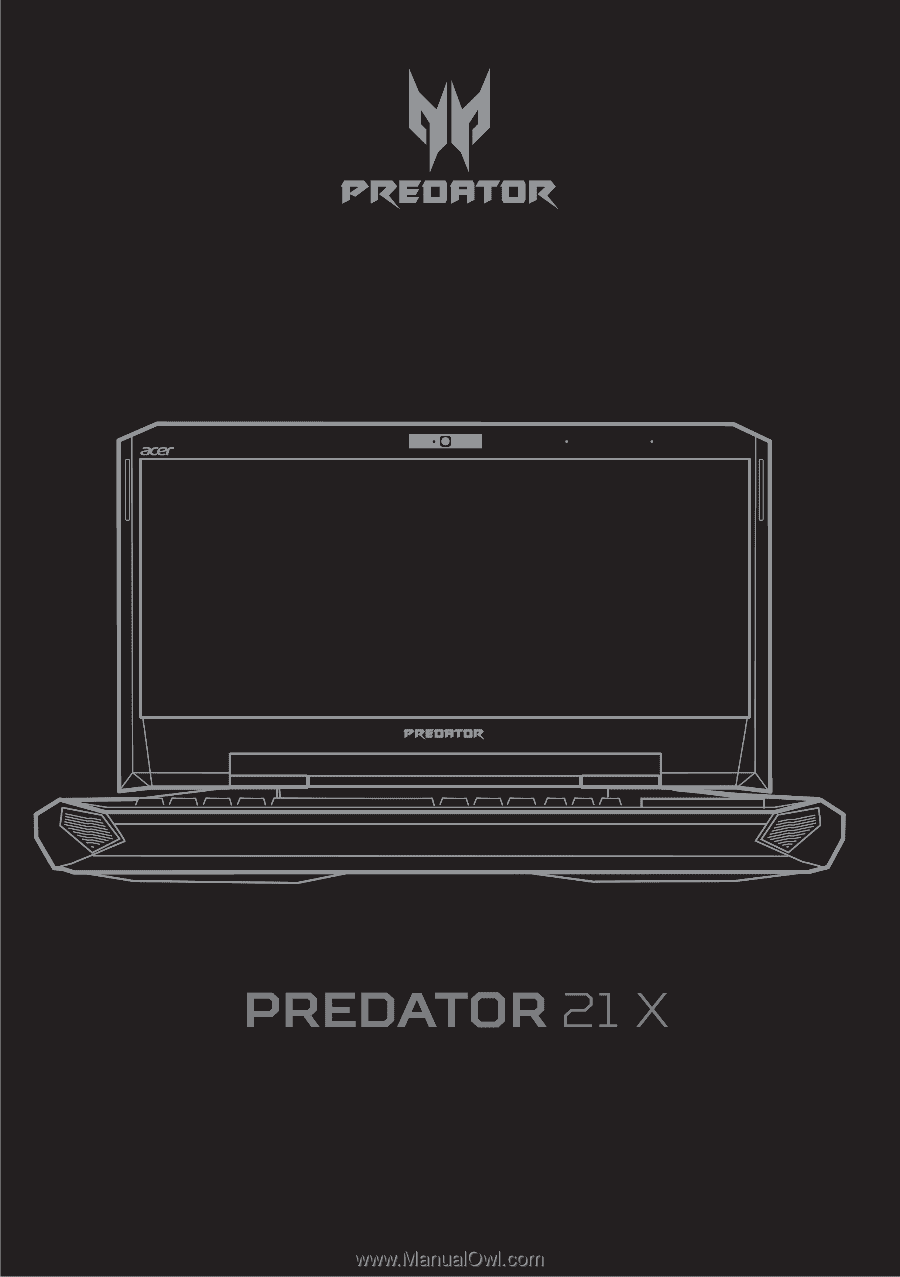
User’s Manual