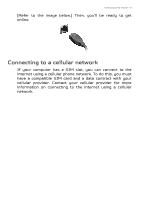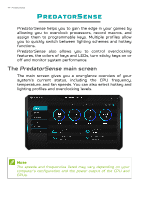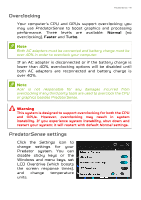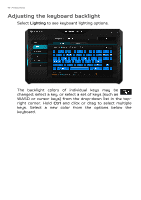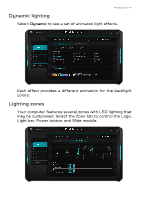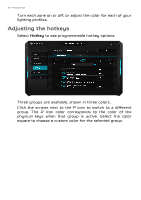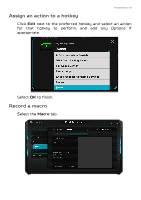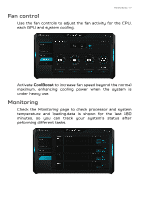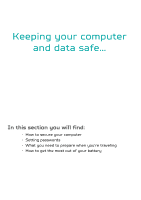Acer Predator GX21-71 User Manual W10 - Page 48
Adjusting the hotkeys, Hotkey
 |
View all Acer Predator GX21-71 manuals
Add to My Manuals
Save this manual to your list of manuals |
Page 48 highlights
48 - PredatorSense Turn each zone on or off, or adjust the color for each of your lighting profiles. Adjusting the hotkeys Select Hotkey to see programmable hotkey options. Three groups are available, shown in three colors. Click the arrows next to the P icon to switch to a different group. The P icon color corresponds to the color of the physical keys when that group is active. Select the color square to choose a custom color for the selected group.
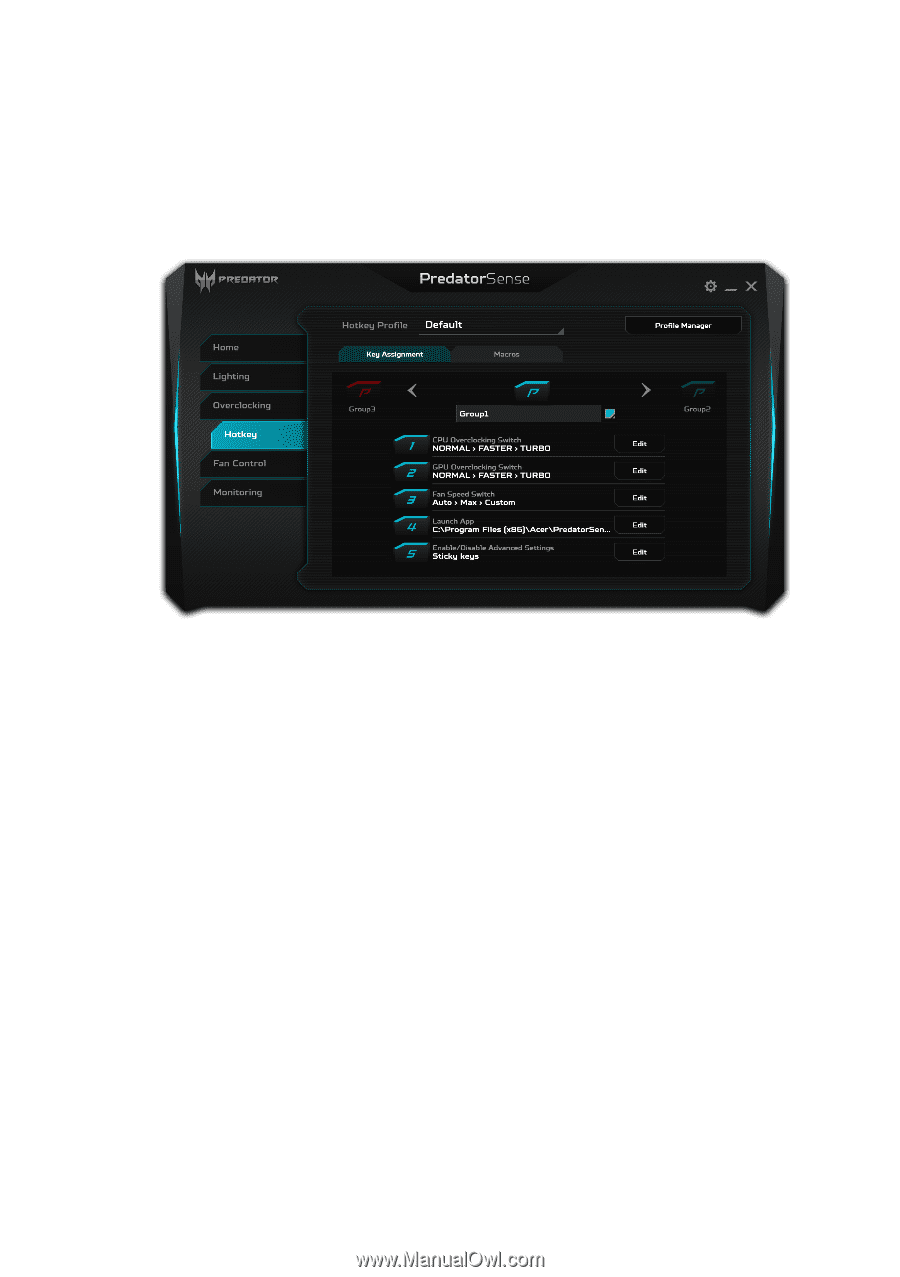
48 - PredatorSense
Turn each zone on or off, or adjust the color for each of your
lighting profiles.
Adjusting the hotkeys
Select
Hotkey
to see programmable hotkey options.
Three groups are available, shown in three colors.
Click the arrows next to the
P
icon to switch to a different
group. The
P
icon color corresponds to the color of the
physical keys when that group is active. Select the color
square to choose a custom color for the selected group.