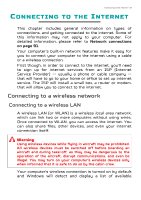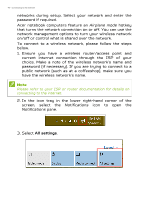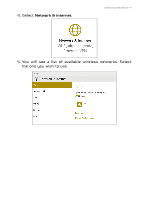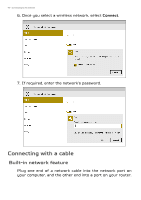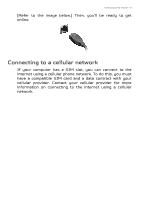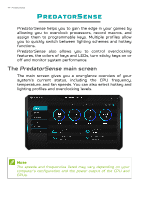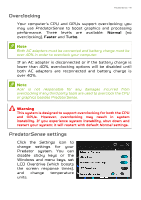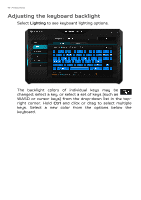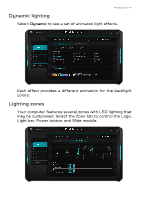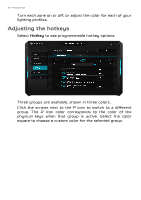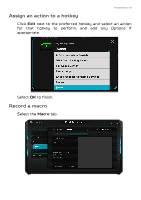Acer Predator GX21-71 User Manual W10 - Page 44
PredatorSense, The PredatorSense main screen
 |
View all Acer Predator GX21-71 manuals
Add to My Manuals
Save this manual to your list of manuals |
Page 44 highlights
44 - PredatorSense PREDATORSENSE PredatorSense helps you to gain the edge in your games by allowing you to overclock processors, record macros, and assign them to programmable keys. Multiple profiles allow you to quickly switch between lighting schemes and hotkey functions. PredatorSense also allows you to control overclocking features, the colors of keys and LEDs, turn sticky keys on or off and monitor system performance. The PredatorSense main screen The main screen gives you a one-glance overview of your system's current status, including the CPU frequency, temperature, and fan speeds. You can also select hotkey and lighting profiles and overclocking levels. Note The speeds and frequencies listed may vary depending on your computer's configuration and the power output of the CPU and GPUs.