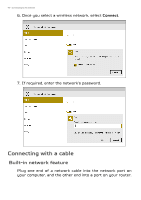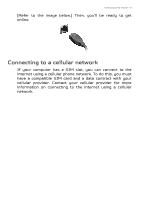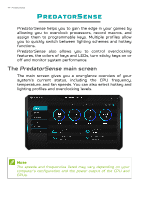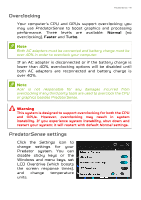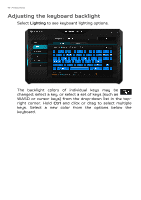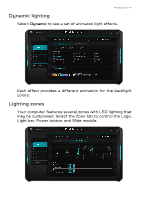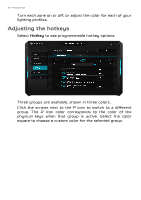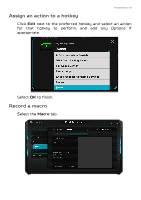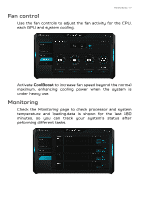Acer Predator GX21-71 User Manual W10 - Page 47
Dynamic lighting, Lighting zones, may be customised. Select the Zone tab to control the Logo
 |
View all Acer Predator GX21-71 manuals
Add to My Manuals
Save this manual to your list of manuals |
Page 47 highlights
PredatorSense - 47 Dynamic lighting Select Dynamic to see a set of animated light effects. Each effect provides a different animation for the backlight colors. Lighting zones Your computer features several zones with LED lighting that may be customised. Select the Zone tab to control the Logo, Light bar, Power button, and Slide module.
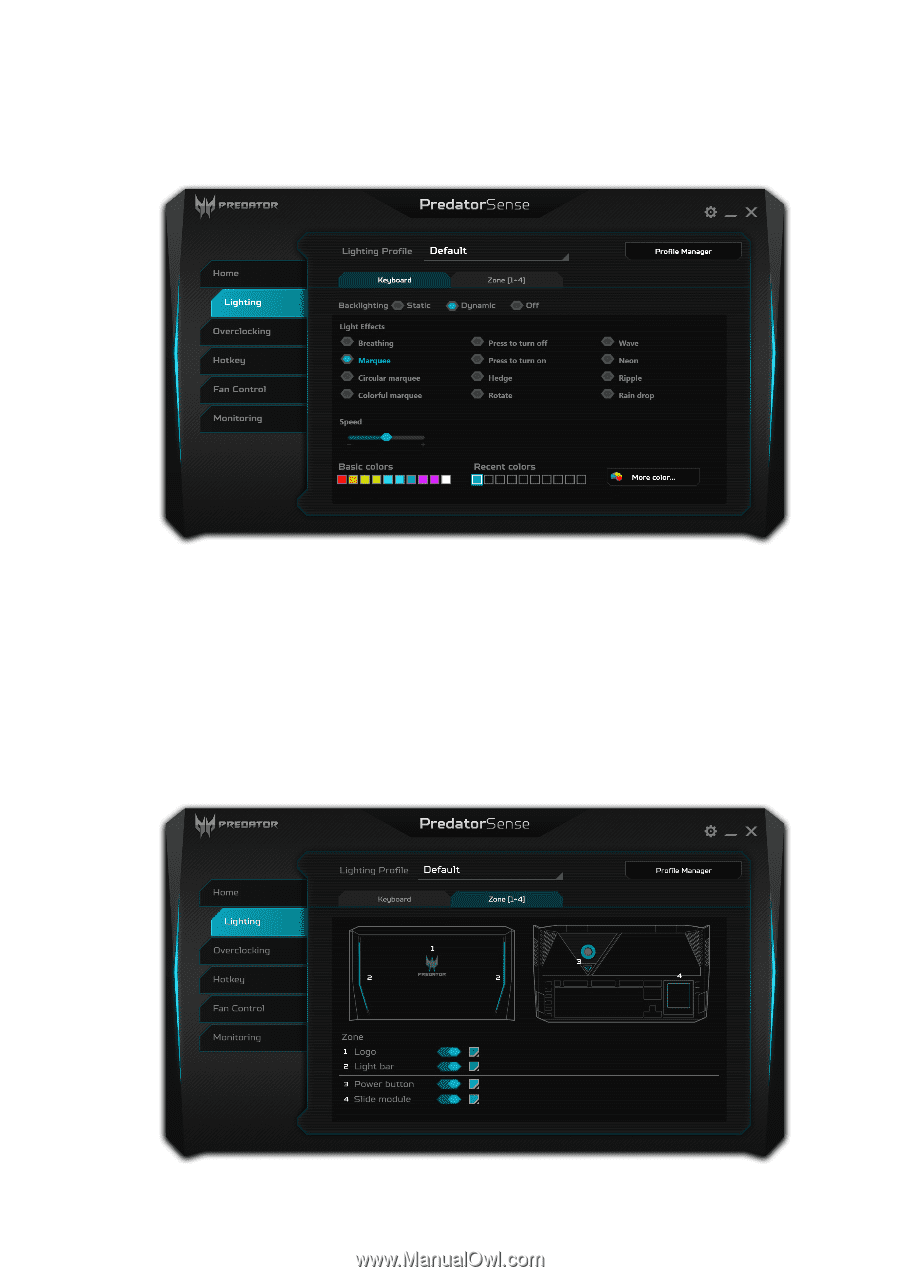
PredatorSense - 47
Dynamic lighting
Select
Dynamic
to see a set of animated light effects.
Each effect provides a different animation for the backlight
colors.
Lighting zones
Your computer features several zones with LED lighting that
may be customised. Select the Zone tab to control the Logo,
Light bar, Power button, and Slide module.