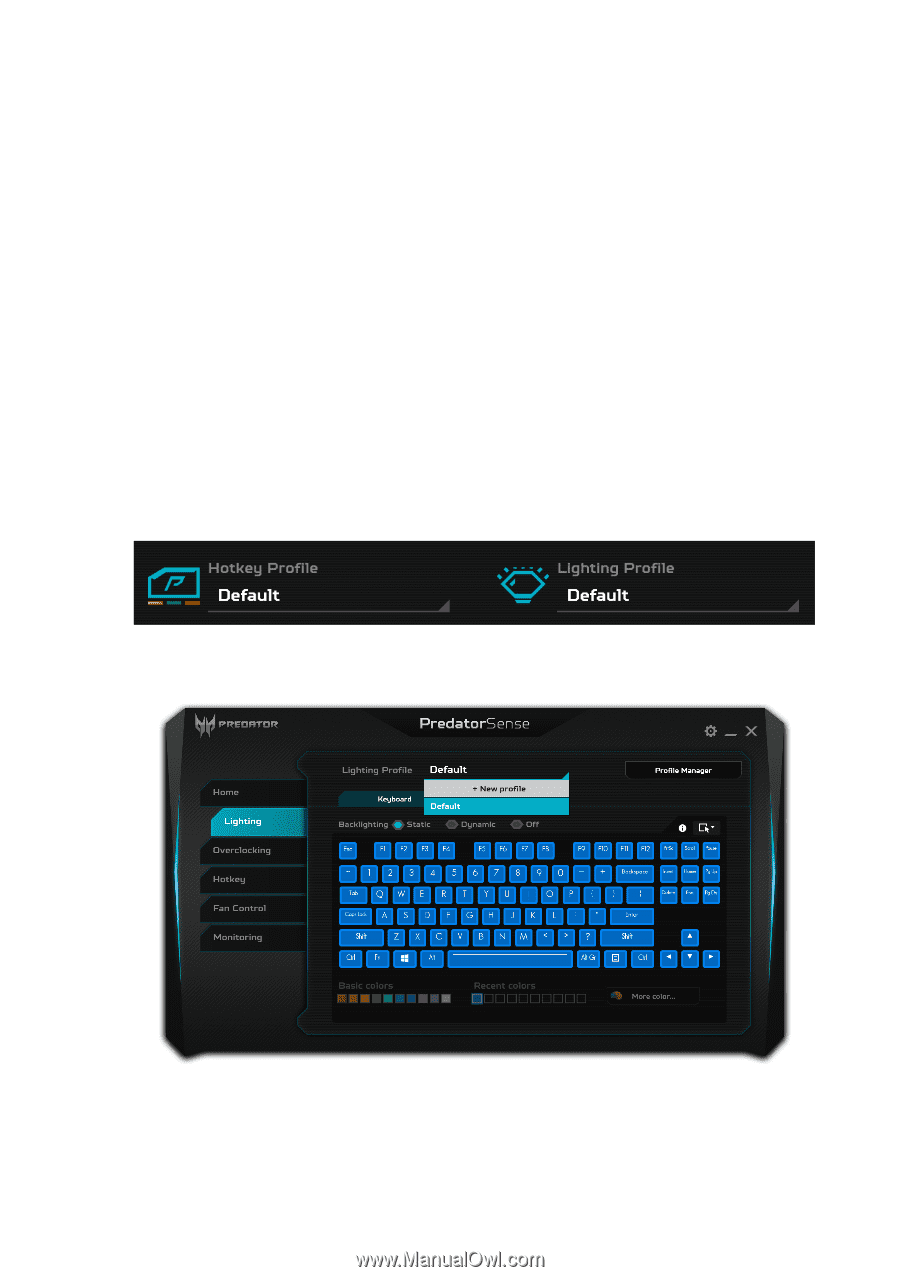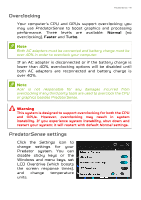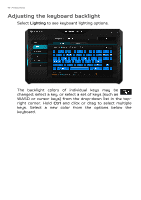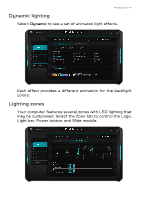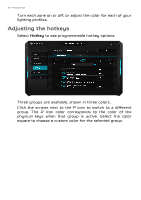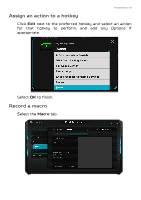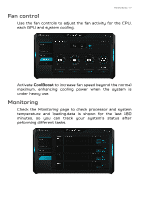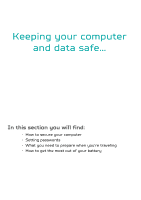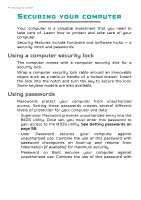Acer Predator GX21-71 User Manual W10 - Page 50
Creating profiles, Select macro, New macro, Start recording, recording, Lighting, Hotkey, New profile
 |
View all Acer Predator GX21-71 manuals
Add to My Manuals
Save this manual to your list of manuals |
Page 50 highlights
50 - PredatorSense Select Select macro to show a list of available macros, then click + New macro to record a new macro. You will be asked to enter a name for the new macro. Click OK, then click Start recording. The macro recorder will record your keystrokes. When you have finished, click Stop recording to save the macro. After recording you may edit the macro to change the name, add delays or insert additional keystrokes to perfect the key sequence. Creating profiles You can create profiles for hotkeys or lighting schemes and switch instantly using the menus on the main page. This allows you to set up multiple profiles for different games, or different users. From the main page, click Lighting or Hotkey then select the Profile list at the top of the page. Select + New profile to add a new profile. Enter a new name for the profile.