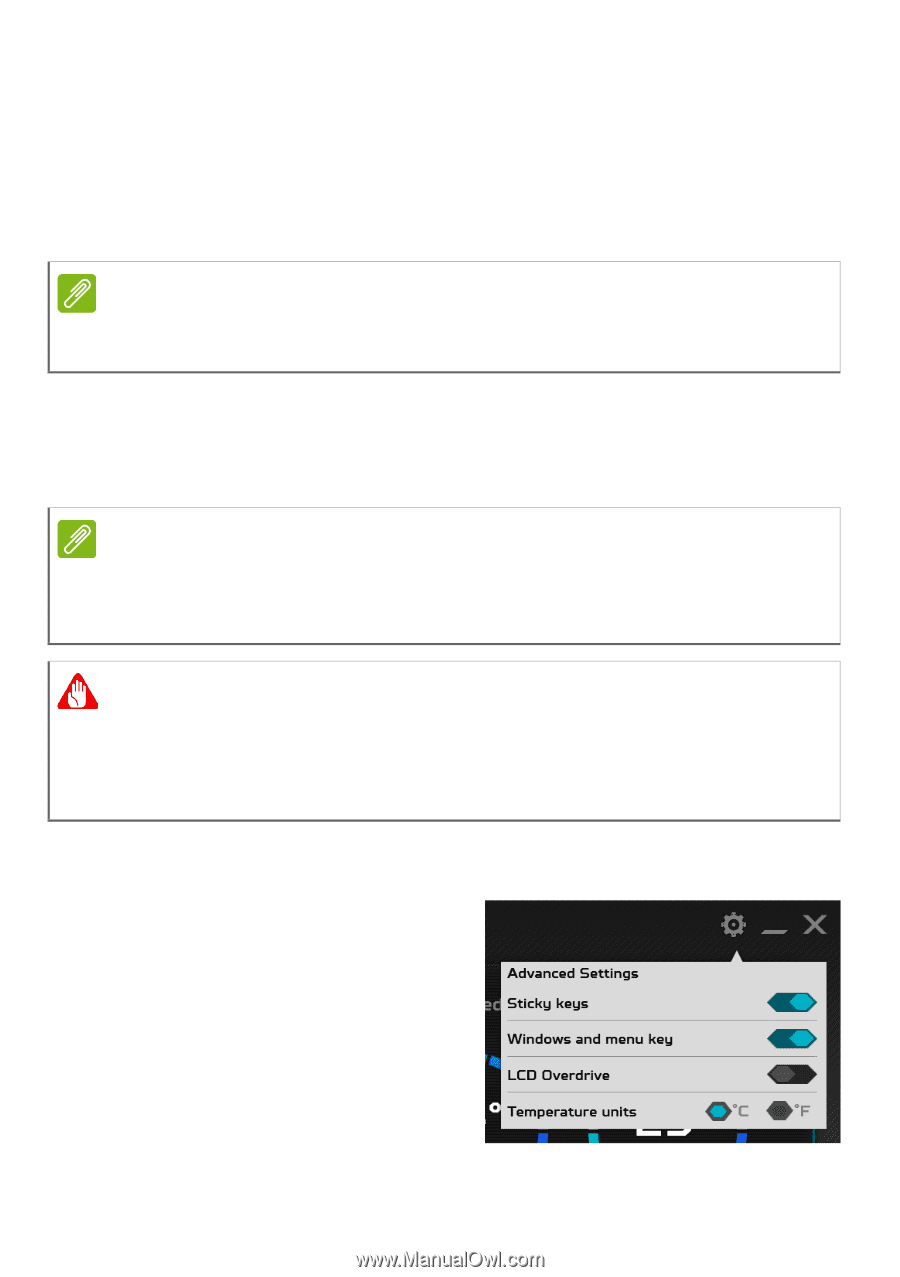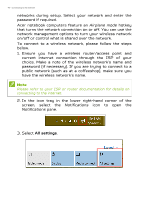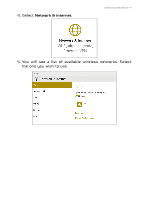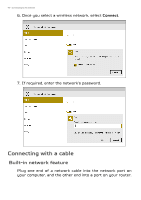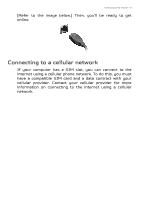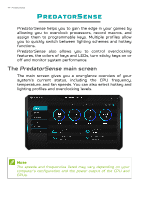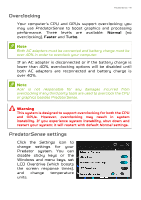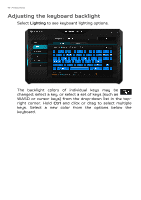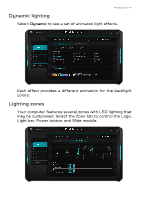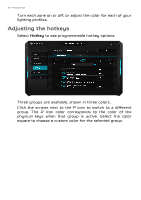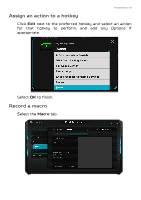Acer Predator GX21-71 User Manual W10 - Page 45
Overclocking, PredatorSense settings, PredatorSense
 |
View all Acer Predator GX21-71 manuals
Add to My Manuals
Save this manual to your list of manuals |
Page 45 highlights
PredatorSense - 45 Overclocking Your computer's CPU and GPUs support overclocking; you may use PredatorSense to boost graphics and processing performance. Three levels are available: Normal (no overclocking), Faster and Turbo. Note Both AC adapters must be connected and battery charge must be over 40% in order to overclock your computer. If an AC adapter is disconnected or if the battery charge is lower than 40%, overclocking options will be disabled until both AC adapters are reconnected and battery charge is over 40%. Note Acer is not responsible for any damages incurred from overclocking if any third party tools are used to overclock the CPU or graphics besides PredatorSense. Warning This system is designed to support overclocking for both the CPU and GPUs. However, overclocking may result in system instability. If you experience system instability, shut down and restart your system; it will restart with default Normal settings. PredatorSense settings Click the Settings icon to change settings for your Predator system. You can disable sticky keys or the Windows and menu keys, set LCD Overdrive (which boosts the screen response times), and change temperature units.