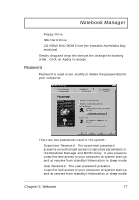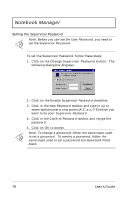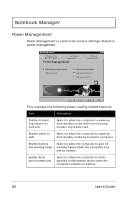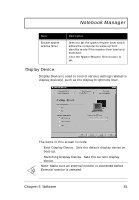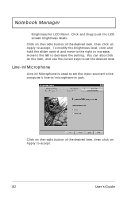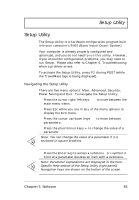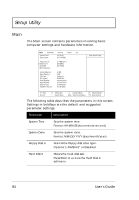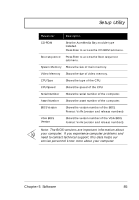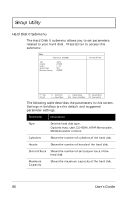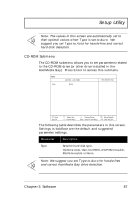Acer TravelMate 720 User Guide - Page 102
Line-in/Microphone, Brightness for LCD Panel.
 |
View all Acer TravelMate 720 manuals
Add to My Manuals
Save this manual to your list of manuals |
Page 102 highlights
Notebook Manager u Brightness for LCD Panel. Click and drag to set the LCD screen brightness levels. Click on the radio button of the desired item, then click on Apply to accept. To modify the brightness level, click and hold the slider control and move to the right to increase, move to the left to decrease the setting. You can also click on the item, and use the cursor keys to set the desired level. Line-in/Microphone Line-in/Microphone is used to set the input source fro the computer's line-in/microphone-in jack. Click on the radio button of the desired item, then click on Apply to accept. 82 User's Guide

Notebook Manager
82
User’s Guide
Brightness for LCD Panel.
Click and drag to set the LCD
screen brightness levels.
Click on the radio button of the desired item, then click on
Apply
to accept.
To modify the brightness level, click and
hold the slider control and move to the right to increase,
move to the left to decrease the setting.
You can also click
on the item, and use the cursor keys to set the desired level.
Line-in/Microphone
Line-in/Microphone is used to set the input source fro the
computer’s line-in/microphone-in jack.
Click on the radio button of the desired item, then click on
Apply
to accept.