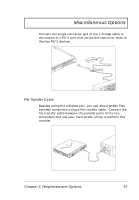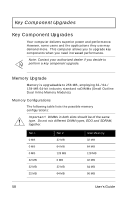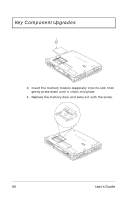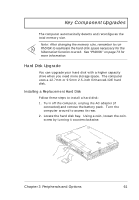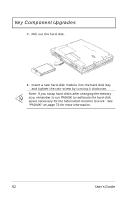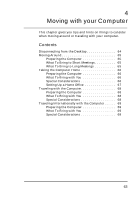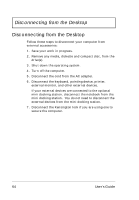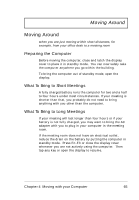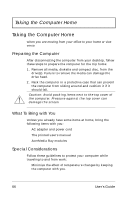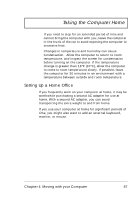Acer TravelMate 720 User Guide - Page 82
Pull out the hard disk., Insert a new hard disk module into the hard disk bay
 |
View all Acer TravelMate 720 manuals
Add to My Manuals
Save this manual to your list of manuals |
Page 82 highlights
Key Component Upgrades 3. Pull out the hard disk. 4. Insert a new hard disk module into the hard disk bay and tighten the coin-screw by turning it clockwise. Note: If you swap hard disks after changing the memory size, remember to run PhDISK to reallocate the hard disk space necessary for the hibernation function to work. See "PhDISK" on page 73 for more information. 62 User's Guide

Key Component Upgrades
62
User’s Guide
3.
Pull out the hard disk.
4.
Insert a new hard disk module into the hard disk bay
and tighten the coin-screw by turning it clockwise.
Note:
If you swap hard disks after changing the memory
size, remember to run PhDISK to reallocate the hard disk
space necessary for the hibernation function to work.
See
“PhDISK” on page 73 for more information.