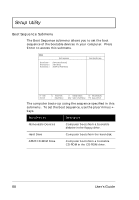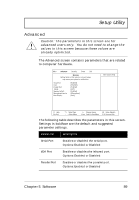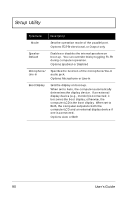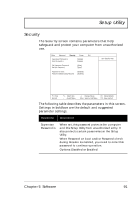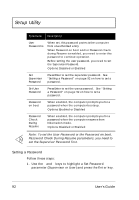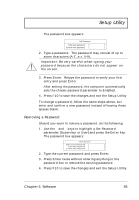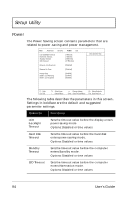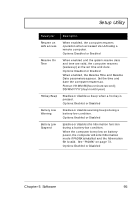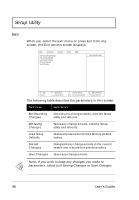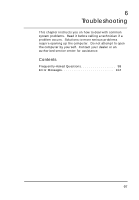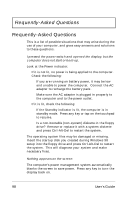Acer TravelMate 720 User Guide - Page 113
Removing a Password, spaces blank.
 |
View all Acer TravelMate 720 manuals
Add to My Manuals
Save this manual to your list of manuals |
Page 113 highlights
The password box appears: Setup Utility 2. Type a password. The password may consist of up to seven characters (A-Z, a-z, 0-9). Important: Be very careful when typing your password because the characters do not appear on the screen. 3. Press Enter. Retype the password to verify your first entry and press Enter. After setting the password, the computer automatically sets the chosen password parameter to Enabled. 4. Press F10 to save the changes and exit the Setup Utility. To change a password, follow the same steps above, but enter and confirm a new password instead of leaving these spaces blank. Removing a Password Should you want to remove a password, do the following: 1. Use the ↑ and ↓ keys to highlight a Set Password parameter (Supervisor or User) and press the Enter key. The password box appears: 2. Type the current password and press Enter. 3. Press Enter twice without entering anything in the password box to remove the existing password. 4. Press F10 to save the changes and exit the Setup Utility. Chapter 5 Software 93