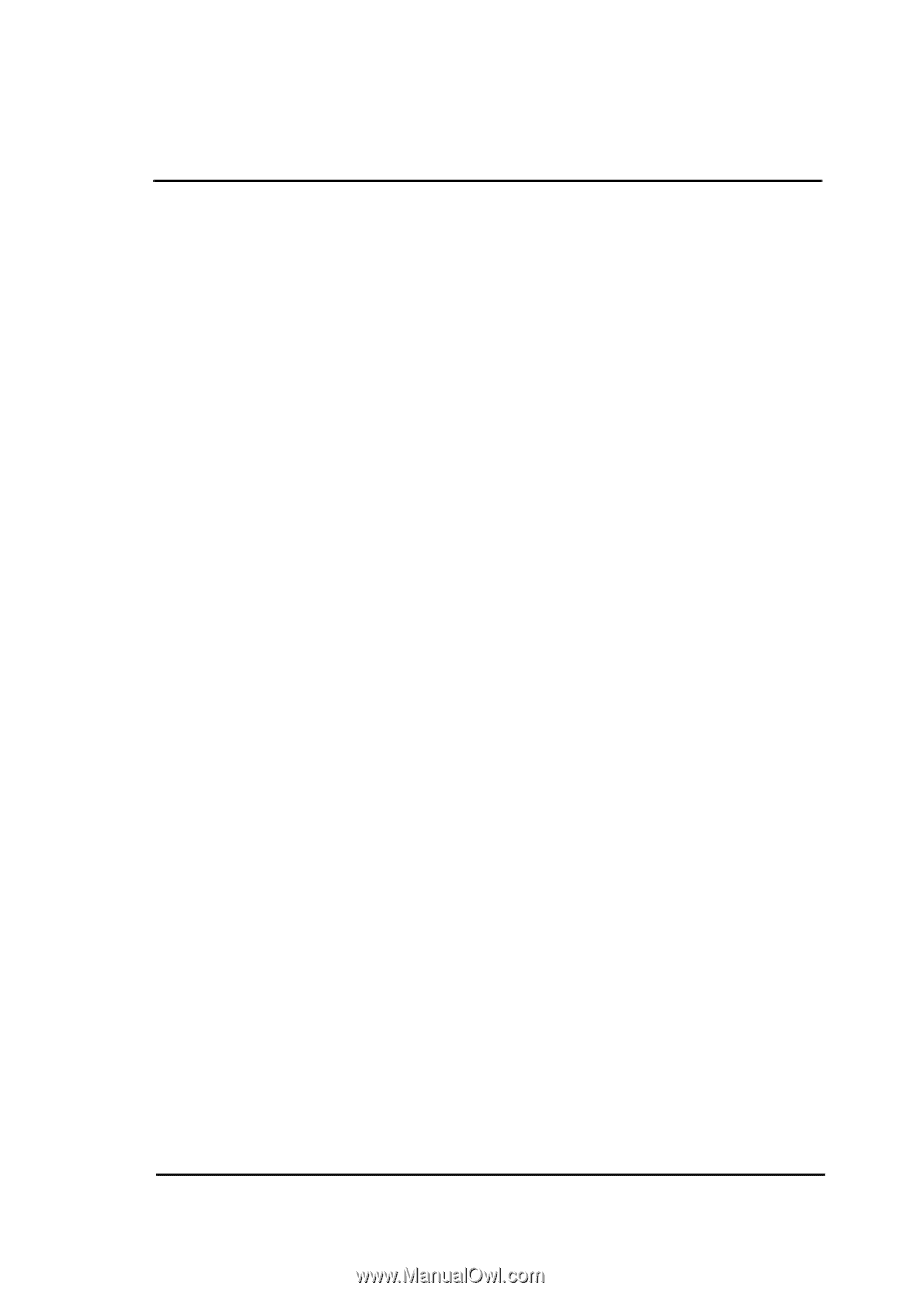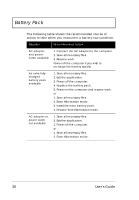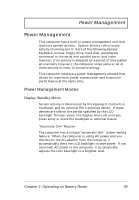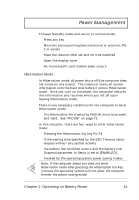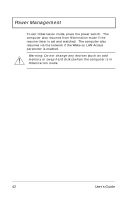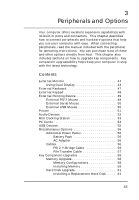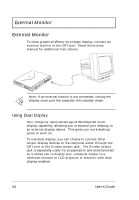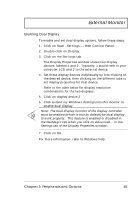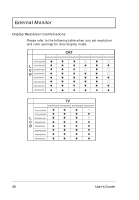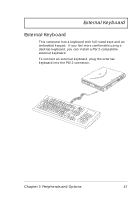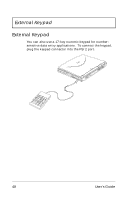Acer TravelMate 720 User Guide - Page 63
Peripherals and Options
 |
View all Acer TravelMate 720 manuals
Add to My Manuals
Save this manual to your list of manuals |
Page 63 highlights
3 Peripherals and Options Your computer offers excellent expansion capabilities with its built-in ports and connectors. This chapter describes how to connect peripherals and hardware options that help you use your computer with ease. When connecting peripherals, read the manual included with the peripheral for operating instructions. You can purchase most of these and other options directly from Acer. This chapter also includes sections on how to upgrade key components. Key component upgradeability helps keep your computer in step with the latest technology. Contents External Monitor 44 Using Dual Display 44 External Keyboard 47 External Keypad 48 External Pointing Device 49 External PS/2 Mouse 49 External Serial Mouse 50 External USB Mouse 50 Printer 51 Audio Devices 52 Mini Docking Station 53 PC Cards 54 USB Devices 55 Miscellaneous Options 56 Additional Power Packs 56 Battery Pack 56 AC Adapter 56 Cables 56 PS/2 Y-Bridge Cable 56 File Transfer Cable 57 Key Component Upgrades 58 Memory Upgrade 58 Memory Configurations 58 Installing Memory 59 Hard Disk Upgrade 61 Installing a Replacement Hard Disk . . . . . 61 43