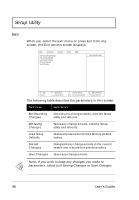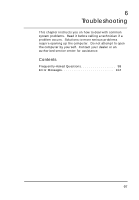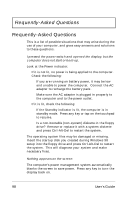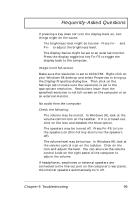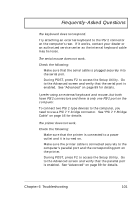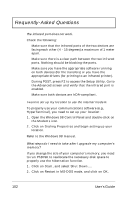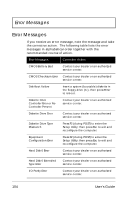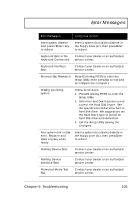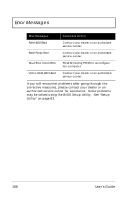Acer TravelMate 720 User Guide - Page 121
The keyboard does not respond., The serial mouse does not work.
 |
View all Acer TravelMate 720 manuals
Add to My Manuals
Save this manual to your list of manuals |
Page 121 highlights
Frequently-Asked Questions The keyboard does not respond. Try attaching an external keyboard to the PS/2 connector on the computer's rear. If it works, contact your dealer or an authorized service center as the internal keyboard cable may be loose. The serial mouse does not work. Check the following: u Make sure that the serial cable is plugged securely into the serial port. u During POST, press F2 to access the Setup Utility. Go to the Advanced screen and verify that the serial port is enabled. See "Advanced" on page 89 for details. I prefer using an external keyboard and mouse, but both have PS/2 connectors and there is only one PS/2 port on the computer. To connect two PS/2-type devices to the computer, you need to use a PS/2 Y-bridge connector. See "PS/2 Y-Bridge Cable" on page 56 for details. The printer does not work. Check the following: u Make sure that the printer is connected to a power outlet and it is turned on. u Make sure the printer cable is connected securely to the computer's parallel port and the corresponding port on the printer. u During POST, press F2 to access the Setup Utility. Go to the Advanced screen and verify that the parallel port is enabled. See "Advanced" on page 89 for details. Chapter 6 Troubleshooting 101