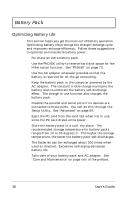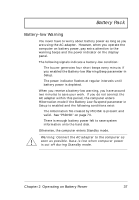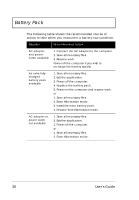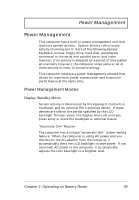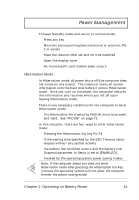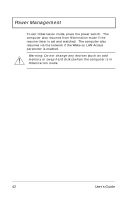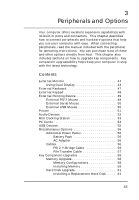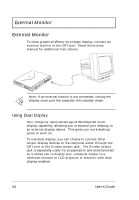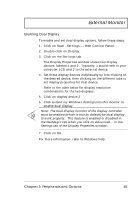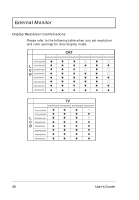Acer TravelMate 720 User Guide - Page 61
Hibernation Mode, and valid.
 |
View all Acer TravelMate 720 manuals
Add to My Manuals
Save this manual to your list of manuals |
Page 61 highlights
Power Management To leave Standby mode and return to normal mode: u Press any key u Move the active pointing device (internal or external, PS/ 2 or serial) u Have the resume timer set and let it be matched u Open the display cover u An incoming PC card modem event occurs Hibernation Mode In Hibernation mode, all power shuts off (the computer does not consume any power). The computer saves all system information onto the hard disk before it enters Hibernation mode. Once you turn on the power, the computer restores this information and resumes where you left off upon leaving Hibernation mode. There is one necessary conditions for the computer to enter Hibernation mode: u The Hibernation file created by PhDISK must be present and valid. See "PhDISK" on page 73. In this situation, there are four ways to enter Hibernation mode: u Pressing the Hibernation hot key Fn-F4 u If the waiting time specified by the S2D Timeout value elapses without any system activity u If a battery low condition occurs and the Battery Low Suspend parameter in Setup is set to [ENABLED]. u Invoked by the operating system power saving modes Note: If the computer beeps but does not enter Hibernation mode after pressing the Hibernation hot key, it means the operating system will not allow the computer to enter the power-saving mode. Chapter 2 Operating on Battery Power 41