Adobe 38040165 User Guide - Page 111
Action, Clear Stop Recording Action, or Clear Start And Stop Recording Actions., Click Pause.
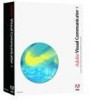 |
UPC - 883919086729
View all Adobe 38040165 manuals
Add to My Manuals
Save this manual to your list of manuals |
Page 111 highlights
These options are not available if the selected tray is already set as a start or stop point; instead, the menu shows a single entry for clearing the current setting. The flex-recording option of an action tray If a start or stop point is assigned to another tray, in most cases, you can move it to the selected tray without first having to clear the other tray. The exceptions are that you cannot set a start point after an existing stop point, nor can you set a stop point before an existing start point. To record the entire show or record a freestyle take, remove both end points. The easiest way to do so is to right-click a blank spot in the Action window and select Clear Start Recording Action, Clear Stop Recording Action, or Clear Start And Stop Recording Actions. If you prefer to rehearse or record a show spontaneously rather than reading from the Teleprompter, you probably want to trigger effects manually rather than having them triggered as they pass through the action bar. Click Pause. When you're ready to start presenting, click Rehearse or Record. The first video effect runs, but the Teleprompter and Action window do not scroll because they are paused. When you're ready to advance to the next media source, click Next Effect. If you have any segments that you want to play automatically, rather than manually, click Resume to set the Teleprompter and Action window scrolling; when the segment is done, click Pause to return to manual control. For example, you might consider this procedure for a rapid-fire sequence of trays. When you're running a show manually, you cannot use the Teleprompter effectively for a complete script, but you can use the Teleprompter like a set of note cards, reminding you of the points you want to discuss.















