Adobe 38040165 User Guide - Page 141
Configuring streaming settings, Setting up an account with a streaming service, provider
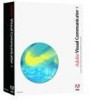 |
UPC - 883919086729
View all Adobe 38040165 manuals
Add to My Manuals
Save this manual to your list of manuals |
Page 141 highlights
■ Set up an account with a streaming service provider that supports Windows Media format. Obtain server information from your provider and configure Visual Communicator with those settings. ■ Run your own streaming server on a separate computer running Windows Media Services, which is a component of the Windows 2000 and 2003 Server operating systems. If you plan to use RealMedia format, do one of the following: ■ Set up an account with a streaming service provider that supports RealMedia format. ■ Run your own Real server with RealNetworks Helix Universal Server software installed. This software supports many different operating systems including Windows 2000 and XP. Set up a mount point and use it to configure your Visual Communicator streaming profile. Setting up an account with a streaming service provider To stream a show over the web without a streaming server, sign up for an account with a streaming service provider. Search the web for streaming service providers to find one that meets your streaming requirements. When your account is set up, obtain the following information from your provider to set up your Visual Communicator streaming profile: ■ Publishing point: The name of your streaming session on a Windows Media streaming server. ■ Mount point: The name of your streaming session on a RealMedia server. ■ Server name: This might be a name or an IP address. ■ Port number: Required for pull streaming and port-to-port streaming only. ■ User name and password: Not necessary for all servers. Configuring streaming settings "Select a server profile" on page 142 "Configure the server profile" on page 142 "Save live streaming settings" on page 145 "Set up audio for streaming" on page 145 "Selecting Pass-Thru To Speakers" on page 145 "Live Streaming status light" on page 146 Configuring streaming settings 141















