Adobe 38040165 User Guide - Page 145
Choose Settings > Live Streaming Settings., Selecting Pass-Thru To Speakers
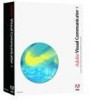 |
UPC - 883919086729
View all Adobe 38040165 manuals
Add to My Manuals
Save this manual to your list of manuals |
Page 145 highlights
1. Choose Settings > Live Streaming Settings. 2. Click Save As, enter a name for your new customized profile, and click Save. Assuming you save to the default folder, this SMP file is listed along with the preset files. Each time you select live streaming, the last profile that you saved is reloaded. ■ To stream the audio from your microphone, select Setup, click Audio, and then select Pass Thru To Speakers. This option is automatically selected when you select live streaming. ■ If you have problems with audio, check that Pass Thru To Speakers is still selected when you stream. Selecting Pass-Thru To Speakers With a streaming profile loaded and configured, select the Connect button in the Live Streaming settings dialog box (Settings > Live Streaming Settings), or click Start on the Director tab. Check the color of the Live Streaming Status light at the bottom of the Director tab. The color codes are: ■ Black or gray: Visual Communicator is not connected or streaming. ■ Bright green: Streaming is on. Data is streaming to the server and should be viewable.















