Alcatel OS6400-48 Hardware User Guide - Page 134
Monitoring the Stack, Visually Monitoring the Stack
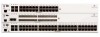 |
View all Alcatel OS6400-48 manuals
Add to My Manuals
Save this manual to your list of manuals |
Page 134 highlights
Monitoring the Stack Managing OmniSwitch 6400 Series Stacks Monitoring the Stack As shown in the previous sections, monitoring the current status and operation of all elements in a stack can help users avoid unexpected stack conditions. The table below includes CLI commands that are useful in monitoring stack conditions. CLI Commands Used for Monitoring a Stack show stack topology show stack status show running-directory show chassis show cmm show ni show module show module long show module status show power show fan show temperature Displays the current operating topology of switches within a stack. Displays the current redundant stacking cable status and token availability for a stacked configuration. Displays the directory from where the switch was booted. This command also shows important information, including whether the software across the stack is synchronized. Displays basic configuration and status information for the switch chassis. Displays basic hardware and status information for primary and secondary management modules operating in the stack. Displays basic hardware and status information for modules currently operating in the stack. Displays basic information for modules installed in the stack. Modules include primary and secondary management modules and any modules operating in idle status. Displays detailed information for modules installed in the stack. Modules include primary and secondary management modules and any modules operating in idle status. Displays basic status information for modules installed in the stack. Modules include primary and secondary management modules and any modules operating in idle status. Displays hardware information and current status for chassis power supplies. This includes the status of backup power supplies, if applicable. Displays the current operating status of each of the six fans operating in each chassis. Displays the current operating chassis ambient temperature, as well as current temperature threshold settings for each of the modules in the stack. Visually Monitoring the Stack Users can also monitor many stack operations by viewing the front panel LEDs on all elements in the stack. Refer to "LED Status Indicators" on page 2-20 for detailed information on LEDs and stack status. page 6-36 OmniSwitch 6400 Series Hardware Users Guide July 2010















