Alcatel OS6400-48 Hardware User Guide - Page 81
Booting OmniSwitch 6400 Series Switches, Booting a Stand-Alone Switch
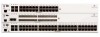 |
View all Alcatel OS6400-48 manuals
Add to My Manuals
Save this manual to your list of manuals |
Page 81 highlights
4 Booting OmniSwitch 6400 Series Switches For information on booting stand-alone switches and switches in stacked configurations, refer to the sections below. Booting a Stand-Alone Switch The OmniSwitch 6400 Series switch does not use an on/off switch. The power cord is the switch's only connect/disconnect device. The power connector socket is located on the switch's rear panel. For more information, refer to "OmniSwitch 6400 Series Chassis and Hardware Components" on page 2-1. To boot the switch, plug the power cord (provided) into the power connector socket at the switch's rear panel. Next, plug the power cord into an easily-accessible power source, such as a grounded AC outlet or an Uninterruptible Power Supply (UPS). The switch immediately begins the boot process. Allow a few moments for the switch to boot completely, then verify the status of all LEDs on the switch's front panel. A successful boot for a stand-alone switch displays the following LED states: LED States for a Stand-Alone Switch OK PRI PWR BPS Slot Indicator Solid green Solid green Solid green Solid green: Operational Solid amber: Failed Off: Not present 1-8: depending on the slot number value in the boot.slot.cfg file. The default value is 1. If any of the LED state differs from the states shown in the table above, refer to page 2-20 for more information. Contact Alcatel-Lucent Customer Support if the LED state persists. For information on logging in and configuring your OmniSwitch 6400 Series switch, refer to the OmniSwitch 6400 Series Getting Started Guide and OmniSwitch AOS Release 6 Switch Management Guide. OmniSwitch 6400 Series Hardware Users Guide July 2010 page 4-1















