Alcatel OS6400-48 Hardware User Guide - Page 62
Tabletop Installation
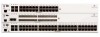 |
View all Alcatel OS6400-48 manuals
Add to My Manuals
Save this manual to your list of manuals |
Page 62 highlights
Tabletop Installation Mounting OS6400 Switches Tabletop Installation OmniSwitch 6400 Series switches can be installed as a tabletop unit. Note. Be sure that adequate clearance has been provided for chassis airflow and access to the front, back, and sides of the switch. For recommended clearances, refer to "Recommended Clearances" on page 3-1. Also, be sure that you have placed the chassis within the reach of all the required AC power sources. To install the switch as a tabletop unit, follow the steps below: 1 If no external power supply is required for this installation, skip to step 2. If a PoE-ready switch (OS6400-P24 and OS6400-P48) or non-PoE switch with redundant system power is being installed, begin this installation by securing an external power supply shelf and power supply to the back of the chassis as described on page 3-13. After completing the power supply shelf and external power supply installation, return to this section to complete the steps below. 2 Remove the factory installed attachment screws and mounting brackets from the left and right sides of the switch chassis and set them aside. 3 Table mounted switches can be screwed directly to the table using a table mount flange kit (available from Alcatel-Lucent). (The table mount flanges also provide rubber feet to protect the table surface.) If this kit is to used, orient the table mounting brackets so that the rubber bumper faces down and attach the brackets to both the left and right side of the switch using the attachment screws removed at step (refer to illustration below). Note. The optional table mount flange kit is not mandatory. If the switch does not need to be firmly secured to the table surface, simply place the switch on the table surface. page 3-6 OmniSwitch 6400 Series Hardware Users Guide July 2010















