Alcatel OS6400-48 Hardware User Guide - Page 71
Rack Mounting Power Supplies, Power Supply Shelf Rack Mounting Steps
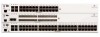 |
View all Alcatel OS6400-48 manuals
Add to My Manuals
Save this manual to your list of manuals |
Page 71 highlights
Mounting OS6400 Switches Rack Mounting Power Supplies Rack Mounting Power Supplies The following sections describe how to rack-mount a power supply shelf and connect the power supply with a cable. Note. For information on connecting a power supply directly to the rear of the chassis (without a connector cable), refer to "Connecting a Power Supply to the Chassis" on page 3-13. Power Supply Shelf Rack Mounting Steps Follow the steps below to rack-mount the power supply shelf: 1 Align the threaded holes in the provided rack-mount flanges with the two holes in the power supply shelf. These holes are located on the left and right sides of the shelf. 2 Attach the flanges to the chassis using the provided Phillips-head screws. The screws slide through the non-threaded holes from the inside of the power supply shelf and are then attached to the mounting brackets using the threaded holes. Be sure to tighten each of the screws firmly using a Phillips screwdriver. Attaching a Rack-Mount Flange 3 Carefully slide the power supply on to the power shelf and secure the power supply to the shelf using the captive screws. Tighten these screws to secure the power supply. Attaching a Power Supply to the Power Shelf OmniSwitch 6400 Series Hardware Users Guide July 2010 page 3-15















