Alcatel OS6400-48 Hardware User Guide - Page 84
Checking the Fan Status, Checking the Power Supply Status, Additional Monitoring Commands
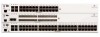 |
View all Alcatel OS6400-48 manuals
Add to My Manuals
Save this manual to your list of manuals |
Page 84 highlights
Monitoring the Chassis Booting OmniSwitch 6400 Series Switches Checking the Fan Status To check the current status for all six fans in the chassis, use the show fan command. For example: -> show fan Chassis Fan Status 1 1 Running 1 2 Running For a complete list of output definitions for this command, refer to the OmniSwitch CLI Reference Guide. Checking the Power Supply Status For information on checking power supplies for OmniSwitch 6400 Series switches, refer to show power. Additional Monitoring Commands CLI Commands Used for Monitoring a Chassis show cmm show ni show module show module long show module status Displays the basic hardware and status information for primary and secondary management modules (if applicable). Displays the basic hardware and status information for individual modules. If the switch is a standalone, information for the stand alone switch displays. Displays the basic information for individual modules. If the switch is a standalone, information for the stand-alone switch displays. Displays the detailed information for individual modules. If the switch is a standalone, information for the standalone switch displays. Displays the basic status information for individual modules. If the switch is a standalone, information for the standalone switch displays. Using LEDs to Visually Monitor the Chassis The front panel of OmniSwitch 6400 Series switches provides status LEDs that are useful in visually monitoring the status of standalone switches, as well as switches stacked into a virtual chassis. For detailed information on all OmniSwitch 6400 Series LEDs, refer to page 2-20. page 4-4 OmniSwitch 6400 Series Hardware Users Guide July 2010















