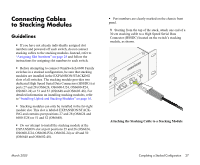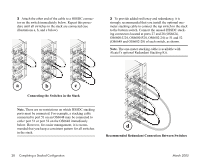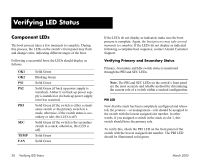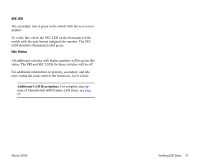Alcatel OS6602-24 Getting Started Guide - Page 36
Verifying LED Status, Component LEDs, Verifying Primary and Secondary Status, PRI LED
 |
View all Alcatel OS6602-24 manuals
Add to My Manuals
Save this manual to your list of manuals |
Page 36 highlights
Verifying LED Status Component LEDs The boot process takes a few moments to complete. During this process, the LEDs on the switch's front panel may flash and change color, indicating different stages of the boot. Following a successful boot, the LEDs should display as follows: OK1 OK2 PS1 PS2 PRI SEC TEMP FAN Solid Green Blinking Green Solid Green Solid Green (if back up power supply is installed). Amber if no back up power supply is installed or if a back up power supply error has occurred. Solid Green (if the switch is either a standalone switch or the primary switch in a stack; otherwise, if the switch status is secondary or idle, this LED is off) Solid Green (if the switch is the secondary switch in a stack; otherwise, this LED is off) Solid Green Solid Green If the LEDs do not display as indicated, make sure the boot process is complete. Again, the boot process may take several moments to complete. If the LEDs do not display as indicated following a complete boot sequence, contact Alcatel Customer Support. Verifying Primary and Secondary Status Primary, Secondary and Idle switch status is monitored through the PRI and SEC LEDs. Note. The PRI and SEC LEDs on the switch's front panel are the most accurate and reliable method for determining the current role of a switch within a stacked configuration. PRI LED Now that the stack has been completely configured and rebooted, the primary-or management-role should be assigned to the switch with the lowest assigned slot number. In other words, if you assigned a switch in the stack as slot 1, this switch should have the primary role. To verify this, check the PRI LED on the front panel of the switch with the lowest assigned slot number. The PRI LED should be illuminated solid green. 30 Verifying LED Status March 2005