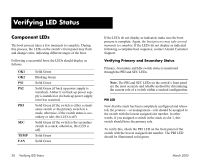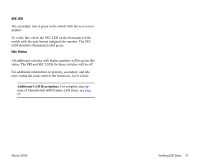Alcatel OS6602-24 Getting Started Guide - Page 41
Unlocking Specified Session Types, How many sessions are allowed?, Changing the Login Password
 |
View all Alcatel OS6602-24 manuals
Add to My Manuals
Save this manual to your list of manuals |
Page 41 highlights
Unlocking Specified Session Types You can also unlock session types on a one-by-one basis. For example, to unlock Telnet sessions only, enter the following command: -> aaa authentication telnet local To unlock WebView (HTTP) sessions only, enter the following command: -> aaa authentication http local You cannot specify more than one session type in a single command line. However, you can still unlock multiple session types by using the aaa authentication command in succession. For example: -> aaa authentication http local -> aaa authentication telnet local -> aaa authentication ftp local How many sessions are allowed? Once a session type has been unlocked, the following number of sessions is allowed for each type: Telnet sessions allowed FTP sessions allowed HTTP (Web browser) sessions allowed Total sessions (Telnet, FTP, HTTP, console) SNMP sessions allowed 4 concurrent sessions 4 concurrent sessions 4 concurrent sessions 13 concurrent sessions 50 concurrent sessions March 2005 Changing the Login Password Change the login password for admin user sessions by following the steps below: 1 Be sure that you have logged into the switch as user type admin (see "Logging In to the Switch" on page 32). 2 Enter the keyword password and press Enter. 3 Enter your new password at the prompt (refer to the note below). Note. Typically, the password should be a string of nonrepeating characters. The switch's authentication software uses the first occurrence of the character Family to uniquely identify the password. For example, the password engrengr is the same as engr. A better password might be engr2735. 4 You will be prompted to re-enter the password. Enter the password a second time. Note. Be sure to remember or securely record all new passwords; overriding configured passwords on OmniSwitch 6600 Family switches is restricted. New password settings are automatically saved in real time to the local user database; the user is not required to enter an additional command in order to save the password information. Also note that new password information is retained following a reboot. Your First Login Session 35