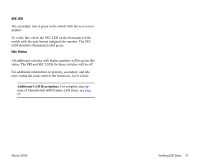Alcatel OS6602-24 Getting Started Guide - Page 42
Setting the System Time Zone, Setting the Date and Time, User Accounts., system time - hour
 |
View all Alcatel OS6602-24 manuals
Add to My Manuals
Save this manual to your list of manuals |
Page 42 highlights
All subsequent login sessions-including those through the console port-will require the new password in order to access the switch. User Accounts. The switch allows a maximum of 50 user accounts in the local user database. For information on creating additional user types and assigning individual passwords, refer to the "Managing Switch User Accounts" chapter of your Switch Management Guide. Setting the System Time Zone The switch's default time zone is UTC (also referred to as Greenwich Mean Time). If you require a time zone that is specific to your region-or if you need to enable Daylight Savings Time (DST) on the switch-you can configure these settings via the system timezone and system daylight savings time commands. For example, to set the system clock to run on Pacific standard time, enter the following command. -> system timezone pst To enable Daylight Savings time, enter the following command. -> system daylight savings time enable Many other time zone variables are supported. For detailed information on configuring a time zone for the switch, refer to your OmniSwitch 6600 Family Switch Management Guide. Setting the Date and Time Set the current time for the switch by entering system time, followed by the current time in hh:mm:ss. For example: -> system time 18:35:00 The switch uses a 24-hour clock; the time value shown in the above example would set the time to 6:35 PM. To set the current date for the switch, enter system date, followed by the current date in mm/dd/yyyy. For example: -> system date 06/27/2002 36 Your First Login Session March 2005