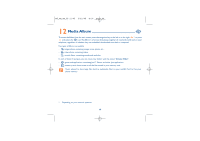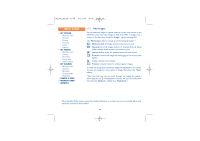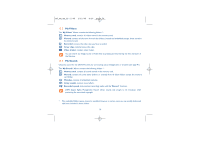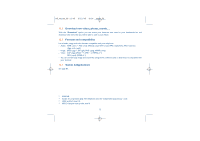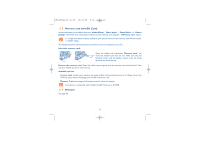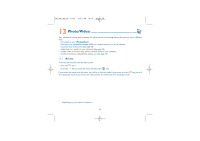Alcatel OT-S853 User Guide - Page 71
My Images
 |
View all Alcatel OT-S853 manuals
Add to My Manuals
Save this manual to your list of manuals |
Page 71 highlights
M5_UM_GB_22-11-05 2/12/05 8:10 Page 69 MEDIA ALBUM • MY IMAGES - Memory card - General - Photos - Pictures - Icons - Frames • MY VIDEOS - Memory card - General - Recorded - Crazy clips - Video trailers • MY SOUNDS - Memory card - General - Melodies - Crazy sounds - Recorded • GAMES & APPS • MEMORY CARD • MEMORY 12.1 My Images You can select an image or a photo and use it as the main screen or the ON/OFF screen. You may change it, send it by MMS or assign it to a contact in the directory using the "Image" option (see page 32). The "My Images" Album is made up of the following folders :(1) Memory card: all images stored in the memory card. General: list of all images (built-in or created) from all album folders except those stored in the memory card. Photos: default folder for pictures taken with the camera. Pictures: contains all images not belonging to one of the other folders. Icons: contains icons, stamps... Frames: contains frames for enhancing your images. To make searching easier, thumbnail images are displayed on the screen. To view one image at a time, select an image, then press the "View" softkey. Then, from this view you can scroll through the images by making a short keypress on . Holding down the key will start the slide show (or press the "Options" softkey then "Slideshow"). (1) The embedded folder names cannot be modified. However, in certain cases, you can modify, delete and add items included in these folders. 69