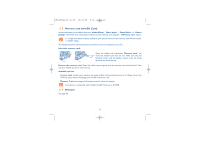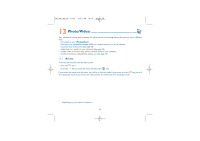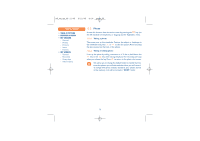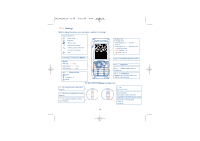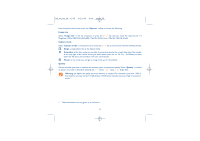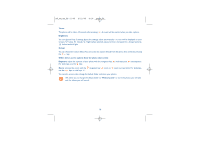Alcatel OT-S853 User Guide - Page 80
M5_UM_GB_22-11-05, 12/05,
 |
View all Alcatel OT-S853 manuals
Add to My Manuals
Save this manual to your list of manuals |
Page 80 highlights
M5_UM_GB_22-11-05 2/12/05 8:10 Page 78 Timer The photo will be taken 10 seconds after pressing . A sound will be emitted when you take a photo. Brightness You can choose from 5 settings: Auto (the settings adjust automatically - no icon will be displayed on your screen), Sunny, Cloudy, Night (when selected, exposure time is increased for a sharper picture), Indoor/artificial light. Colour You can choose the colour effects.You can access this option directly from the photo shot screen by pressing the key. Other direct access options from the photo shot screen Exposure: adjust the contrast of your photo with the navigation key: : underexposure, : overexposure. For landscape, use the keys. Zoom: activate the zoom with the navigation key: : zoom in, : zoom out (portrait). For landscape, use the keys or side keys +/-. You can also access video, change the default folder and store your photos. We advise you to change the default folder to "Memory card" to store the photos you will take and the videos you will record. 78