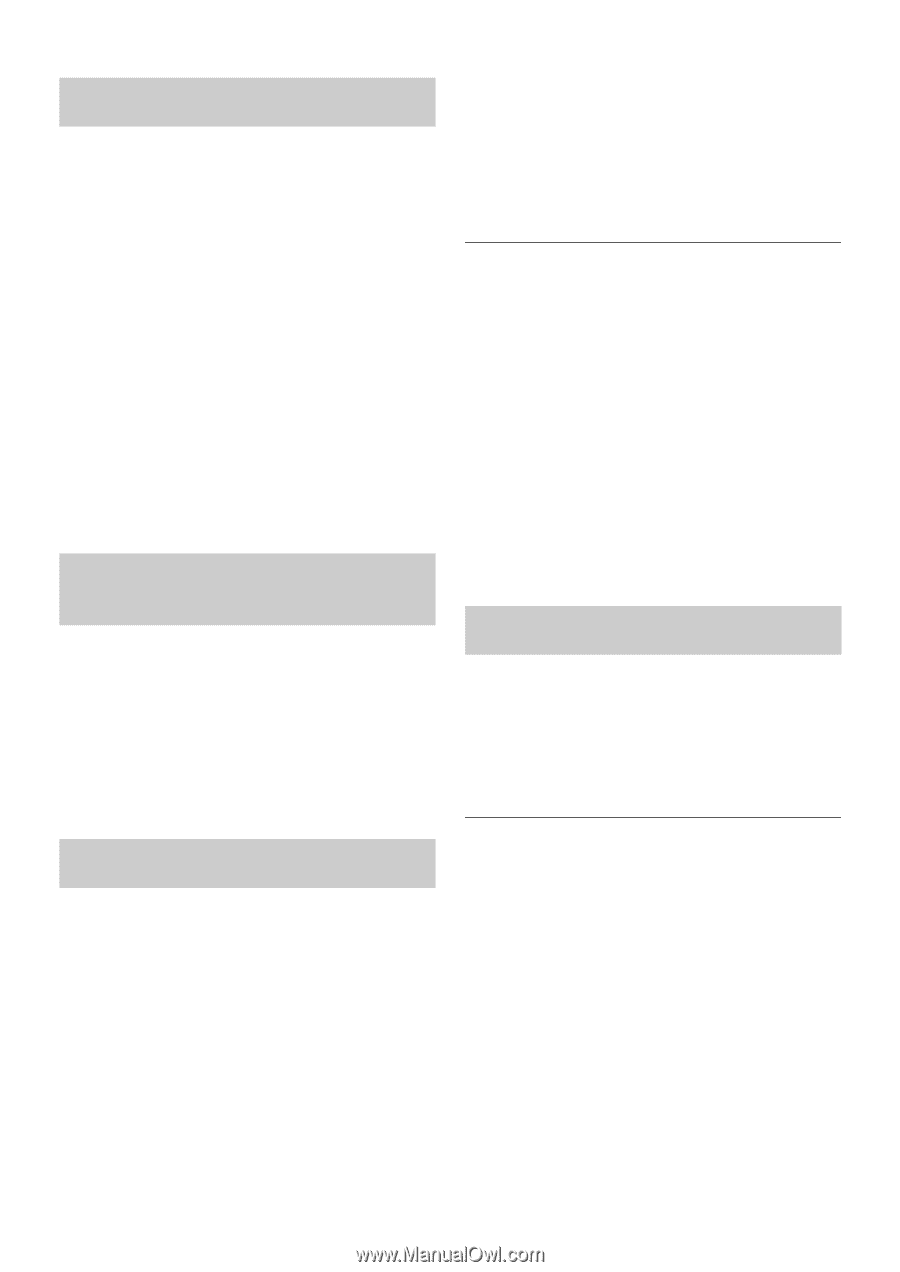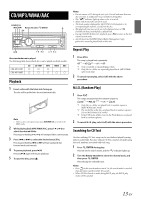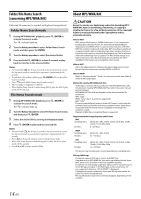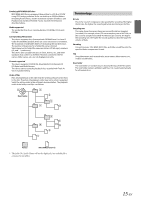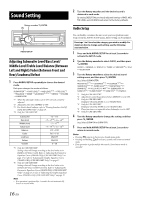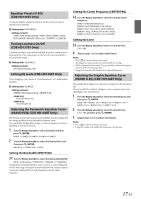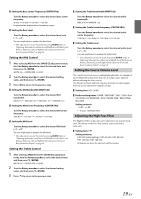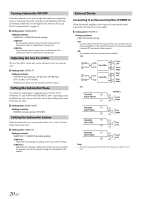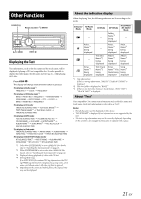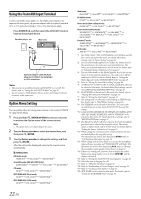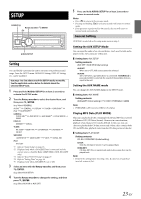Alpine CDE-HD137BT Owners Manual (english) - Page 18
Recalling the Stored P.EQ/G.EQ
 |
View all Alpine CDE-HD137BT manuals
Add to My Manuals
Save this manual to your list of manuals |
Page 18 highlights
Storing the P.EQ/G.EQ Settings (CDE-HD138BT Only) The Settings of 5BAND P.EQ/7BAND G.EQ can be stored in the preset memory. 1 When the settings of P.EQ/G.EQ have been completed, select any one of the preset buttons (1 through 6) in any adjusting item of 5BAND P.EQ/7BAND G.EQ (e.g. BAND), press and hold the desired preset buttons for at least 2 seconds. 2 Turn the Rotary encoder to select PROTECT NO/YES, and then press ENTER to store the adjusted contents. PROTECT NO PROTECT YES (Initial setting) Notes • If YES is selected, the adjusted contents are protected and stored into the preset buttons. When you want to store the parameter into a protected preset button, "REPLACE NO/YES" can be selected. If NO is selected, the preset is stored. • While performing this operation, all adjusted contents of Parametric EQ/Graphic EQ will be stored in the preset buttons. • The stored contents are not deleted even when resetting the unit or disconnecting the battery. • The stored contents can be recalled by performing operation (refer to "Recalling the Stored P.EQ/G.EQ Adjustment Settings (CDE-HD138BT Only)" on page 18). Recalling the Stored P.EQ/G.EQ Adjustment Settings (CDE-HD138BT Only) The stored Settings of 5BAND P.EQ/7BAND G.EQ that are stored in the preset memory. After selecting any adjusting item of 5BAND P.EQ/7BAND G.EQ (e.g. BAND), press any one of the preset buttons (1 through 6) that has your desired characteristic in memory to recall the stored settings. Note • While performing this operation, all adjustment contents of Parametric EQ/Graphic EQ stored in the preset buttons will be recalled, and demonstrated automatically. Setting the Media Xpander mode (CDE-HD138BT Only) MX (Media Xpander) makes vocals or instruments sound distinct regardless of the music source. The FM radio, CD, and iPod, etc. will be able to reproduce the music clearly even in cars with a lot of road noise. Setting item: MX SETTING 1 Turn the Rotary encoder to select the source to which you want to apply Media Xpander, and then press ENTER. ANALOG TU*1 HD1*2 HD2*3 HD3&OTHER*4 SIRIUSXM CD CMPM*5 USB iPod BT AUDIO BT PANDORA AUX PHONE HFP*6 *1 Be applied for FM radio (analog mode). *2 Be applied for the Main-Program Service channel (HD Radio mode). *3 Be applied for the first Sub-Program Service channel (Program No.2) (HD Radio mode). *4 Be applied for other Sub-Program Service channels (Program No.3-8) (HD Radio mode). *5 Be applied for MP3/WMA/AAC files in disc. *6 Be applied for hands-free phone. 2 Turn the Rotary encoder to select the Media Xpander level, and then press ENTER. LEVEL OFF LEVEL 1 LEVEL 2 LEVEL 3 CUSTOM Customizing the Media Xpander setting If CUSTOM is selected in step 2, you can modify the Media Xpander to suit your personal preference. 3 Turn the Rotary encoder to select the Band, and then press ENTER. BAND1 (Lower frequencies) BAND5 (Higher Frequencies) BAND1 (Bass) BAND2 (Mid Bass) BAND3 (Mid) BAND4 (Mid High) BAND5 (High) 4 Turn the Rotary encoder to select the setting item, and then press ENTER. HARMONIC LEVEL 5 Turn the Rotary encoder to make the setting, and then press ENTER. HARMONIC*: LOW/HIGH LEVEL: 0 ~ +10 * You can adjust the level of harmonic through this setting. 6 Repeat steps 3 to 5 to complete the setting of other bands. Adjusting the Parametric Equalizer Curve (3BAND EQ) (CDE-HD137BT Only) You can modify the Equalizer settings to create a response curve more appealing to your personal taste. The setting of Bass, Mid and Treble can be adjusted in this mode. Setting item: 3BAND EQ Further setting items: BASS / MID / TREBLE Setting the Bass Control 1 After selecting BASS from the 3BAND EQ adjustment mode, turn the Rotary encoder to select the desired item, and then press ENTER. WIDTH (Q) CENTER FRQ LEVEL 2 Turn the Rotary encoder to select the desired setting value, and then press ENTER. 3 Press to return to the previous step. Setting the Bass Bandwidth (WIDTH (Q)) Turn the Rotary encoder to select the desired bass bandwidth. WIDE 0.50 MEDIUM 1.00 MEDIUM 1.50 NARROW 2.00 Change the boosted bass bandwidth to wide or narrow. A wider setting will boost a wide range of frequencies above and below the center frequency. A narrower setting will boost only frequencies near the center frequency. 18-EN