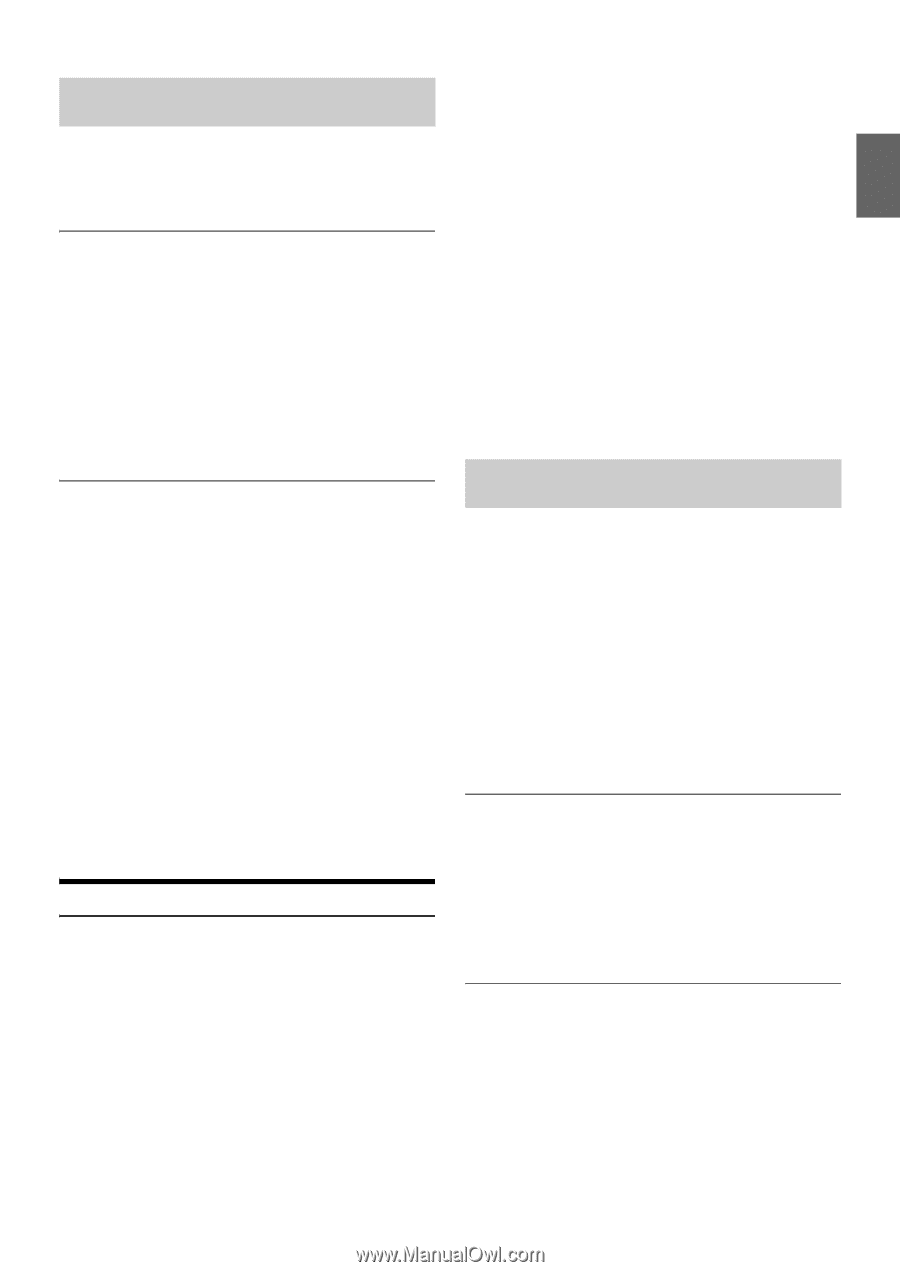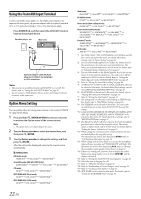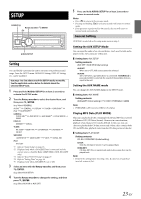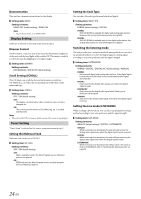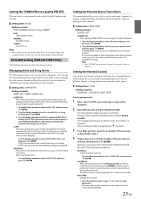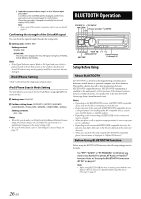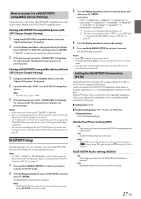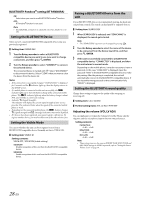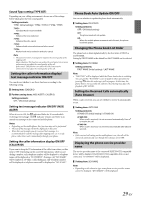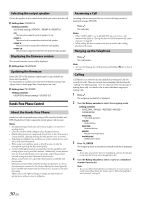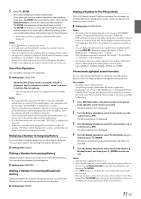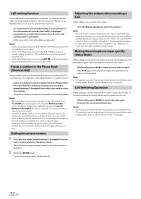Alpine CDE-HD137BT Owners Manual (english) - Page 27
BLUETOOTH Setup - bluetooth controls
 |
View all Alpine CDE-HD137BT manuals
Add to My Manuals
Save this manual to your list of manuals |
Page 27 highlights
How to connect to a BLUETOOTH compatible device (Pairing) For details on the control from a BLUETOOTH compatible device, refer to the Owner's Manual of the BLUETOOTH compatible device. Pairing a BLUETOOTH compatible device with SSP (Secure Simple Pairing) 1 Using your BLUETOOTH compatible device, select the "Alpine CD Receiver" for pairing. 2 Turn the Rotary encoder to change the head unit display from "PAIR NO" to "PAIR YES", and then press ENTER. If "PAIR NO" is selected, the connection will be canceled. 3 If the pairing was successful, "CONNECTED" is displayed for a few seconds. The head unit then returns to its previous state. Pairing a BLUETOOTH compatible device without SSP (Secure Simple Pairing) 1 Using your BLUETOOTH compatible device, select the "Alpine CD Receiver" for pairing. 2 Input the PIN code ("0000") in a BLUETOOTH compatible device. Note • The PIN code is fixed as "0000". 3 If the pairing was successful, "CONNECTED" is displayed for a few seconds. The head unit then returns to its previous state. Notes • If the connection is unsuccessful, "FAILED" is displayed. • After a successful pairing, the two devices should re-pair automatically whenever the vehicle's ignition is turned ON. • Set "VISIBLE M" to VISI M ON to enable this unit to be recognized by a BLUETOOTH compatible device, refer to "Setting the Visible Mode" on page 28. • You can also manually pair the BLUETOOTH devices from this unit. For details, refer to "Pairing a BLUETOOTH Device from the unit" on page 28. BLUETOOTH Setup The following steps 1 to 5 are common to the various BLUETOOTH functions. For details, refer to each individual function. Note • Set "HFP", "AUDIO" or "BT PANDORA" to ON, and then perform BLUETOOTH SETUP operation. Refer to "Setting the BLUETOOTH Connection (BT IN)" on page 27. 1 Press and hold AUDIOSETUP for at least 2 seconds to activate the SETUP mode. 2 Turn the Rotary encoder to select "BLUETOOTH", and then press ENTER. The BLUETOOTH setup mode is activated. Note • The BLUETOOTH setup mode can also be activated by pressing and holding BT SETUP for at least 2 seconds. 3 Turn the Rotary encoder to select the desired items, and then press ENTER. BLUETOOTH: BT IN*1 PAIRED DEV VISIBLE M*1 SEARCH DEV*1 CALL SOUND*2 SENDER ID*2 PB UPDATE*2 PB ORDER*2 AUTO ANS*2 SEV NAME*2 SPEAKER SL*2 FW VERSION FW UPDATE*1 *1 The items are not displayed during a phone call. *2 The items are not displayed when "HFP" is set to OFF. Refer to "Setting the BLUETOOTH Connection (BT IN)" on page 27. 4 Turn the Rotary encoder to change the settings. 5 Press and hold AUDIOSETUP for at least 2 seconds. The SETUP mode is canceled. Notes • Press to return to the previous mode. • Pressing and holding for at least 2 seconds will return to normal mode. • If no operation is performed for 60 seconds, the unit will return to normal mode automatically. Setting the BLUETOOTH Connection (BT IN) With BLUETOOTH technology, you can place a hands-free call by a BLUETOOTH-equipped mobile phone. Audio information of a BLUETOOTH compatible mobile phone, a portable audio player, etc., is controllable/playable wirelessly from this unit. Pandora® internet radio on a BLUETOOTH compatible smartphone (which runs Android OS or BlackBerry OS) is controllable/playable wirelessly from this unit. Setting item: BT IN Further setting items: HFP / AUDIO / BT PANDORA Setting contents: OFF / ON (Initial setting) Hands-Free Phone setting (HFP) ON: Select when you want to pair your BLUETOOTH compatible phone with this unit. OFF: Hands-Free Phone function is not used. Note • When HFP is set to OFF, the indicators related to Hands-free phone (c battery charge, i signal strength and h message) will not be displayed. BLUETOOTH Audio setting (AUDIO) ON: Select when you want to use BLUETOOTH Audio function or Pandora®. OFF: BLUETOOTH Audio function or Pandora® is not used. 27-EN