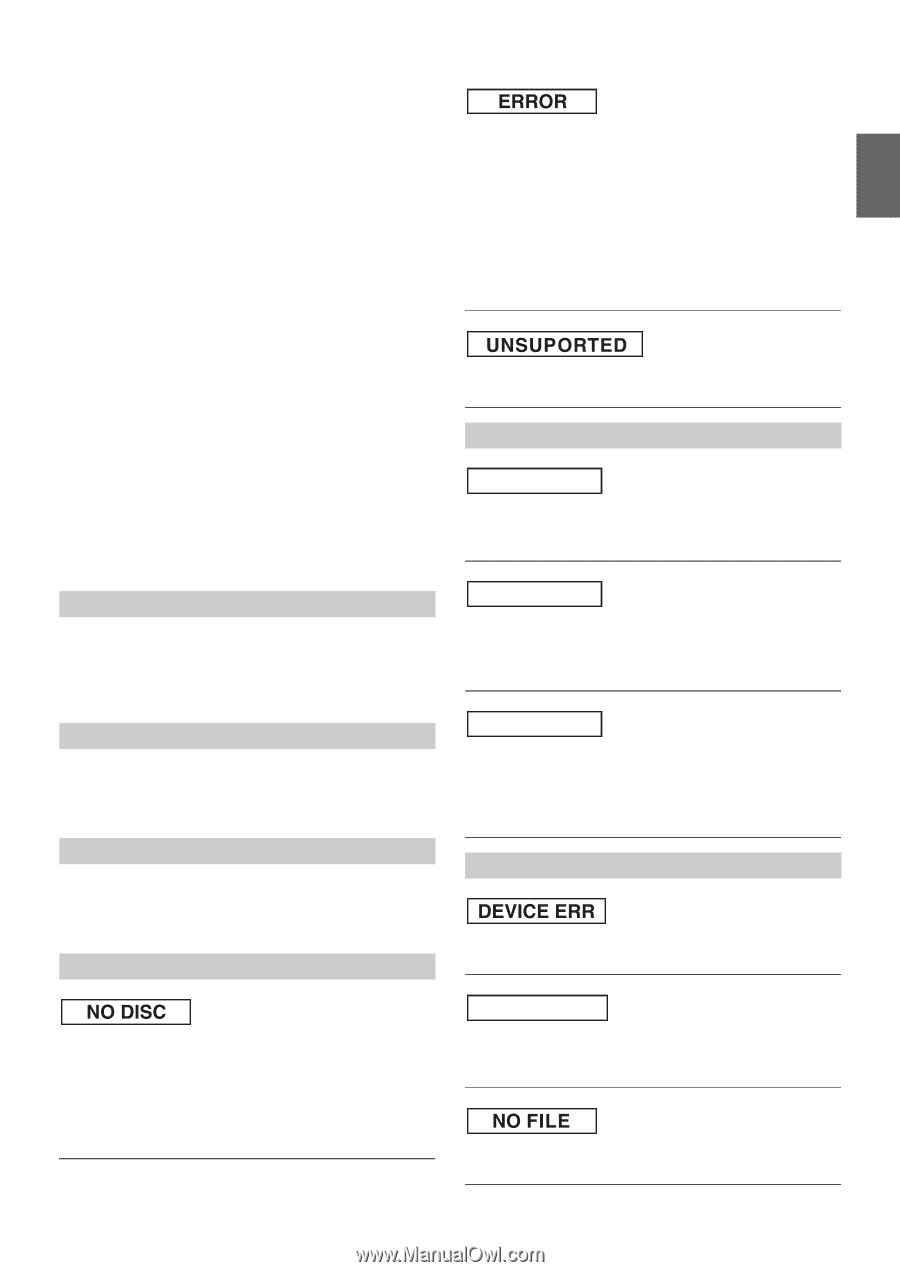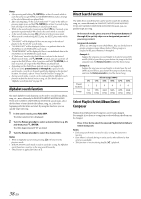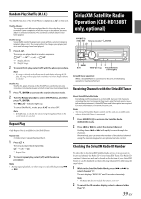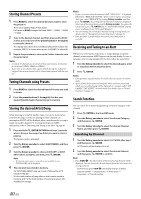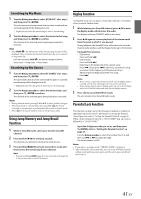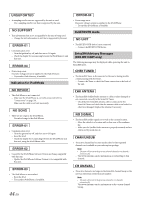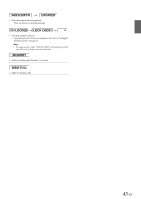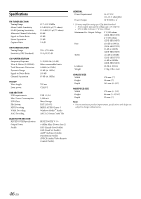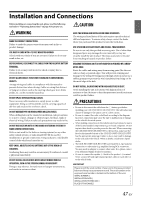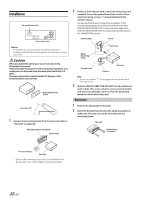Alpine CDE-HD137BT Owners Manual (english) - Page 43
No Station, See Device, No Service, No Device - switching ipod mode to manual on
 |
View all Alpine CDE-HD137BT manuals
Add to My Manuals
Save this manual to your list of manuals |
Page 43 highlights
• The CD is being improperly inserted. - Make sure the CD is being inserted following instructions in the CD Player Operation section. Unable to fast forward or backward the CD. • The CD has been damaged. - Eject the CD and discard it; using a damaged CD in your unit can cause damage to the mechanism. CD playback sound skips due to vibration. • Improper mounting of the unit. - Securely re-mount the unit. • The disc is very dirty. - Clean the disc. • The disc has scratches. - Change the disc. • The pick-up lens is dirty. - Do not use a commercially available lens cleaner disc. Consult your nearest Alpine dealer. CD playback sound skips without vibration. • The disc is dirty or scratched. - Clean the disc; damaged disc should be replaced. Error displays (built-in CD player only). • Mechanical error. - Press . After the error indication disappears, insert the disc again. If the above-mentioned solution does not solve the problem, consult your nearest Alpine dealer. CD-R/CD-RW playback not possible. • Close session (finalization) has not been performed. - Perform finalization and attempt playback again. MP3 MP3 is not played back. • Writing error occurred. The MP3 format is not compatible. - Make sure the MP3 has been written in a supported format. Refer to "About MP3/WMA/AAC" on page 14, and then rewrite in the format supported by this device. Audio The sound is not output from the speakers. • Unit has no output signal of the internal amplifier. - POWER IC is switched to "POW ON", refer to "Connecting to an External Amplifier (POWER IC)" on page 20. iPod iPod does not play and no sound is output. • The iPod has not been recognized. - Reset this unit and the iPod. Refer to "Initial System Start-Up" on page 9. To reset the iPod, refer to the Owner's Manual of the iPod. Indication for CD Player • No CD is inserted. - Insert a CD. • Although a disc is inserted, "NO DISC" is displayed and the unit does not start to play or eject the disc. - Remove the disc by following these steps: Press the button again for at least 2 seconds. If the disc still does not eject, consult your Alpine dealer. • Mechanism error. 1 Press the button and eject the CD. If not ejecting, consult your Alpine dealer. 2 When the error indication remains after ejecting, press the button again. If the error indication still does not turn off after pressing the button for a few times, consult your Alpine dealer. • When "ERROR" is displayed: If the disc cannot be ejected by pressing , press the RESET button (refer to "Initial System Start-Up" on page 9) and press again. If the disc still cannot be ejected, consult your Alpine dealer. • A sampling rate/bit rate not supported by the unit is used. - Use a sampling rate/bit rate that is supported by the unit. Indication for Pandora® Mode NO STATION • You have not created any personalized Pandora® Stations. - When you are not driving, use the Pandora® application on the smartphone to create your Pandora® station(s). SEE DEVICE • The music cannot be played because the Pandora® application on the smartphone requires the user's attention. - When you are not driving, please see the Pandora® application on the smartphone. NO SERVICE • You switched CDE-HD138BT/CDE-HD137BT to Pandora® mode by pressing SOURCE with smartphone paired, without launching or installing the Pandora® application on the smartphone. - Launch the Pandora® application on the smartphone. - Select a source other than Pandora® by pressing SOURCE. Indication for Flash Memory • A USB device that is not supported by the unit is connected. - Connect a USB device that is supported by the unit. NO DEVICE • A Flash Memory is not connected. - Make sure the Flash Memory device is correctly connected and the cable is not excessively bent. • No MP3 (file) is stored in the Flash Memory. - Connect the Flash Memory device after storing songs (files). 43-EN