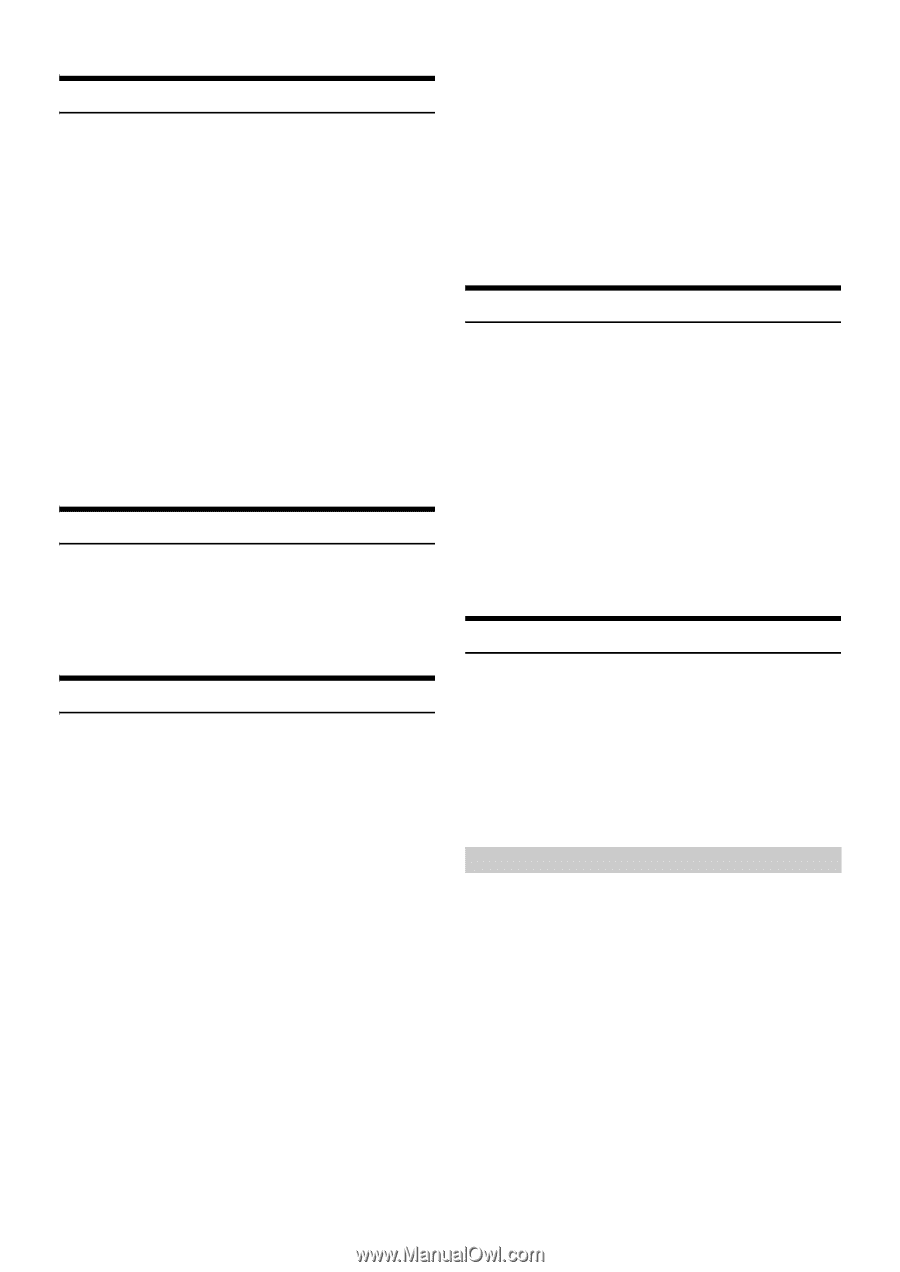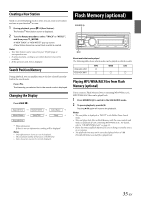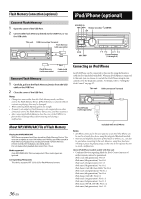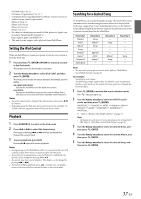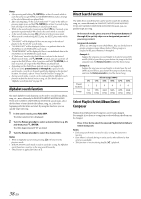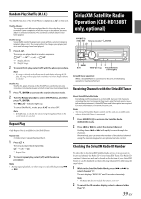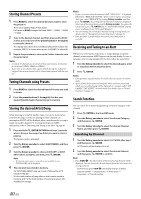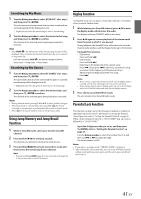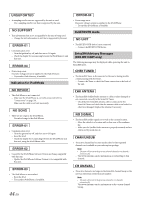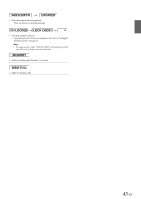Alpine CDE-HD137BT Owners Manual (english) - Page 40
Storing Channel Presets, Tuning Channels using Presets, Storing the desired Artist/Song, Receiving
 |
View all Alpine CDE-HD137BT manuals
Add to My Manuals
Save this manual to your list of manuals |
Page 40 highlights
Storing Channel Presets 1 Press BAND to select the desired band you want to store the preset in. There are 3 Satellite Radio Preset bands. Each press of BAND changes the band: SXM1 SXM2 SXM3 SXM1 2 Tune to the desired channel, and then press and hold (for at least 2 seconds) one of the preset buttons (1 through 6) to store the channel. The display then shows the stored Band and preset number (for example, SXM1-3 is shown when preset 3 of BAND1 is selected). 3 Repeat the procedure to store up to 5 other channels onto the same band. Notes • A total of 18 channels can be stored in the preset memory, 6 Channels for each band (SXM1, SXM2 and SXM3). • If you store a new channel into a preset which already has a channel assigned, the current channel will be cleared and replaced with the new one. Tuning Channels using Presets 1 Press BAND to select the desired band of Presets you wish to access. 2 Press the preset buttons (1 through 6) that has your desired Satellite Radio channel stored in memory. Storing the desired Artist/Song While listening to SiriusXM Satellite Radio, you can be alerted when your favorite songs or artists are playing on other channels. An interruption ALERT will be displayed when a matching artist or song is found on another channel. For receiving interruption ALERT information, refer to "Receiving and Tuning to an Alert" on page 40. 1 Press and hold ENTER/OPTION for at least 2 seconds when a Song or the song of an Artist you want to store is playing. The Option mode is activated. 2 Turn the Rotary encoder to select ALERT MEMO, and then press ENTER. 3 Turn the Rotary encoder to choose SAVE ART? or SAVE SNG? (when available), and then press ENTER. Note • If either the artist name or song title is not available to save, UNAVAILABL will be displayed. 4 The new alert was stored in memory. An "ART/SONG SAVED" pop-up screen is followed by an "X U(sed)/Y E(mpty)". X is the total number of song titles or artist names stored in memory, and Y is the total number of memory locations still available for storage. Notes • If you try to store when the memory is full, "MEM FULL" is displayed followed by "REPLACE/CANCEL". If you want to replace an existing alert item, select "REPLACE" by turning Rotary encoder, and then press ENTER, the existing alert list stored in memory is displayed. Select one of the stored alerts using the Rotary encoder. To replace the selected alert, press ENTER and an "ART/SONG SAVED" pop-up screen is followed by an "X U(sed)/Y E(mpty)". • You can manage the stored Alert memory setting on Setup mode, for details, refer to "Managing Artist and Song Alerts" on page 25. • If no operation is performed for 60 seconds, the setting mode is canceled. Receiving and Tuning to an Alert Whenever a stored sports team, artist, or song is playing on another channel, an interruption ALERT appears on the unit display. To tune to the game, artist or song identified by the alert, follow the steps below: 1 Turn the Rotary encoder to select the desired game, artist or song from the list of active alerts. 2 Press ENTER. Notes • If no operation is performed for 5 seconds, the unit returns to normal mode. • Sports teams/Artist name and Song title which you have stored and which are currently playing will be displayed in a category called "MY GAMES"/"MY MUSIC" in search mode. For details, refer to "Search Function" on page 40. Search Function You can search for SiriusXM programming content by Category or by Channel. 1 Press ENTER in the SiriusXM mode. 2 Turn the Rotary encoder to select the desired Category, and then press ENTER. 3 Turn the Rotary encoder to select the desired Channel Name, and then press ENTER. Searching by Channel 1 Turn the Rotary encoder to select ALL CHANS after step 1, and then press ENTER. All Channels will be displayed in a list. 2 Turn the Rotary encoder to select the desired channel, and then press ENTER to confirm. Note • Press VIEW k, the information of the broadcasting channels will be displayed. You can choose the desired channel from the artist name list or song name list. Each time you press VIEW k, the display changes as below. Channel number Channel name Artist name Song name Channel number 40-EN