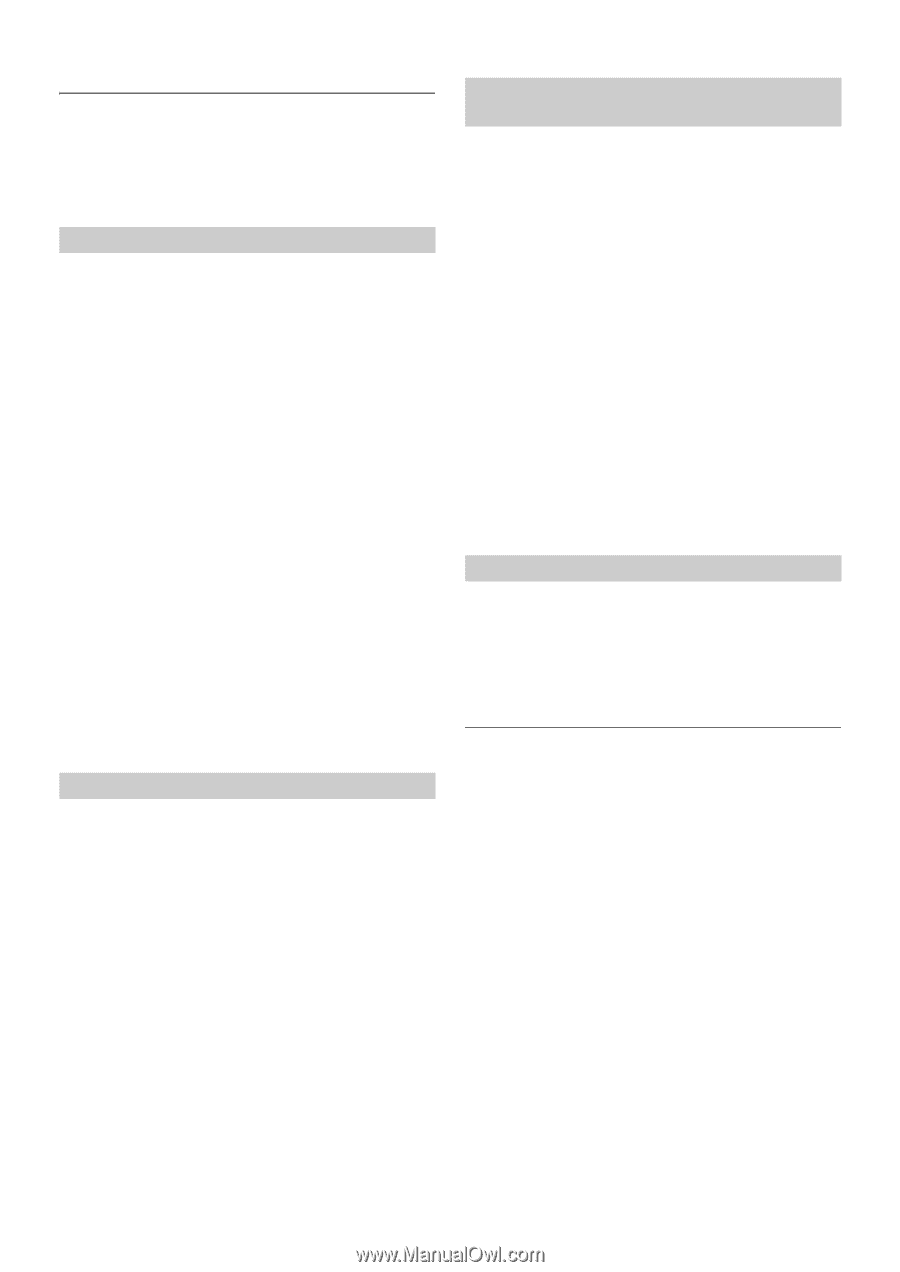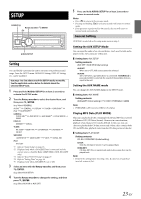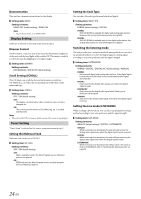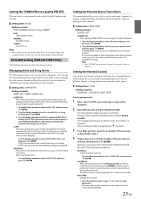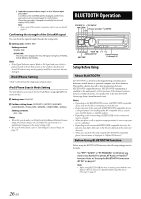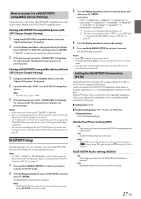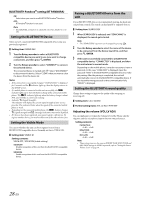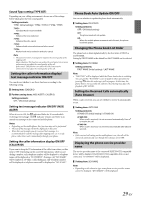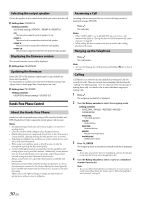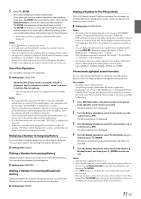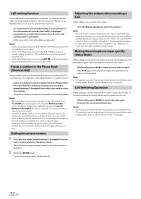Alpine CDE-HD137BT Owners Manual (english) - Page 28
Setting the BLUETOOTH Device, Setting the Visible Mode, Pairing a BLUETOOTH Device from the, Setting - bluetooth pairing
 |
View all Alpine CDE-HD137BT manuals
Add to My Manuals
Save this manual to your list of manuals |
Page 28 highlights
BLUETOOTH Pandora® setting (BT PANDORA) ON: Select when you want to use BLUETOOTH Pandora® function. OFF: BT Pandora® function is not used. Note • BT PANDORA setting item is adjustable only when AUDIO is set to ON. Setting the BLUETOOTH Device Select one of 3 connected BLUETOOTH compatible devices that you previously registered. Setting item: PAIRED DEV 1 Turn the Rotary encoder to select a BLUETOOTH compatible device you want to use (you want to change connection), and then press ENTER. 2 Turn the Rotary encoder to select "CONNECT" to connect the selected device. The connected device is marked with "l". Select "DISCONNECT" to disconnect this device. Select "CLEAR" when you want to clear the device from the device list. Notes • If the connection is successfully changed, "CONNECTED" is displayed for 2 seconds and the indicator lights up, then the display returns to the SETUP screen. • If a mobile phone is connected to this unit successfully, the c indicator lights up to show the battery charge of the connected mobile phone. The j indicator lights up when the battery charge is about 50%, and it blinks as a low level warning. • Indicator i (Signal Strength): The indicator will display the current signal strength of your service provider. The indicator blinks when the signal of the connected mobile phone is weak. • Depending on the connected mobile phone, the c (battery charge), i (signal strength) and h (message) indicators may not be displayed. • If 3 devices have been registered, you cannot register a 4th device. To register another device, you need to delete one of the other devices first. Setting the Visible Mode You can set whether this unit can be recognized or not from a BLUETOOTH compatible device. Normally set this to VISI M ON. Setting item: VISIBLE M Setting contents: VISI M OFF / VISI M ON (Initial setting) VISI M OFF: Disable recognition of this unit from the BLUETOOTH compatible device. VISI M ON: Enable recognition of this unit from the BLUETOOTH compatible device. Pairing a BLUETOOTH Device from the unit If your BLUETOOTH device is not immediately pairing, the head unit can perform a search. The search can find paired or unpaired devices. Setting item: SEARCH DEV 1 When SEARCH DEV is selected, and "SEARCHING" is displayed, the search gets started. Note • The "SEARCHING" operation can be stopped by pressing . 2 Turn the Rotary encoder to select the name of the device to be connected from the Device Search list, and then press ENTER. 3 If this unit is successfully connected to a BLUETOOTH compatible device, "CONNECTED" is displayed, and then the unit returns to normal mode. Depending on the mobile phone, it may be necessary to input a passcode. In this case, "CODE 0000" is displayed. Input the passcode "0000" in the BLUETOOTH compatible device to make the pairing. After the pairing is completed, the unit will automatically connect to the BLUETOOTH compatible device. If you input the wrong passcode or the communication fails, "FAILED" is displayed. Setting the BLUETOOTH sound quality Change these settings to improve the quality of the outgoing or incoming call. Setting item: CALL SOUND Further setting items: VOL LV ADJ / TYPE SET Adjusting the volume (VOL LV ADJ) You can emphasize or weaken the volume level of the Phone call, the ring tone and the microphone input to fit your own preferences. Setting contents: PHONE TALK: −5 dB ~ +5 dB RING TONE: −5 dB ~ +5 dB MIC GAIN: −5 dB ~ +5 dB Note • These setting items are the same as PHONE TALK, RING TONE and MIC GAIN settings in AUDIO step mode, refer to "Setting the Source Volume Level" on page 19. 28-EN