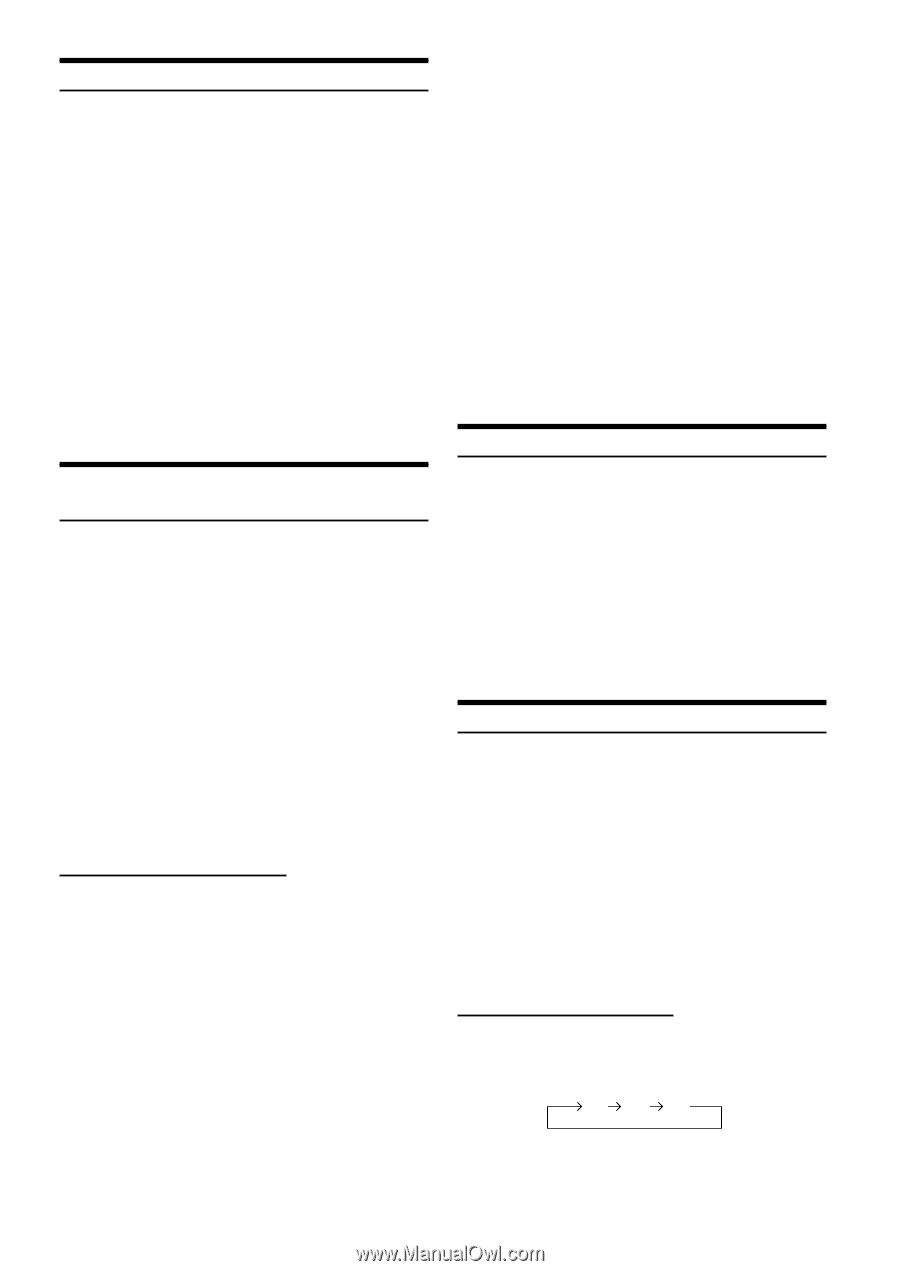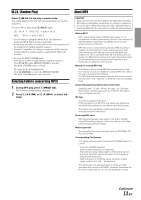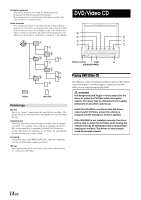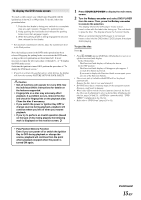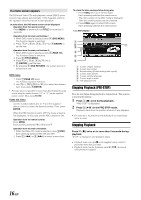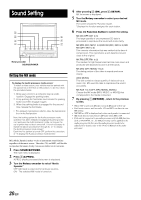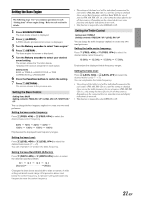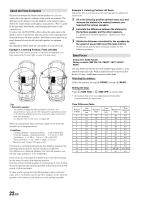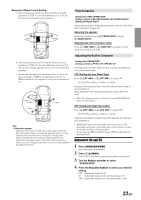Alpine D900 Owners Manual - Page 20
Searching by Title Number (DVD only), Searching Directly by or Track Number
 |
UPC - 793276200310
View all Alpine D900 manuals
Add to My Manuals
Save this manual to your list of manuals |
Page 20 highlights
Searching by Title Number (DVD only) Use this function to easily find positions on the DVD using the DVD's titles. 1 When the playback stops, input the number of the title you want to play using the number buttons ("0" to "9") on the supplied remote control. • This function cannot be used on discs on which no title numbers are recorded. • Press DEL. to delete the last digit in the title number. Press and hold DEL. for at least 2 seconds to clear all title numbers. • Press RTN to cancel the title search mode and resume normal playback. • The playback starts automatically for two digit title numbers even if ENTER in procedure 2 is not pressed. • Playback starts from the beginning of the chapter/track number in the state of PRE STOP. • Some disc may not accept any operation. 2 Press ENTER. Playback starts from the selected title number. Searching Directly by Chapter or Track Number Use this function to easily move to the beginnings of the chapters or tracks on the disc. 1 Press 5 (DVD MENU) except when playback stops. DVD menu screen is displayed. 2 Press 7 (PAGE 1/3) twice. The Function Guide is switched. 3 Press 1 (') through 4 (;) to select a chapter or a track to be played. 4 Press 5 (ENTER). Playback starts from the selected chapter or track. • While the DVD title menu is displayed also by pressing 5 (TITLE MENU), in some disc, either 5 (DVD MENU) or 5 (TITLE MENU) may not be effective for it. • This function cannot be used on discs on which no chapter numbers are recorded. Operation from the remote control 1 Except during the stop mode, input the number of the chapter or track you want to play using the number buttons ("0" to "9"). 2 Press ENTER. Playback starts from the selected chapter or track. • If the track number is a 2-digit number, playback starts automatically even if ENTER is not pressed in step 2. • If the chapter number is a 3-digit number, playback starts automatically even if ENTER is not pressed in step 2. • Press DEL. to delete the last digit in the chapter/track number. Press and hold DEL. for at least 2 seconds to clear "Chapter" and "Track" numbers. • Press RTN to cancel the chapter/track search mode and resume normal playback. • With video discs containing playback control (PBC), the "searching directly by track number" function is not available while PBC is ON. Follow the operation below to turn PBC to OFF. Operation from the remote control: Press MENU. Each press switches between PBC ON and PBC OFF. Operation from the main unit button: 1 When the Video CD mode is selected, press 5 (PBC). Each press switches between PBC ON and PBC OFF. 2 Press 1 ( g ) or 3 ( f ) to select a menu item. • If the chapter/track number is known, you can search directly using the number buttons ("0" to "9") during playback mode, PRE STOP mode, etc. Switching the Angle (DVD only) On DVDs in which scenes have been filmed from multiple angles, the angle can be switched during playback. 1 During playback, 7 (PAGE 1/3). 2 Press 2 (ANGLE). The angle switches between the angles recorded on the disc each time the button is pressed. • Some time may be required for the angle to change. • Depending on the disc, the angle may switch in one of two ways. - Seamless: The angle switches smoothly. - Non-seamless: When the angle is switched, a still picture is displayed first, after which the angle switches. Switching the Audio Tracks DVDs can have up to 8 different audio tracks. These alternate tracks can be switched during playback. 1 During playback, 7 (PAGE 1/3). 2 Press 1 (AUDIO). The sound switches between the alternate audio tracks recorded on the disc each time the button is pressed. • The alternate track selected becomes the default setting every time the power is turned on or the disc is replaced. If the disc does not include that track, the disc's default language is selected instead. • Not all discs will allow changing the alternate audio tracks during playback. In these cases, select audio tracks from the DVDs menu. • There may be a delay before the selected alternate track begins to play. • Video CDs with multiplex audio During playback, press AUDIO on the supplied remote control. The left and right channels will be output as shown in the figure below, each time the button is pressed. LL RR LR 18-EN