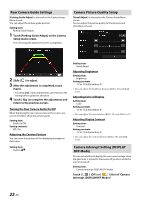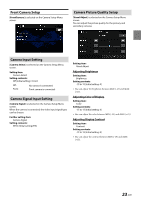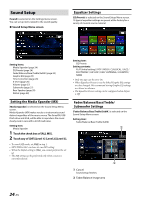Alpine iLX-407 Owners Manual English - Page 19
Installation Setup, Steering Wheel Position Setting, Mute Setting, iDatalink Setting
 |
View all Alpine iLX-407 manuals
Add to My Manuals
Save this manual to your list of manuals |
Page 19 highlights
Installation Setup [Installation] is selected on the General Setup Menu screen. Vehicle Setup enables you to check the connection status of Reverse Lead/Parking Brake Lead. When selecting the item, the Installation check screen is displayed. iDatalink Setting [iDatalink] is selected on the General Setup Menu screen. Setting item: Installation Setting contents: Reverse / Parking Brake Steering Wheel Position Setting [Steering Wheel Position] is selected on the General Setup Menu screen. Set this item when Apple CarPlay is used/Android smartphone which installed Android Auto App is connected. This setting influences Apple CarPlay/Android Auto mode. Setting item: Steering Wheel Position Setting contents: Left (Initial setting) / Right Mute Setting [Mute While Backing Up] is selected on the General Setup Menu screen. You can set the sound will be muted automatically when the gear lever is moved to the reverse (R) position. Setting item: Mute While Backing Up Touch [ ] (Off) or [ While Backing Up". ] (On) of "Mute Setting the Default Vehicle Screen You can set the Default Vehicle Screen displayed in iDataLink mode. Setting item: Default Vehicle Screen Setting contents: Gauges / Climate / Parking Assist / Vehicle Info. / Last Mode (Initial setting) • Depending on the car, some setting contents or this setting item may not be displayed. Setting the Parking Assist Enable You can set up the camera for Parking Assist. Setting item: Parking Assist Enable Setting contents: Off (Initial setting) / Primary Camera / Secondary Camera Setting the Maestro Module You can change the setting of the connected iDataLink module. Setting item: Maestro Module • This setting is only available when the iDataLink Maestro® module (sold separately) is connected. • Depending on the iDataLink module, the setting contents may differ. 19-EN