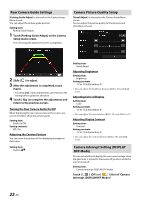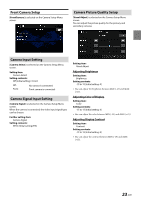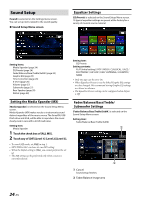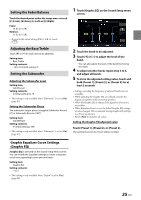Alpine iLX-407 Owners Manual English - Page 20
Connection (Bluetooth) Setup, Displaying Bluetooth Information, Pairing the Bluetooth Device
 |
View all Alpine iLX-407 manuals
Add to My Manuals
Save this manual to your list of manuals |
Page 20 highlights
Connection (Bluetooth) Setup [Connection] is selected on the Setup menu screen. ■ Connection Setup Menu screen Setting items: Bluetooth Information (page 20) Set Bluetooth Device (page 20) Apple CarPlay (page 21) Displaying Bluetooth Information [Bluetooth Information] is selected on the Connection Setup Menu screen. You can display the Bluetooth device name and device address of this unit. Setting item: Bluetooth Information 4 Touch [ ] (Audio) or/and [ ] (Hands-free) of the device you want to connect from the list. Audio: Device is used as an Audio device. Hands-free: Device is used as a Hands Free Device. • You can register up to 5 Bluetooth compatible mobile phones. • You can connect 1 Blutooth Device to each of Bluetooth Audio mode and Hands-free mode. • The Bluetooth registration process differs depending on the device version and SSP (Simple Secure Pairing). If a 4 or 6 character Passcode appears on this system, enter the Passcode on the Bluetooth device. • If a 6 character Passkey appears on this device, make sure the same passkey is displayed on the Bluetooth compatible device and touch [OK]. • If all 5 devices have been registered, you cannot register a 6th device. To register another device, you need to delete one of the other 5 devices first. Setting the Bluetooth Device Select one of 5 paired Bluetooth compatible devices that you previously registered. Touch [ ] (Audio) or [ ] (Hands-free) of the device you want to connect from the Paired Device list. Pairing the Bluetooth Device [Set Bluetooth Device] is selected on the Connection Setup Menu screen. Search for Bluetooth compatible devices. Setting item: Set Bluetooth Device 1 Touch [Set Bluetooth Device]. The Bluetooth Setup screen is displayed. • You can also display the Bluetooth Setup screen directly by touching the [Bluetooth Settings] widget on the HOME screen. 2 Select this unit on the Bluetooth device. A message about the device to be registered is displayed. 3 Touch [Yes]. The Bluetooth device is connected. If you connecting to a smartphone, a message to download the phonebook is displayed. 20-EN • You can also change the connected device by touching the device name. Deleting a Bluetooth Device from the list You can delete the information of a previously connected Bluetooth compatible device. 1 Touch [ ] of the Bluetooth compatible device to delete from the Paired Device list. 2 Touch [Yes]. • Touching [No] will cancel the setting. Setting the Auto Connection You can connect the last connected device automatically. Set "Auto Connect" to [On] ( ).