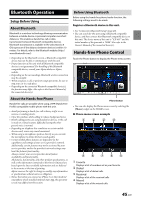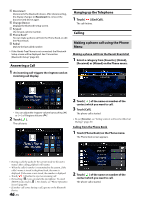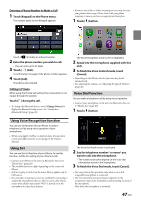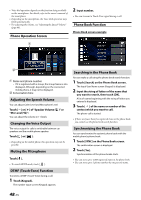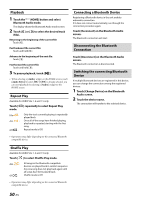Alpine iLX-407 Owners Manual English - Page 50
Playback, Repeat Play, Shuffle Play, Connecting a Bluetooth Device
 |
View all Alpine iLX-407 manuals
Add to My Manuals
Save this manual to your list of manuals |
Page 50 highlights
Playback 1 Touch the (HOME) button and select Bluetooth Audio mode. The display shows the Bluetooth Audio mode screen. 2 Touch [ ] or [ ] to select the desired track (file). Returning to the beginning of the current file: Touch [ ]. Fast backward the current file: Touch and hold [ ]. Advance to the beginning of the next file: Touch [ ]. Fast forward the current file: Touch and hold [ ]. 3 To pause playback, touch [ ]. • When selecting a [Audio] widget on the HOME screen, touch [Audio Select] to select [BT]. If [BT] is already selected, you can start playback by selecting a [Audio] widget on the HOME screen. Repeat Play Available for AVRCP Ver. 1.4 and 1.5 only. Touch [ ] repeatedly to select Repeat Play mode. File : Only the track currently playing is repeatedly played back. ALL : Once all of the songs have finished playing, play back is repeated, starting with the first song. Off : Repeat mode is Off. • Operations may differ depending on the connected Bluetooth compatible device. Connecting a Bluetooth Device Registering a Bluetooth device in the unit enables automatic connection. If it does not connect automatically, run through the connection procedure again. Touch [Reconnect] on the Bluetooth Audio screen. The Bluetooth connection will start. Disconnecting the Bluetooth Connection Touch [Disconnect] on the Bluetooth Audio screen. The Bluetooth connection is disconnected. Switching the connecting Bluetooth Device If multiple Bluetooth devices are registered in this device, you can change the connection among the registered devices. 1 Touch [Change Device] on the Bluetooth Audio screen. 2 Touch the device name. The connection will transfer to the selected device. Shuffle Play Available for AVRCP Ver. 1.4 and 1.5 only. Touch [ ] to select Shuffle Play mode. ALL : All songs in the Bluetooth compatible devices are played back in random sequence. Any one song does not play back again until all songs have been played back. Off : Shuffle mode is Off. • Operations may differ depending on the connected Bluetooth compatible device. 50-EN