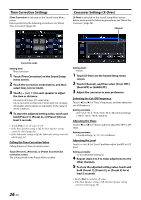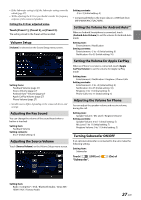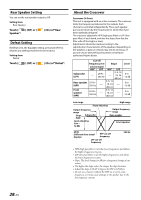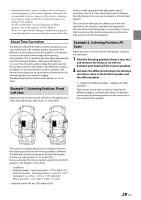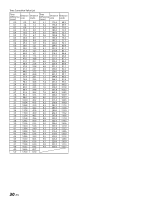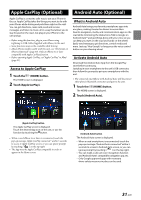Alpine iLX-407 Owners Manual English - Page 31
Apple CarPlay (Optional), Access to Apple CarPlay, Android Auto (Optional), What is Android Auto
 |
View all Alpine iLX-407 manuals
Add to My Manuals
Save this manual to your list of manuals |
Page 31 highlights
Apple CarPlay (Optional) Apple CarPlay is a smarter, safer way to use your iPhone in the car. Apple CarPlay takes the things you want to do with your iPhone while driving and puts them right on the unit. You can get directions, make calls, send and receive messages, and listen to music, all in a way that allows you to stay focused on the road. Just plug in your iPhone to the unit and go. • Before using this function, plug in your iPhone using Lightning to USB Cable (Supplied with iPhone) to the unit. • Some functions may not be available while driving. • About iPhone models usable with this unit, see "iPod mode on iPhone (Optional)" (page 39). Only an iPhone 5s or later compatible with Apple CarPlay function. • Before operating Apple CarPlay, set "Apple CarPlay" to [On] (page 21). Access to Apple CarPlay 1 Touch the (HOME) button. The HOME screen is displayed. 2 Touch [Apple CarPlay]. Android Auto (Optional) What is Android Auto Android Auto brings your favorite smartphone apps into one place, making it easier for drivers to access their favorite navigation, media, and communication apps on the road while minimizing the distractions. Talk to Google on Android Auto™ and get things done with your voice so you can keep your eyes on the road and hands on the wheel. Easily send messages, get directions, control media and more. Just say, "Hey Google" or long-press the voice control button on your steering wheel. Activate Android Auto Download the Android Auto App from the Google Play store before continuing. Just plug in your smartphone to the unit's USB connector, then follow the prompt to pair your smartphone with the unit. • The connected smartphone with Android Auto will disconnect other phone's Bluetooth connection and pair to the unit. 1 Touch the (HOME) button. The HOME screen is displayed. 2 Touch [Android Auto]. [Apple CarPlay] button The Apple CarPlay screen is displayed. Touch the desired App icon on the unit, or use Siri function by touching the button. • When a used iPhone 5s or later is reconnected, touch the pop-up message-"Apple CarPlay connected." within 5 seconds to access to Apple CarPlay screen, or you can ignore prompt by touching [ ] on the top right. • The App must be Apple CarPlay compatible in order to appear in the Home screen. [Android Auto] button The Android Auto screen is displayed. • When a used smartphone is reconnected, touch the pop-up message-"Android Auto connected" within 5 seconds to access to Android Auto screen, or you can ignore prompt by touching [ ] on the top right. • You can make a call, use voice recognition function and Android Auto's compatible navigation app, etc. • Only Google approved apps with necessary driver-safety measures in place can be used. 31-EN