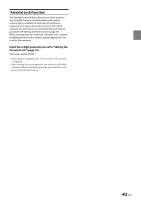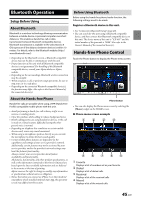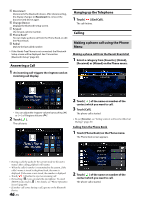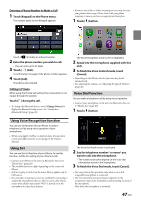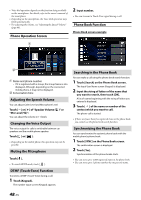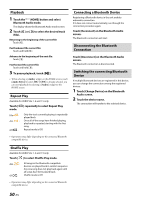Alpine iLX-407 Owners Manual English - Page 47
Using Voice Recognition function, Using Siri, Voice Dial Function
 |
View all Alpine iLX-407 manuals
Add to My Manuals
Save this manual to your list of manuals |
Page 47 highlights
Entering a Phone Number to Make a Call 1 Touch [Keypad] on the Phone menu. The number input screen (Keypad) appears. • Extensive use of Siri or other streaming services may increase your phone's data usage. Please check with your phone company to ensure you have an appropriate Data plan. 1 Touch [ ] button. Touch [ ] to delete an entered number. 2 Enter the phone number you wish to call. • You can enter up to 21 digits. 3 Touch [ ] (Call). A confirmation message of the phone number appears. 4 Touch [Call]. The phone call is started. Calling in Private When using the Private Call setting, the conversation is not output through the speaker. Touch [ ] during the call. • To change the Bluetooth device, touch [Change Device] to display the Bluetooth Setup screen. See "Connection (Bluetooth) Setup" (page 20). The Voice Recognition mode screen is displayed. 2 Speak into the microphone supplied with this unit. 3 To finish the Voice Control mode, touch [Cancel]. • Depending on the iPhone, the Siri function may finish automatically. • For adjusting the volume, see "Adjusting the Speech Volume" (page 48). Voice Dial Function You can make a telephone call by using voice operation. • Connect your smartphone to the unit via Bluetooth, then set to "Hands-free" (page 20). 1 Touch [ ] button. Using Voice Recognition function You can use Siri function of your iPhone or make a telephone call by using voice operation of your smartphone. • When using Apple CarPlay or Android Auto, the operation screen may differ from the screen design in the Owner's Manual. Using Siri You can use the Siri function of your iPhone. To use this function, set the Siri setting of your iPhone to ON. • Connect your iPhone to the unit via Bluetooth, then set to "Hands-free" (page 20). • The available functions differ depending on the connected iPhone. • Ask Siri to play a track from the music library applies only to USB source. • Siri and other streaming services are enabled by connecting to compatible smartphones that are able to receive data. Please ensure that cellular data and/or Wi-Fi is turned on in the smartphone to enjoy these features. The Voice Dial mode screen is activated. 2 Say the telephone number* or name* you want to call, into the microphone. * The number and name depend on the voice dial information stored in the smartphone. 3 To finish the Voice Dial mode, touch [Cancel]. • You can perform this operation only when a voice dial compatible smartphone is connected. • The Voice Dial function performance depends on the recognition range of the smartphone and mounting location of the microphone. Note when the microphone is mounted. 47-EN