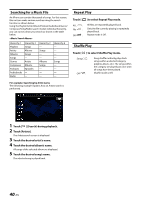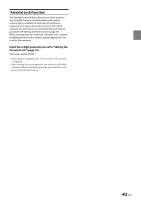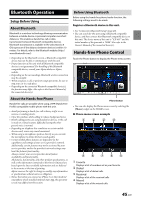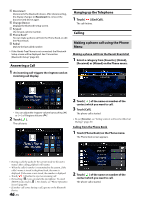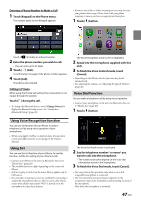Alpine iLX-407 Owners Manual English - Page 42
Changing the Display, Checking the SiriusXM Radio ID Number, Storing Channel Presets
 |
View all Alpine iLX-407 manuals
Add to My Manuals
Save this manual to your list of manuals |
Page 42 highlights
Changing the Display Text information, such as the channel name, artist name/ feature, and song/program title, is available with SiriusXM. The unit can display this text information as explained below. Touch [Info]. Each time you touch this button, the Channel Info. mode and the Song Info. mode switch alternately. For displayed contents, see "SiriusXM main screen example (Song Info. Mode)" (page 41). Checking the SiriusXM Radio ID Number To subscribe to the SiriusXM Satellite Radio service, it is necessary to locate and identify the Radio ID of your SiriusXM Tuner. You can check the Radio ID on the bottom surface of the SiriusXM Tuner box. You can also check it from this unit by performing the following procedure. 1 While receiving SiriusXM Radio, touch [ ] or [ ] to select channel "0". The unit displays the Radio ID number. 2 To cancel the Radio ID number display, change the channel to a channel other than "0". • The SiriusXM Radio ID does not contain the letters I, O, S, or F. Storing Channel Presets You can store 6 of your favorite SiriusXM channels for easy recall with Preset buttons. 1 Touch and hold the Preset number you want to store for at least 1 second to store the channel. 2 Repeat the procedure to store up to 5 other channels. A total of 6 channels can be stored in the preset memory. • If you store a new channel into a preset which already has a channel assigned, the current channel will be cleared and replaced with the new one. Search Function 1 Touch [ ]. The Search list screen appears. Search item: All Channels / Category Name* ∗ The Category name for the channel currently being received is displayed. • You can switch the category by touching [ ] or [ ] on the List screen after selecting a Search item. • You can switch the display format by touching [Info] in the List screen after selecting a Search item. Channel No./Channel Name Channel No./Artist Name Channel No./Song Title Channel No./Content Info Channel No./Channel Name Searching by Channel 2 Touch [All Channels]. All Channels will be displayed in a list. 3 Touch the selected channel. The channel you selected is received. Searching by Category 2 Touch Category Name. The channels within the category of the current channel are listed. 3 Touch the selected channel. The channel you selected is received. Selecting the Channel Directly You can directly select the channel number by using the numeric keypad. 1 Touch [Direct Tune]. The numeric keypad input screen is displayed. 2 Touch to input the channel number. 3 Touch [OK]. The selected channel is received. Tuning Channels using Presets Touch any one of the Preset numbers you have already stored in the Preset mode screen. The preset channel is received. 42-EN