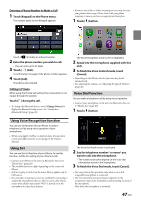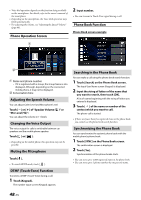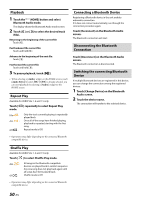Alpine iLX-407 Owners Manual English - Page 52
Camera Operation (Optional), Rear Camera Operation, Displaying the Camera Image from the HOME screen
 |
View all Alpine iLX-407 manuals
Add to My Manuals
Save this manual to your list of manuals |
Page 52 highlights
Camera Operation (Optional) When an optional camera is connected, the view video of camera can be output to the monitor. Rear camera: If a rear camera is connected, when the vehicle is reversed, the rear camera view (guide marks for vehicle width and available distance) is displayed automatically on the screen of this unit. Front camera: If a front camera is connected, it can assist to check the condition in front of the car, such as when the road visibility is bad. You can adjust the quality of the camera image. Setting items: Brightness / Color / Contrast See "Camera Picture Quality Setup" (page 22). Displaying the rear view video while the car is in reverse 1 Shift the gear lever to the reverse (R) position. The rear view image is displayed while the car remains in reverse. 2 If you shift the gear lever to a position other than reverse (R), the monitor returns to the previous screen. • Never depend solely on the camera when backing up. Always turn and look and only use the camera for additional assistance. • This function is effective when the reverse wire is properly connected. • Touch [ ] to return to the main source screen or previous screen. • You can perform a Guide Adjustment for the rear view image. For details, see "About the Rear Camera Guide" (page 52). Rear Camera Operation Displaying the Camera Image from the HOME screen 1 Touch the (HOME) button. The HOME screen is displayed. About the Rear Camera Guide To display the guide, set "Turning the Rear Camera Guide On/Off" (page 22) to On. Also, to adjust the guide, see "Rear Camera Guide Settings" (page 22). ■ Indication mark meaning When the car is put into reverse gear, the monitor switches to the rear view camera image. Guides appear to help visualize the car's width and distance from the rear bumper. [Camera[Rear]] button • If [Camera Select] in the Rear Camera setting is set to [Off] (page 21), the [Camera[Rear]] button cannot be selected. 2 Touch [Camera[Rear]]. The Rear Camera view image is displayed. • Touch [ ] to return to the main source screen or previous screen. • You can perform a Guide Adjustment for the rear view image. For details, see "About the Rear Camera Guide" (page 52). Car width extension lines (red, yellow and green in order of distance) If properly calibrated, the marks indicate the car's width. This helps guide the car's path when backing up in a straight line. The marks represent the distance from the rear of the car (from the rear end of the bumper). • The marks do not move in synchronization with the steering wheel. • Set the marks to suit the car's width. 52-EN