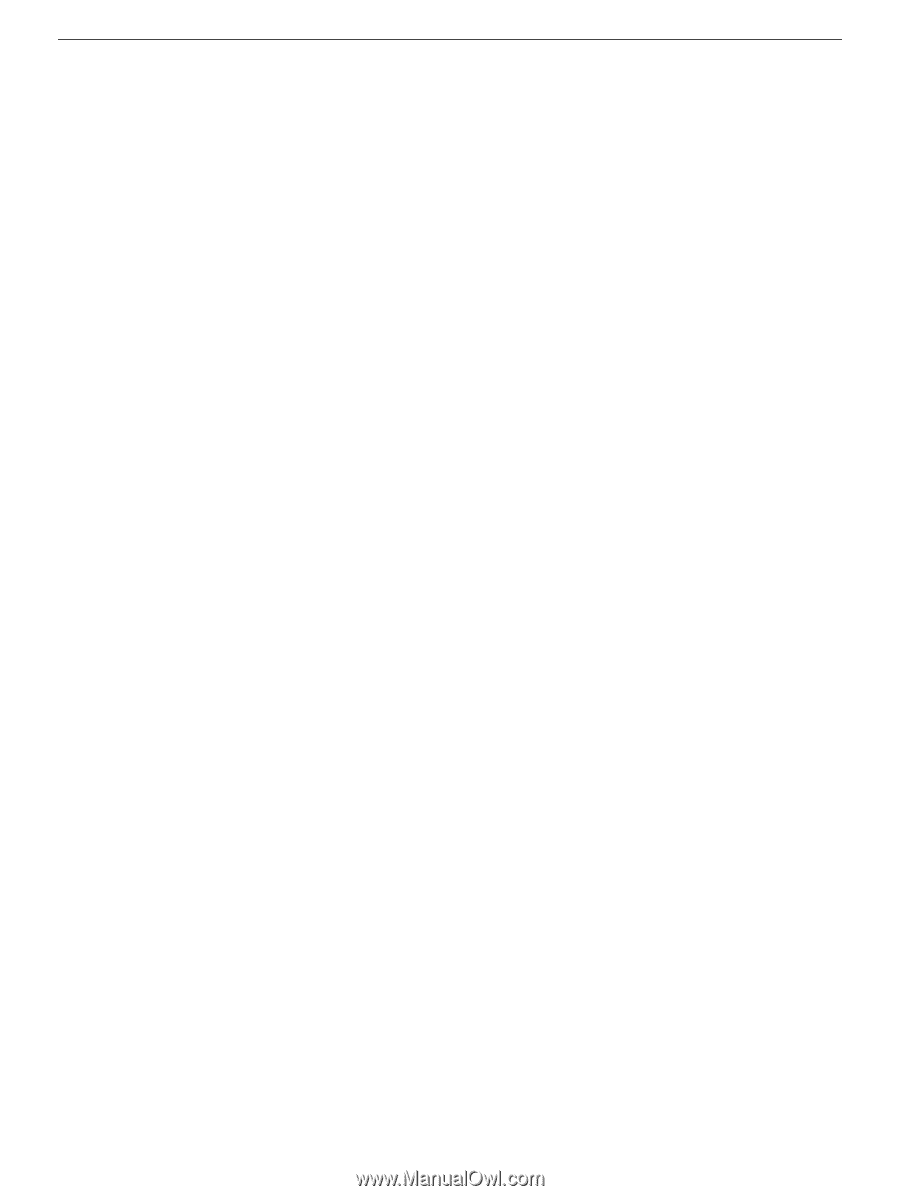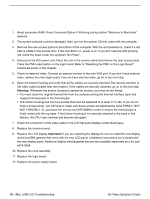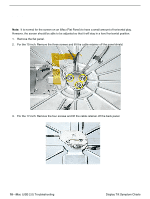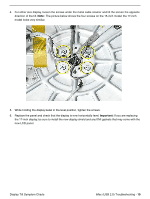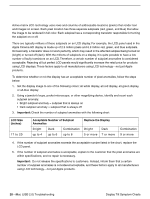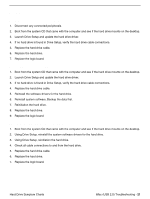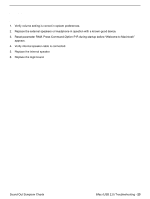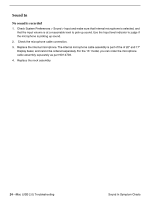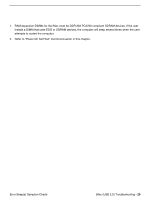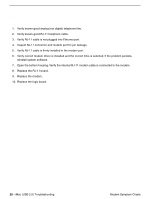Apple IMAC Service Source - Page 166
Hard Drive, Hard Drive won’t mount to the desktop, Flashing question mark appears on the screen
 |
UPC - 067540444435
View all Apple IMAC manuals
Add to My Manuals
Save this manual to your list of manuals |
Page 166 highlights
Hard Drive Hard Drive won't mount to the desktop 1. Disconnect any connected peripherals. 2. Boot from the system CD that came with the computer and see if the hard drive mounts on the desktop. 3. Launch Drive Setup and update the hard drive driver. 4. If no hard drive is found in Drive Setup, verify the hard drive cable connections. 5. Replace the hard drive cable. 6. Replace the hard drive. 7. Replace the logic board. Flashing question mark appears on the screen 1. Boot from the system CD that came with the computer and see if the hard drive mounts on the desktop. 2. Launch Drive Setup and update the hard drive driver. 3. If no hard drive is found in Drive Setup, verify the hard drive cable connections. 4. Replace the hard drive cable. 5. Reinstall the software drivers for the hard drive. 6. Reinstall system software. Backup the data first. 7. Reinitiation the hard drive. 8. Replace the hard drive. 9. Replace the logic board. System hangs during normal startup process 1. Boot from the system CD that came with the computer and see if the hard drive mounts on the desktop. 2. Using Drive Setup, reinstall the system software drivers for the hard drive. 3. Using Drive Setup, reinitiation the hard drive. 4. Check all cable connections to and from the hard drive. 5. Replace the hard drive cable. 6. Replace the hard drive. 7. Replace the logic board. Hard Drive Symptom Charts iMac (USB 2.0) Troubleshooting - 21