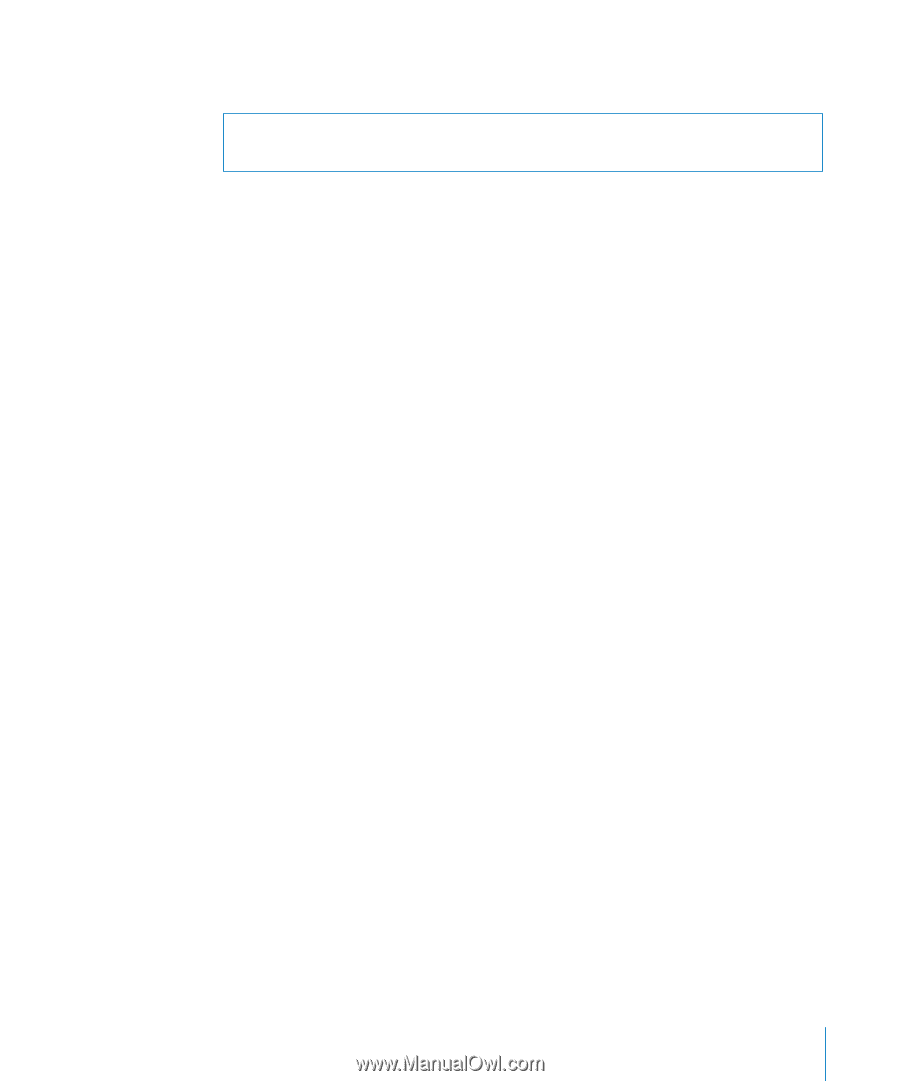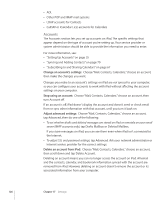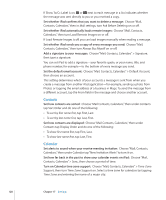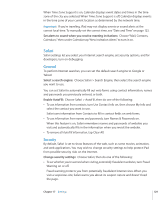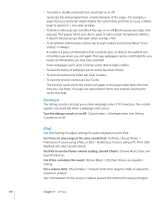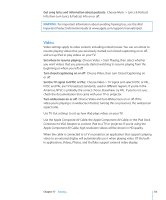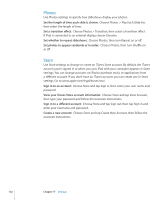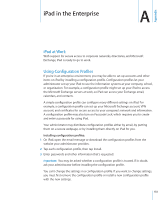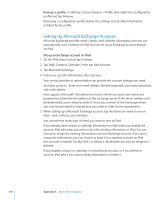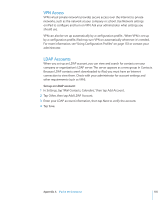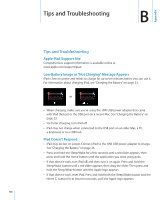Apple MC497LL/A User Manual - Page 131
Video, Get song lyrics and information about podcasts, Set where to resume playing - aspect ratio
 |
View all Apple MC497LL/A manuals
Add to My Manuals
Save this manual to your list of manuals |
Page 131 highlights
Get song lyrics and information about podcasts: Choose Music > Lyrics & Podcast Info, then turn Lyrics & Podcast Info on or off. WARNING: For important information about avoiding hearing loss, see the iPad Important Product Information Guide at www.apple.com/support/manuals/ipad. Video Video settings apply to video content, including rented movies. You can set where to resume playing videos that you previously started, turn closed captioning on or off, and set up iPad to play videos on your TV. Set where to resume playing: Choose Video > Start Playing, then select whether you want videos that you previously started watching to resume playing from the beginning or where you left off. Turn closed captioning on or off: Choose Video, then turn Closed Captioning on or off. Set the TV signal to NTSC or PAL: Choose Video > TV Signal and select NTSC or PAL. NTSC and PAL are TV broadcast standards, used in different regions. If you're in the Americas, NTSC is probably the correct choice. Elsewhere, try PAL. If you're not sure, check the documentation that came with your TV or projector. Turn widescreen on or off: Choose Video and turn Widescreen on or off. If the video you're playing is in widescreen format, turning this on preserves the widescreen aspect ratio. Use TV Out settings to set up how iPad plays videos on your TV. Use the Apple Composite AV Cable, the Apple Component AV Cable, or the iPad Dock Connector to VGA Adapter to connect iPad to a TV or projector. If you're using the Apple Component AV Cable, high resolution videos will be shown in HD quality. When the cable is connected to a TV or projector, an application that supports playing video to an external display will automatically use it when playing video. Of the builtin applications, Videos, Photos, and YouTube support external video display. Chapter 17 Settings 131