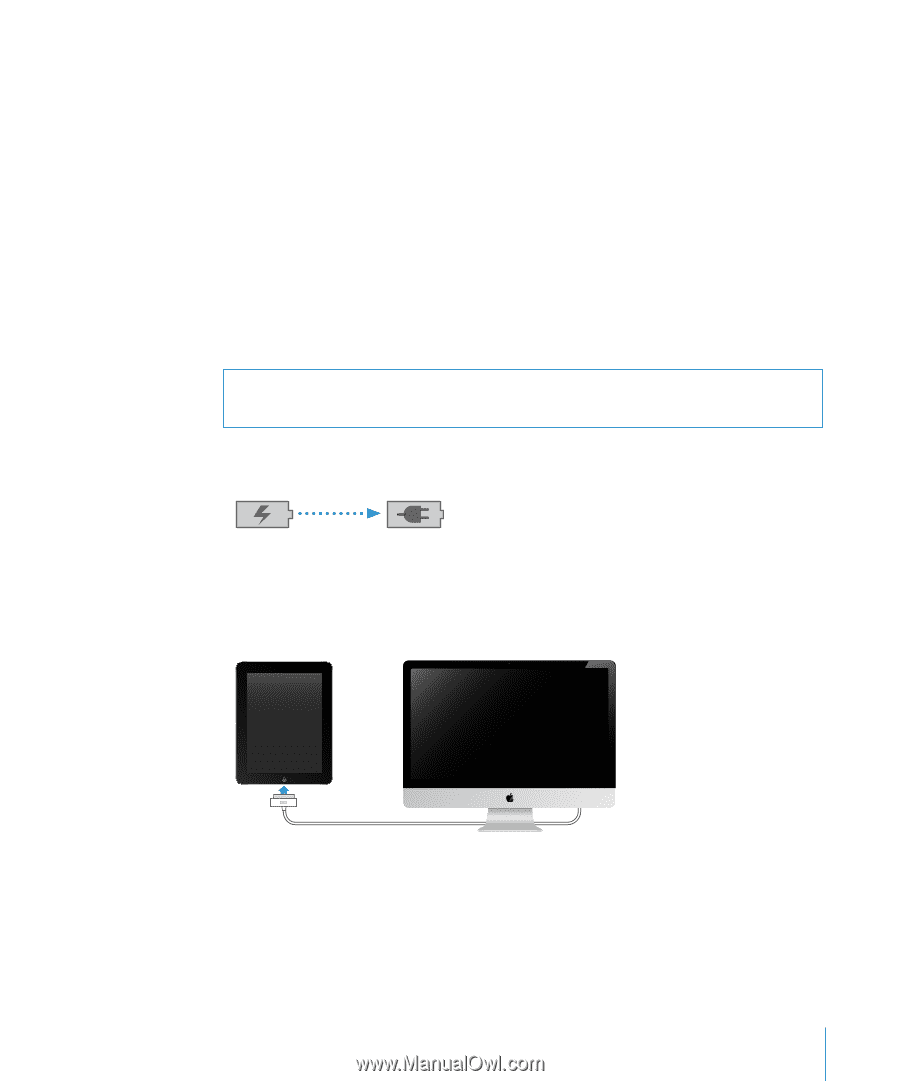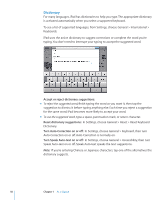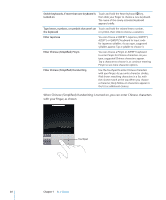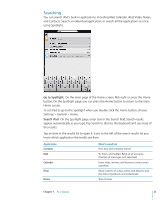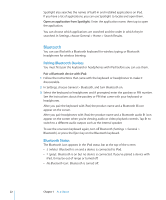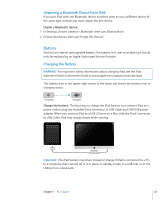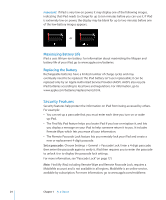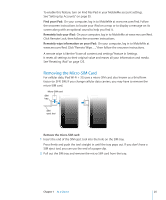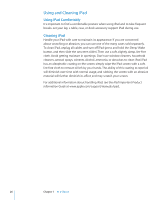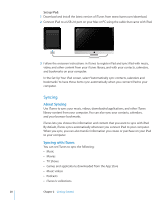Apple MC497LL/A User Manual - Page 23
Battery
 |
View all Apple MC497LL/A manuals
Add to My Manuals
Save this manual to your list of manuals |
Page 23 highlights
Unpairing a Bluetooth Device from iPad If you pair iPad with one Bluetooth device and then want to use a different device of the same type instead, you must unpair the first device. Unpair a Bluetooth device: 1 In Settings, choose General > Bluetooth, then turn Bluetooth on. 2 Choose the device, then tap "Forget this Device." Battery iPad has an internal rechargeable battery. The battery isn't user accessible and should only be replaced by an Apple Authorized Service Provider. Charging the Battery WARNING: For important safety information about charging iPad, see the iPad Important Product Information Guide at www.apple.com/support/manuals/ipad. The battery icon in the upper-right corner of the status bar shows the battery level or charging status. Charging Charged Charge the battery: The best way to charge the iPad battery is to connect iPad to a power outlet using the included Dock Connector to USB Cable and 10W USB power adapter. When you connect iPad to a USB 2.0 port on a Mac with the Dock Connector to USB Cable, iPad may charge slowly while syncing. Important: The iPad battery may drain instead of charge if iPad is connected to a PC, to a computer that's turned off or is in sleep or standby mode, to a USB hub, or to the USB port on a keyboard. Chapter 1 At a Glance 23