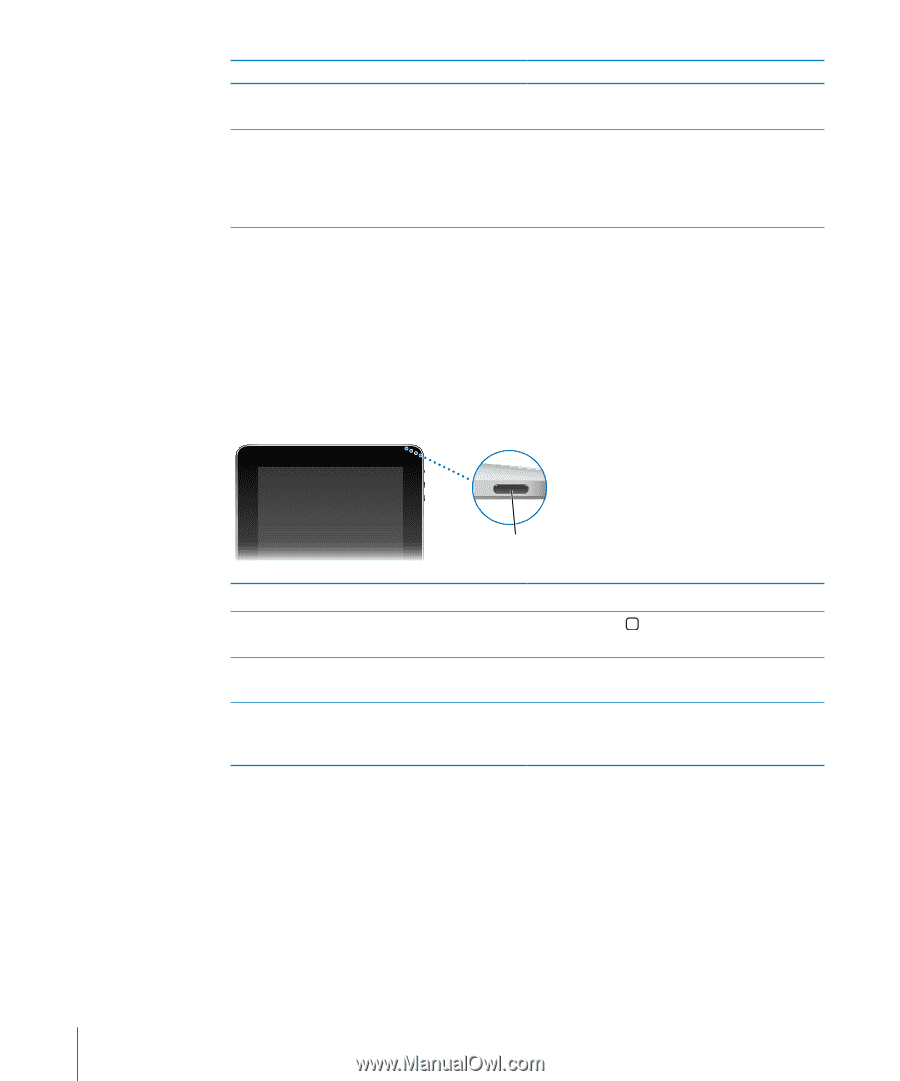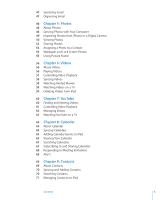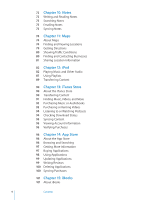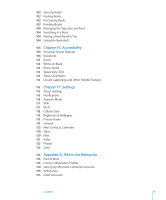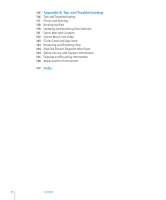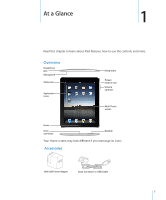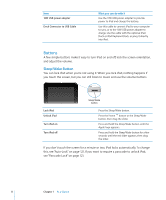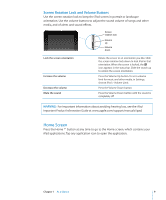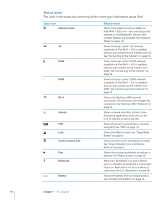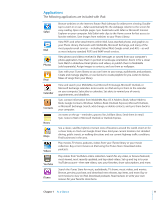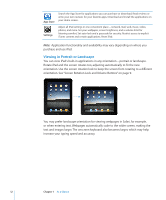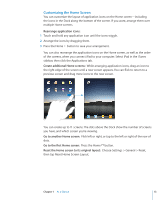Apple MC497LL/A User Manual - Page 8
Buttons - a
 |
View all Apple MC497LL/A manuals
Add to My Manuals
Save this manual to your list of manuals |
Page 8 highlights
Item 10W USB power adapter Dock Connector to USB Cable What you can do with it Use the 10W USB power adapter to provide power to iPad and charge the battery. Use this cable to connect iPad to your computer to sync, or to the 10W USB power adapter to charge. Use the cable with the optional iPad Dock or iPad Keyboard Dock, or plug it directly into iPad. Buttons A few simple buttons make it easy to turn iPad on and off, lock the screen orientation, and adjust the volume. Sleep/Wake Button You can lock iPad when you're not using it. When you lock iPad, nothing happens if you touch the screen, but you can still listen to music and use the volume buttons. Lock iPad Unlock iPad Turn iPad on Turn iPad off Sleep/Wake button Press the Sleep/Wake button. Press the Home button or the Sleep/Wake button, then drag the slider. Press and hold the Sleep/Wake button until the Apple logo appears. Press and hold the Sleep/Wake button for a few seconds until the red slider appears, then drag the slider. If you don't touch the screen for a minute or two, iPad locks automatically. To change this, see "Auto-Lock" on page 121. If you want to require a passcode to unlock iPad, see "Passcode Lock" on page 121. 8 Chapter 1 At a Glance