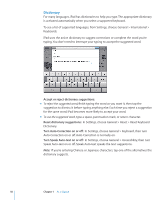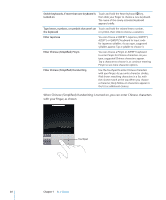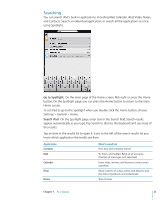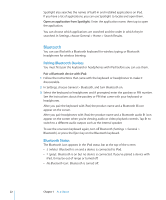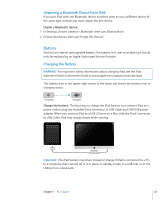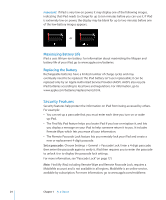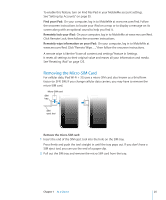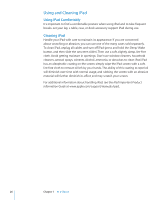Apple MC497LL/A User Manual - Page 21
Searching, Go to Spotlight, Search iPad
 |
View all Apple MC497LL/A manuals
Add to My Manuals
Save this manual to your list of manuals |
Page 21 highlights
Searching You can search iPad's built-in applications, including Mail, Calendar, iPod, Video, Notes, and Contacts. Search an individual application, or search all the applications at once using Spotlight. Go to Spotlight: On the main page of the Home screen, flick right or press the Home button. On the Spotlight page, you can press the Home button to return to the main Home screen. To set iPad to go to the Spotlight when you double-click the Home button, choose Settings > General > Home. Search iPad: On the Spotlight page, enter text in the Search field. Search results appear automatically as you type. Tap Search to dismiss the keyboard and see more of the results. Tap an item in the results list to open it. Icons to the left of the search results let you know which application the results are from. Application Contacts Mail Calendar iPod Notes What's searched First, last, and company names To, From, and Subject fields of all accounts (the text of messages isn't searched) Event titles, invitees, and locations (notes aren't searched) Music (names of songs, artists, and albums) and the titles of podcasts and audiobooks Text of notes Chapter 1 At a Glance 21