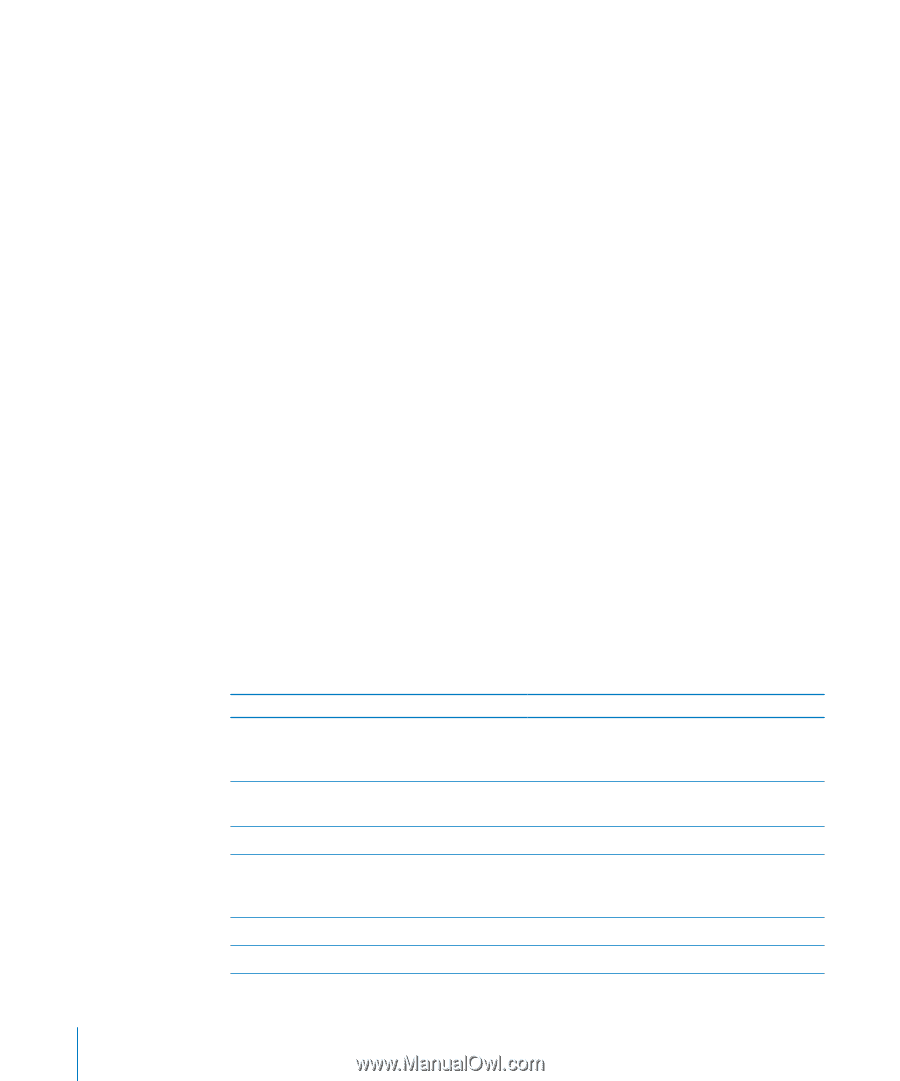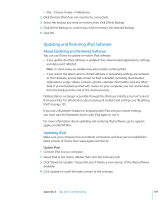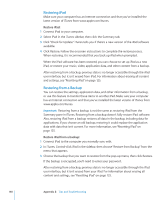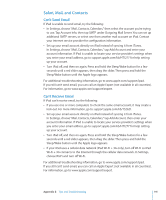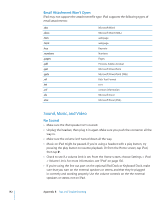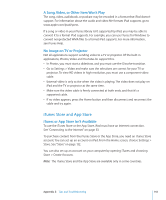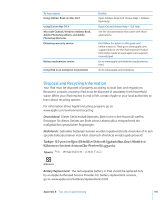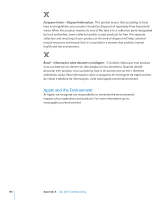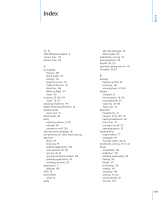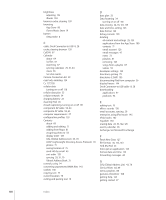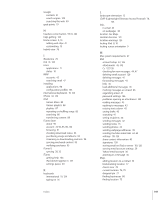Apple MC497LL/A User Manual - Page 144
Restarting and Resetting iPad, iPad Still Doesn’t Respond After Reset, Safety, Service
 |
View all Apple MC497LL/A manuals
Add to My Manuals
Save this manual to your list of manuals |
Page 144 highlights
Restarting and Resetting iPad If something isn't working right, try restarting iPad, force quitting an application, or resetting iPad. Restart iPad: Press and hold the Sleep/Wake button until the red slider appears. Slide your finger across the slider to turn off iPad. To turn iPad back on, press and hold the Sleep/Wake until the Apple logo appears. Force quit an application: Press and hold the Sleep/Wake button on top of iPad for a few seconds until a red slider appears, then press and hold the Home button until the application quits. If you can't turn off iPad or if the problem continues, you may need to reset iPad. This should be done only if turning iPad off and on doesn't resolve the problem. Reset iPad: Press and hold the Sleep/Wake button and the Home button at the same time for at least ten seconds, until the Apple logo appears. iPad Still Doesn't Respond After Reset ÂÂ Reset iPad settings. From the Home screen choose Settings > General > Reset > Reset All Settings. All your preferences are reset, but your data and media aren't deleted. ÂÂ If that doesn't work, erase all content on iPad. See "Resetting iPad" on page 125. ÂÂ If that doesn't work, restore the iPad software. See "Updating and Restoring iPad Software" on page 139. Safety, Service, and Support Information The following table describes where to get more iPad-related safety, software, and service information. To learn about Using iPad safely iPad service and support, tips, forums, and Apple software downloads The latest information about iPad Using iTunes MobileMe Using iPhoto on Mac OS X Do this See the iPad Important Product Information Guide at www.apple.com/support/manuals/ipad for the latest safety and regulatory information. Go to www.apple.com/support/ipad. Go to www.apple.com/ipad. Open iTunes and choose Help > iTunes Help. For an online iTunes tutorial (available in some areas only), go to www.apple.com/support/itunes. Go to www.me.com. Open iPhoto and choose Help > iPhoto Help. 144 Appendix B Tips and Troubleshooting