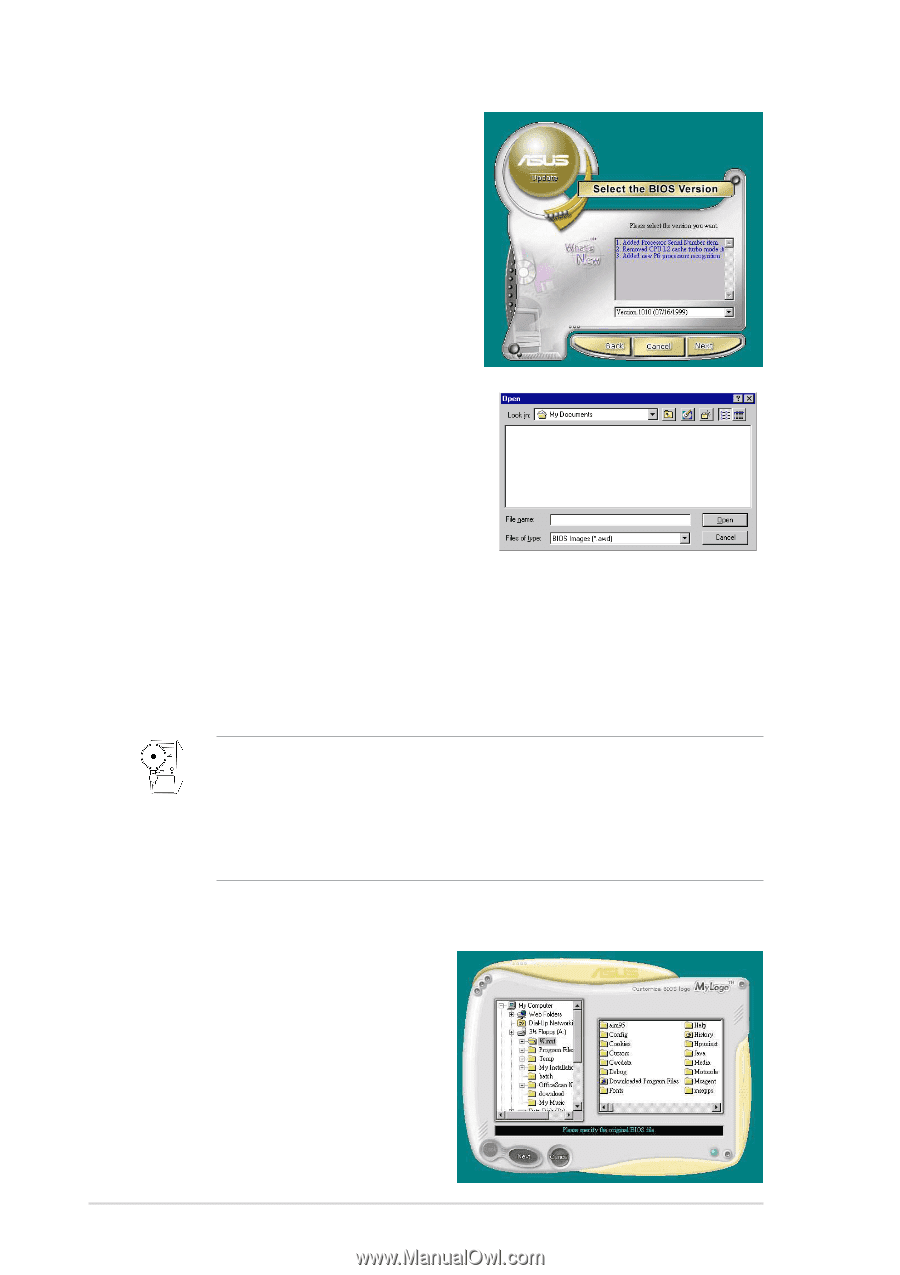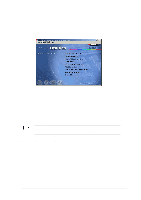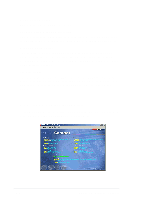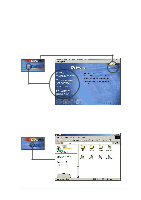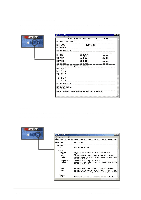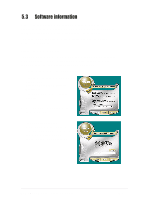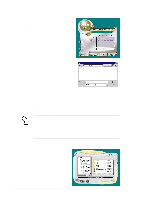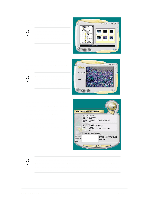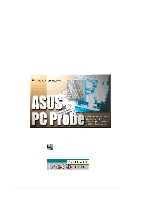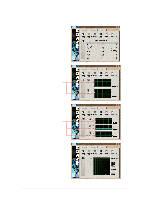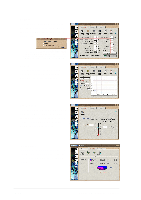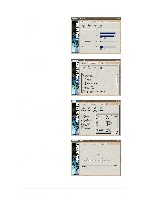Asus A7V8X A7V8X User Manual - Page 110
ASUS MyLogo2™
 |
View all Asus A7V8X manuals
Add to My Manuals
Save this manual to your list of manuals |
Page 110 highlights
4. From the FTP site, select the BIOS version that you wish to download. Click Next. 5. Follow the instructions on the succeeding screens to complete the update process. If you selected the option to update the BIOS from a file, a window pops up prompting you to locate the file. Select the file, click Save, then follow the screen instructions to complete the update process. 5.3.2 ASUS MyLogo2™ The ASUS MyLogo2™ is automatically installed when you install the ASUS Update utility from the software menu. See section "5.2.3 Software menu". Before using ASUS MyLogo2 feature, use the AFLASH utility to make a copy of your original BIOS file, or obtain the latest BIOS version from the ASUS website. Make sure that the BIOS item Full Screen Logo is set to [Enabled] is you wish to use ASUS MyLogo2. See page 4-35. Follow these steps to use ASUS MyLogo2. 1. Launch the ASUS Update utility. See section "5.3.1 ASUS Update." 2. When prompted for the BIOS update method, select the option "Update BIOS from a file." 3. Specify the location of the BIOS file, such as from a floppy disk. Click Next. 5-10 Chapter 5: Software support